
Migrating to a new Android phone should be a seamless transition, but the vanishing act of passwords can throw a wrench in the works. This perplexing issue can leave you scratching your head, wondering how credentials crucial to your digital life could simply disappear.
The reasons behind password transfer glitches are diverse, a labyrinth of potential obstacles. Security protocols, outdated software, or simple human error can conspire to prevent passwords from making the leap to your new device. Unraveling the mystery and finding a solution is essential for regaining access to your online accounts and restoring your digital identity.
Why My Credentials Failed to Migrate to My New Android Device
Table of Contents
The seamless transition of sensitive information from one device to another is a fundamental expectation when upgrading to a new smartphone. However, users may encounter unexpected obstacles in transferring their passwords between devices, particularly when switching to a new Android phone.
This article provides a comprehensive analysis of several potential reasons why your credentials may have failed to transfer to your new Android phone. Understanding these reasons will empower you to diagnose and resolve the issue, ensuring the secure accessibility of your essential accounts.
Potential Reasons for Password Transfer Failure
The inability to successfully transfer passwords to a new device can stem from various causes. Some of the prevalent factors that can hinder the transfer process include password manager compatibility issues, software glitches, and user error. This section delves into potential reasons for password transfer failures, enabling users to identify the root cause and apply appropriate solutions.
Troubleshooting Password Transfer Issues
If passwords do not transfer seamlessly to your new Android device, various factors could be at play. This section provides a comprehensive troubleshooting guide to help you identify and resolve these issues.
Connection Issues:
Check internet connectivity: Ensure both the old and new devices have stable internet access to facilitate password transfer.
Verify Wi-Fi connection: If using Wi-Fi, ensure both devices are connected to the same network.
Device Settings and Compatibility:
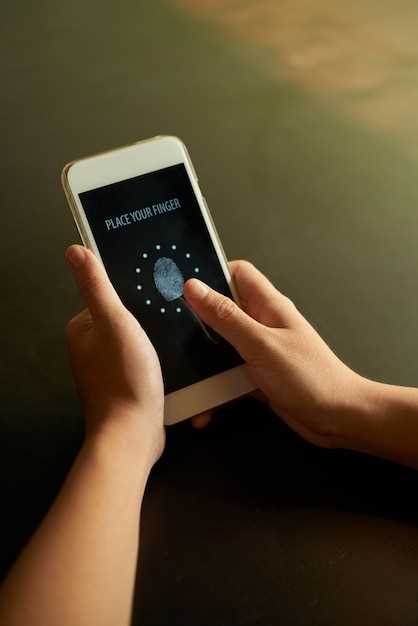
Enable sync: Verify that the “Sync Passwords” option is activated in the settings of both devices.
Check Android version: Ensure the new device runs on an Android version compatible with the password transfer feature.
Google Account Management:
Confirm primary Google account: Verify that the Google account used for signing in on both devices is the same primary account associated with password syncing.
Disable and re-enable syncing: If necessary, temporarily disable password syncing in the settings of the old device, then re-enable it to initiate the transfer process again.
Other Potential Issues:
Third-party password managers: If you use a third-party password manager, ensure it supports automatic password syncing between devices.
Browser settings: Check the browser settings on both devices to verify that password syncing is enabled for the desired browser.
By following these troubleshooting steps, you can pinpoint and resolve password transfer issues, effectively syncing your login credentials across your devices.
Manually Transferring Passwords from Old to New Phone
If you’re unable to transfer your passwords automatically, you can still move them manually between your old and new phone.
Steps:
| Step | Instructions |
|---|---|
| 1 | On your old phone, open your browser and navigate to a website where you have an account. |
| 2 | Enter your credentials and log in to the account. |
| 3 | On your new phone, open the same browser and navigate to the same website. |
| 4 | Tap on the password field and select “Paste” to enter the password from your old phone. |
| 5 | Repeat these steps for each account where you want to transfer the password. |
Using Third-Party Password Managers for Seamless Transfer
To mitigate password transfer issues, consider leveraging third-party password managers. These specialized applications store and manage your sensitive data, ensuring its accessibility and security across multiple devices. By utilizing such tools, you can establish a consistent password repository that seamlessly synchronizes between your old and new phone.
Additional Tips for Successful Password Transfer
To ensure a seamless password transfer, consider the following additional tips:
Verify Your Account Credentials: Double-check that you have entered the correct username and password for your old and new devices. Ensure your password manager accounts are synchronized with the most recent changes.
Use a Strong Password Manager: Utilize a reputable password manager that supports cross-device synchronization. This eliminates the need to manually enter passwords on your new device.
Enable Cloud Sync: Check if your password manager offers cloud synchronization features. This enables you to store your passwords securely in the cloud and access them from any authorized device.
Check for App Permissions: Ensure that the password manager app on both devices has the necessary permissions to access your passwords and storage.
Use Similar Devices: Transferring passwords between devices with the same operating system (e.g., Android to Android) tends to be smoother than cross-platform transfers.
FAQ
Why didn’t my passwords transfer to my new Android phone?
There are several reasons why your passwords might not have transferred to your new Android phone. One possibility is that you didn’t enable password syncing on your old device. Another possibility is that you’re using a different Google account on your new phone than you were on your old phone. Finally, it’s also possible that there was a problem with the transfer process itself.
How do I enable password syncing on my old phone?
To enable password syncing on your old phone, open the Settings app and tap on “Accounts”. Then, tap on “Google” and make sure that the “Sync passwords” option is enabled. If it’s not, tap on the switch to turn it on.
How do I transfer my passwords to my new phone if I’m using a different Google account?
If you’re using a different Google account on your new phone than you were on your old phone, you’ll need to export your passwords from your old account and then import them into your new account. To export your passwords, open the Chrome browser on your old phone and go to “chrome://settings/passwords”. Then, click on the “Export passwords” button and save the file to your computer. Once you’ve exported your passwords, you can import them into your new account by opening the Chrome browser on your new phone and going to “chrome://settings/passwords”. Then, click on the “Import passwords” button and select the file that you saved earlier.
Can I transfer my passwords from an iPhone to an Android phone?
Yes, you can transfer your passwords from an iPhone to an Android phone. To do this, you’ll need to export your passwords from your iPhone and then import them into your Android phone. To export your passwords from your iPhone, open the Settings app and tap on “Passwords”. Then, tap on the “Export” button and save the file to your computer. Once you’ve exported your passwords, you can import them into your Android phone by opening the Chrome browser and going to “chrome://settings/passwords”. Then, click on the “Import passwords” button and select the file that you saved earlier.
Why didn’t my passwords transfer to my new Android phone?
There are several reasons why your passwords may not have transferred to your new Android phone. One possibility is that you didn’t enable password syncing on your old phone. To check, go to Settings > Accounts > Google > Sync account and make sure that “Sync passwords” is turned on. Another possibility is that you’re using a different Google account on your new phone. If you are, you’ll need to sign in to the same Google account that you used on your old phone in order to access your saved passwords.
How can I fix the issue of passwords not transferring to my new Android phone?
If you’re having trouble transferring your passwords to your new Android phone, there are a few things you can try. First, make sure that both your old and new phones are running the latest version of Android. If they’re not, update them and try again. If that doesn’t work, try turning off password syncing on your old phone and then turning it back on again. You can also try signing out of your Google account on your old phone and then signing back in again. If you’re still having problems, you may need to contact Google support for help.
 New mods for android everyday
New mods for android everyday



