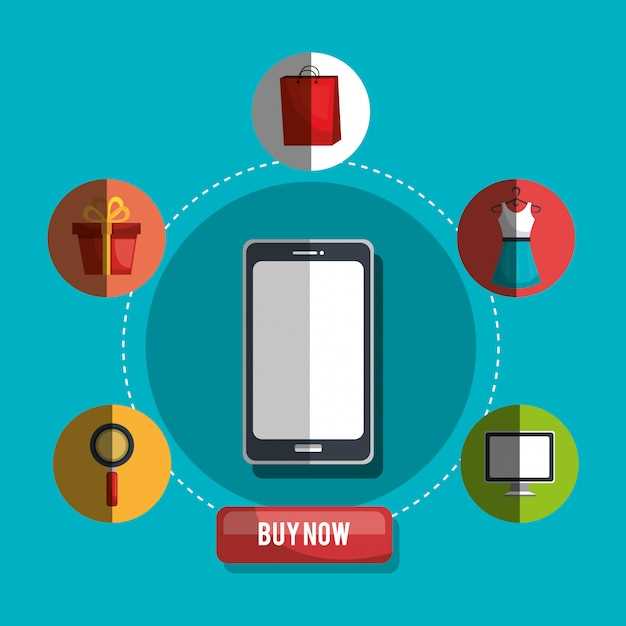
In the ever-evolving digital landscape, seamlessly transitioning your data from one device to another has become a crucial task. Whether upgrading to a cutting-edge smartphone or replacing an aging one, the ability to effortlessly migrate your contacts, messages, photos, and other essential files is paramount. In this comprehensive guide, we delve into the intricacies of transferring data from your current phone to a new Android device, empowering you to complete this process with ease and efficiency.
With the advent of cloud-based services and intuitive data transfer tools, the once-daunting task of transposing your digital life has become remarkably streamlined. We will explore the most effective methods, leveraging both cloud platforms and physical connections, to ensure a seamless and comprehensive data exchange. By following the step-by-step instructions outlined in this guide, you will be equipped with the knowledge and tools necessary to transfer your data with confidence and preserve your precious digital memories.
Migrate Data Seamlessly with One Tap
Table of Contents
In the digital realm, seamlessly transferring data from one device to another is paramount. Our modern advancements have revolutionized this process, offering effortless solutions that empower users to move data with a single swift tap. In this section, we will dive into the world of seamless data migration, exploring a remarkable feature that allows you to effortlessly bridge the gap between your old and new devices.With our recommended method, you can bid farewell to complicated manual transfers and embrace a hassle-free approach. It’s as simple as connecting your devices, tapping a button, and letting the magic happen. Say goodbye to the tedious process of selecting and transferring individual files and hello to the convenience of one-tap migration. Whether you’re upgrading to a new smartphone, solidifying your data backup strategy, or simply sharing content with a friend, this effortless solution has got you covered.
Transfer Contacts and Messages with Google
Moving your contacts and messages to a new Android device is a breeze with Google’s seamless synchronization services. This method empowers you to effortlessly transfer your essential data and keep your communication channels intact as you upgrade your device.
Setting Up Google Account:
- Ensure both your old and new devices are connected to Wi-Fi or a cellular network.
- On your old device, go to “Settings” > “Accounts” > “Add Account” and select “Google.”
- Enter your Google account credentials to sign in and enable synchronization.
- On your new device, repeat the process and sign in using the same Google account.
Use a Third-Party Transfer App
For a more comprehensive and versatile transfer experience, utilizing a dedicated third-party transfer app can be an excellent option. These specialized applications offer a wide range of features, enabling you to transfer data seamlessly between different devices. Whether your primary concern is transferring contacts, messages, media files, or apps, you can find an app tailored to meet your specific needs.
Move Photos and Videos to Your New Device

One of the most important steps in setting up your new device is transferring your cherished memories in the form of photos and videos. Whether you’re moving from an Android device to another or switching platforms altogether, there are several convenient methods to ensure your precious visual content travels with you seamlessly.
Share Files Wirelessly via Bluetooth
Harnessing the power of Bluetooth technology, you can effortlessly share files between devices without the need for physical connections. This wireless method offers a convenient and efficient way to transfer documents, images, and other digital content with compatible devices located within a limited range.
Set Up Your New Phone from a Backup
Establishing your new mobile device from a backup not only eliminates the hassle of manually entering data but also ensures seamless continuity of your digital life. This section provides comprehensive instructions for recovering your information and customizations efficiently.
FAQ
Can I transfer all my data and apps from one Android phone to another?
Yes, you can transfer all your data and apps from one Android phone to another using different methods like Google Drive, cloud storage services, or physical data transfer.
What is the best method to transfer data from one Android phone to another?
The best method depends on the amount of data and the availability of resources. Google Drive is a good option for transferring a large amount of data, while physical data transfer is faster for smaller amounts.
Can I transfer apps without losing data?
Yes, you can transfer apps without losing data using methods like Google Drive or cloud storage services. However, some apps may require you to manually transfer data if they don’t support cloud backups.
How do I transfer data from an old Android phone to a new Android phone without a computer?
There are several methods to transfer data without a computer, such as using Google Drive, cloud storage services, or physical data transfer using an adapter or SD card.
Can I use Bluetooth to transfer data from one Android phone to another?
Yes, you can use Bluetooth to transfer data between Android phones. However, Bluetooth has a limited range and transfer speed, making it suitable for transferring small amounts of data.
 New mods for android everyday
New mods for android everyday



