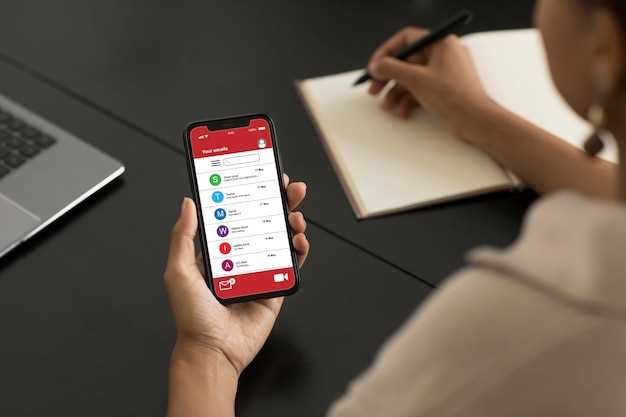
The digital world is an ever-evolving tapestry, weaving together our memories, thoughts, and ideas. With the advent of smartphones, one of the most indispensable tools in our digital arsenals has become the humble note-taking app. For Samsung users, Samsung Notes stands as a beacon of productivity, allowing them to effortlessly capture, organize, and retrieve their precious annotations.
Life, however, is a continuous cycle of transitions, and with each new chapter comes the inevitable challenge of moving our digital possessions. Whether you’re upgrading to a cutting-edge Android device or simply switching to a new Samsung phone, the prospect of transferring your meticulously crafted notes can evoke a sense of trepidation. In this comprehensive guide, we will embark on an enlightening journey, unraveling the intricacies of migrating your Samsung Notes to a new Android smartphone. Together, we will conquer this digital odyssey, ensuring a seamless transition for your invaluable notes.
Move Samsung Notes to New Phone via Smart Switch
Table of Contents
Smart Switch, a Samsung-developed tool, facilitates the seamless translocation of data, including Samsung Notes, between compatible devices. Follow these steps to execute the transfer effortlessly:
- Obtain Smart Switch on both your current and new devices.
- Launch Smart Switch on both devices and place them in proximity.
- Select “Send data” on the old device and “Receive data” on the new device.
- Choose “Samsung Notes” among the selectable data types.
- Commence the transfer process and await its completion.
Export Notes as Files for Easy Transfer
To ensure seamless transfer of your valuable notes, consider exporting them as external files. This method offers greater flexibility and allows you to access your notes independently from any particular platform or device. By following the steps outlined in this section, you can efficiently export your notes in a format that facilitates effortless transfer to your new Android device.
Utilize Cloud Services for Seamless Sync

Harnessing the power of cloud services offers a convenient and reliable approach for synchronizing your essential notes across multiple devices effortlessly. This method allows you to store your notes online, ensuring instant accessibility and seamless syncing regardless of the specific device or platform you’re using.
Step 1: Choose a Cloud Service
Select a reputable cloud service provider that offers robust syncing capabilities and compatibility with your current and future devices. Some popular options include Google Drive, Microsoft OneDrive, and Dropbox.
Step 2: Configure Sync Settings
On your existing device, open the notes app and navigate to the settings section. Locate the cloud sync options and select the chosen cloud service. Follow the on-screen prompts to authorize the app to access your cloud storage.
Step 3: Access Synced Notes on New Device
On your new device, install the same notes app and log in with the same account used to configure cloud sync. The app will automatically retrieve and display all your previously synchronized notes, ensuring seamless continuity.
Tip: Maintain a stable internet connection throughout the sync process to ensure uninterrupted data transfer.
Send Notes as Attachments through Messaging Apps
Another convenient method to share your notes is by attaching them as files in messaging apps. This method is highly effective when you need to convey only a few notes at a time and do not wish to set up a synchronization process. It is a seamless way to share notes directly with specific individuals, ensuring that they receive the content promptly.
Employ Third-Party Apps for Enhanced Functionality
To further enhance your data migration experience, consider utilizing third-party applications designed specifically for this purpose. These tools often provide a comprehensive suite of features that can streamline the process and expand your options.
Migrate Notes Using a USB Cable

This method involves a direct connection between your old and new devices via a USB cable. It’s a straightforward option but requires both devices to be compatible and the availability of a suitable USB cable.
FAQ
Can I transfer Samsung Notes to my new Android phone using Bluetooth?
No, you cannot transfer Samsung Notes to your new Android phone using Bluetooth. Samsung Notes is a proprietary app that is only available on Samsung devices. There is no way to transfer Samsung Notes to a non-Samsung device, even if both devices have Bluetooth capabilities.
 New mods for android everyday
New mods for android everyday



