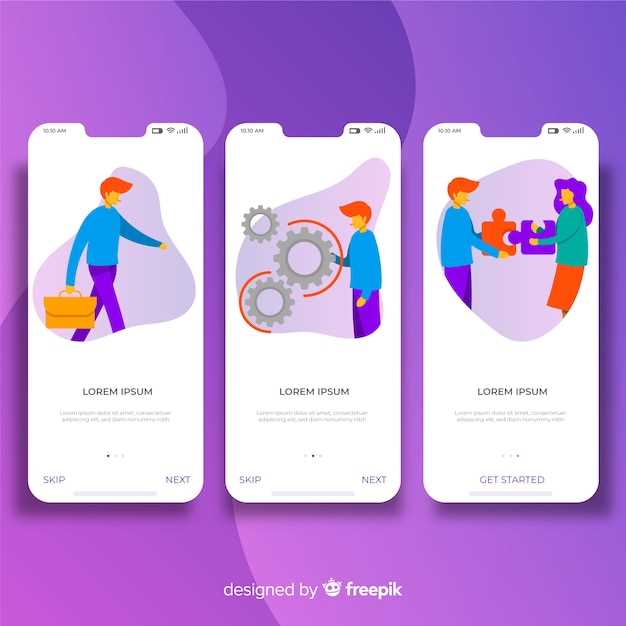
Moving data from one Android device to another can be a daunting task. Whether it’s switching to a new phone or sharing information with friends, the process can seem complex and time-consuming. However, with the right strategies, you can effortlessly bridge the gap and unleash the power of shared data.
This comprehensive guide will empower you with the knowledge and techniques to navigate the world of data migration seamlessly. From leveraging native Android features to utilizing tailored applications, we’ll delve into the intricacies of sharing your essential app data across your Android devices.
Methods for App Data Transfer
Table of Contents
Moving app data between Android devices is crucial to maintain continuity and avoid data loss during device upgrades or replacements. Numerous methods exist to facilitate this seamless transfer, each with its advantages and limitations.
| Method | Advantages | Disadvantages |
|---|---|---|
| Google Account Backup | Automatic and effortless; supports most apps | Limited data storage; requires internet connection; not all apps supported |
| Third-Party Apps | Customizable data selection; supports more apps | May require additional permissions; may not be free |
| Physical Cable Transfer | Fast and reliable; no internet connection required | Requires compatible cables and devices; limited by cable length |
| Bluetooth | Wireless and convenient; supports short-range transfers | Slow transfer speeds; limited data size |
Backup and Restore Options
Preserving your crucial application information is paramount. This section explores the available backup and restore options to ensure seamless data retrieval across your devices.
Local Backups
Store your application data securely on your device. Local backups provide a convenient and accessible option for data recovery.
Cloud-Based Backups
Harness the power of cloud services to store your application data remotely. Cloud backups offer enhanced security and accessibility, allowing you to retrieve your information from any device with an internet connection.
Third-Party App Transfer Solutions
In addition to relying on built-in methods and cloud storage, you can explore third-party solutions to facilitate the effortless relocation of app data between Android devices.
Popular Third-Party App Transfer Apps

| App | Features | Cost |
|---|---|---|
| App Migration | Supports cross-device transfer, batch operations, and selective app selection | Free |
| CLONEit | Provides lightning-fast transfer speeds, data encryption, and support for multiple file types | Free |
| SHAREit | Enables sharing of apps, files, and multimedia without an internet connection | Free |
| Send Anywhere | Offers secure file transfer through unique link generation | Free, with premium options available |
| SuperBeam | Utilizes Wi-Fi Direct for fast, wireless transfers | Free |
Advantages and Considerations
These third-party apps offer advantages such as:
- Cross-device compatibility
- Customization options
- Enhanced performance
However, it’s important to consider possible drawbacks:
- Compatibility with specific Android versions
- Potential for data breaches or privacy concerns
- Additional storage requirements
Carefully weigh these factors before selecting a third-party app transfer solution that aligns with your specific needs.
Wireless Transfer via Bluetooth or Wi-Fi
For those seeking a convenient and wireless solution, Bluetooth or Wi-Fi offer seamless transfer of data between Android devices. These technologies allow you to bridge the gap between devices without the need for physical connections, making the process effortless and efficient.
While both Bluetooth and Wi-Fi offer wireless transmission, they differ in terms of range, speed, and power consumption. Bluetooth typically provides shorter-range connectivity, making it suitable for transferring smaller files between devices in close proximity. Wi-Fi, on the other hand, offers a wider range and faster transfer speeds, making it ideal for transferring larger files or performing data backups.
Using Cloud Storage Services
Cloud storage services offer a convenient and reliable way to store and share app-generated data across multiple devices. By utilizing these services, developers can eliminate the need for on-device data storage and ensure that users can seamlessly access their data from any device.
Troubleshooting Common Transfer Issues
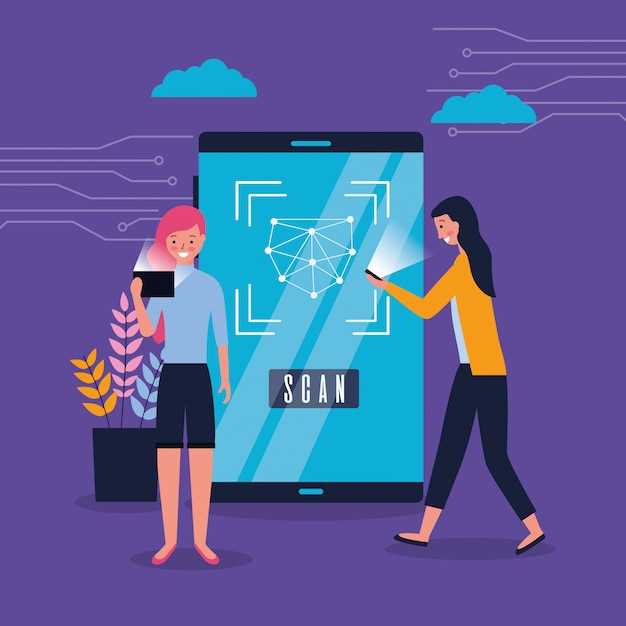
Encountering glitches when migrating information between mobile devices is not uncommon. This section delves into common obstacles that may arise during the transfer process and provides practical solutions to resolve them.
FAQ
What are the different methods available to transfer app data between Android devices?
There are several ways to transfer app data, including using cloud storage, third-party apps, or physical connections. Cloud storage services like Google Drive or Dropbox allow you to back up and restore app data seamlessly across devices. Third-party apps such as App Backup & Restore provide a convenient way to create and transfer app data backups. You can also use physical connections like USB cables or Bluetooth to transfer data directly between devices.
Which method is the most reliable for transferring large-sized app data?
Physical connections like USB cables offer the most reliable method for transferring large-sized app data. They provide a direct and stable connection between devices, ensuring faster transfer speeds and reduced risk of data loss or corruption compared to wireless methods.
How can I transfer app data between devices with different operating system versions?
Unfortunately, direct app data transfer is typically not possible between devices running different operating system versions due to incompatibilities. However, you can consider using third-party apps or services that allow you to export app data to a compatible format that can be imported on the device with a different operating system.
Are there any security concerns to consider when transferring app data?
Yes, it’s important to be aware of potential security concerns when transferring app data. When using cloud storage or third-party apps, ensure that you use reputable services with strong security measures. Avoid connecting to unsecured Wi-Fi networks during data transfer and consider encrypting sensitive app data before transferring it.
What steps should I take after successfully transferring app data to a new device?
After transferring app data, verify that all apps and data have been successfully restored. Ensure that your apps are up-to-date and check for any missing or corrupted data. If necessary, clear app caches and restart your device to optimize app performance and ensure seamless operation.
 New mods for android everyday
New mods for android everyday



