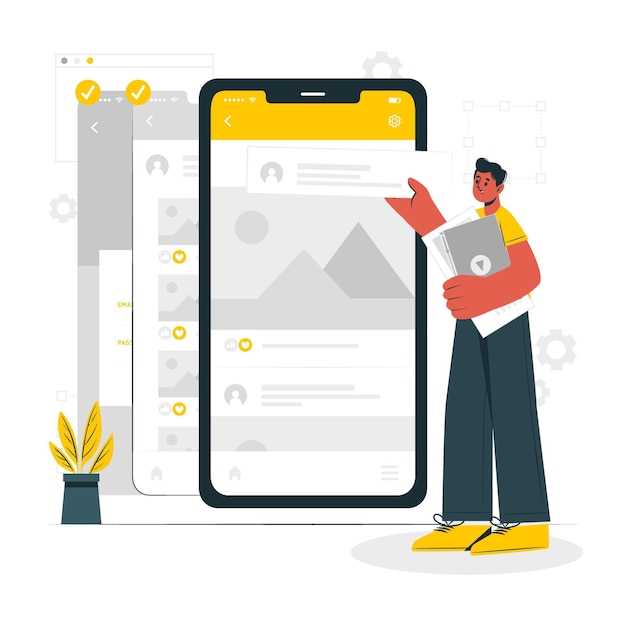
Harnessing the versatility of Android devices demands mastery in the art of sideloading applications from external sources. Enter the realm of APK files, the gatekeepers to a vast library of apps beyond the confines of the official Google Play Store. Embarking on this journey requires an understanding of the intricacies involved in installing these enigmatic entities.
Table of Contents
Unleashing the potential of sideloading grants access to a plethora of benefits. Explore apps that may not meet the stringent criteria of the Play Store, delve into beta versions of promising software, and gain the freedom to customize your device with exclusive and innovative applications. However, do tread cautiously, as this undertaking may introduce security risks if not approached with vigilance and knowledge.
Understanding APK Files and Their Purpose
Delve into the realm of APK files and grasp their significance in the Android ecosystem. APK, an acronym for ‘Android Application Package,’ serves as the primary distribution format for applications on Android devices. These encrypted archives encompass all the essential components required to run an app, including code, resources, and manifest files. Understanding APKs is crucial, especially for developers and users who wish to explore the multifaceted world of Android applications.
Preparation: Enabling Unknown Sources
Before you can proceed with installing APK files, you must first prepare your Android device by enabling the installation of apps from unknown sources. This setting grants your device the ability to install apps that do not come from the official Google Play Store.
Enabling unknown sources is a straightforward process, but it varies slightly depending on the Android version and device manufacturer. Here’s a general guide to help you do it:
- Go to the Settings app on your device.
- Scroll down and tap on Security or Apps & notifications, depending on your device.
- Locate the Unknown sources setting and toggle it on.
- Confirm your decision by tapping OK or Allow in the prompt that appears.
Note: Enabling unknown sources can pose security risks. Only allow installations from trusted sources to avoid installing malicious apps.
Manual Installation: Step-by-Step Process
This section delves into the intricacies of manual installation, providing a meticulous step-by-step guide to aid you in proficiently deploying applications on your Android device.
Prerequisites:
Procedure:
Step 1: Locate the Downloaded APK
Navigate to the directory where you downloaded the APK file.
Step 2: Initiate the Installation Process
Tap on the APK file to commence the installation. Your device may prompt you for confirmation.
Step 3: Allow Permissions(optional)
If prompted, grant any necessary permissions for the application to operate effectively.
Step 4: Complete Installation
Once the installation is complete, you will be notified. Tap “Open” to launch the newly installed application.
Note: Manual installation poses potential risks, as applications obtained from untrustworthy sources may compromise your device’s security. Exercise caution and only download APKs from reputable sources.
Alternative Install Methods: App Stores
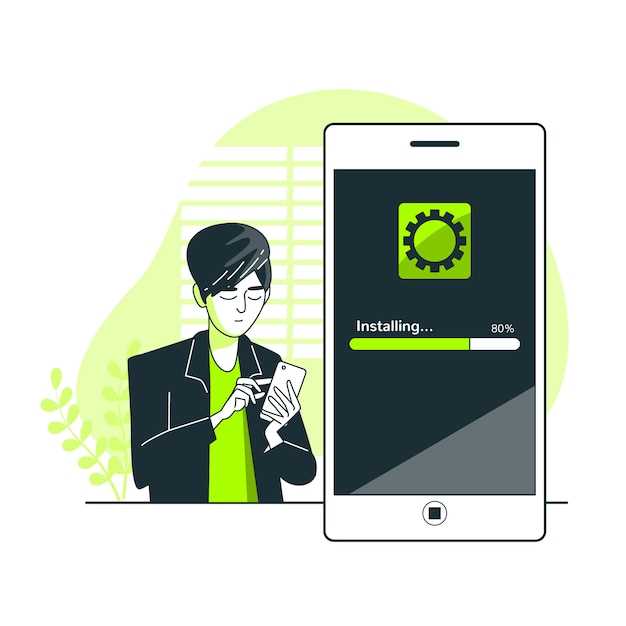
Aside from the traditional APK installation process, Android users have access to a plethora of reputable and secure app stores that offer an extensive selection of apps. These app stores undergo rigorous security checks to ensure the integrity of their apps, providing users with peace of mind.
The Google Play Store is the default app store for Android devices, housing millions of apps ranging from popular social media platforms to productivity tools. It implements robust security measures to protect users from malicious apps, making it a reliable source for app downloads.
Third-party app stores like the Amazon Appstore, the Samsung Galaxy Store, and the Huawei AppGallery offer an alternative to the Google Play Store. These stores provide access to exclusive apps and content not available on the Play Store. While they implement their security protocols, it’s essential to exercise caution when downloading apps from these sources.
Troubleshooting Common APK Installation Issues
Despite following the recommended steps for APK installation on Android, users may occasionally encounter obstacles. This section provides guidance on resolving common issues that may arise during the installation process.
Additional Tips for Secure APK Installations
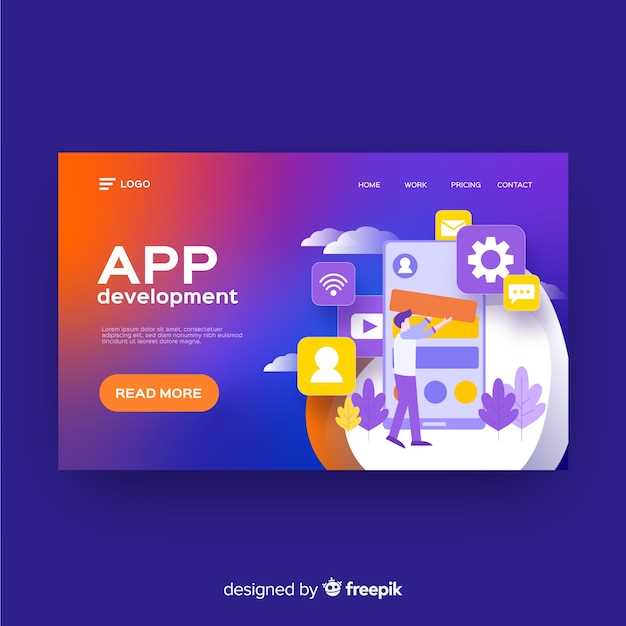
Preserving your Android device’s integrity during APK installations requires meticulous attention to security. Here are some invaluable tips to ensure a safe and secure installation process:
Q&A:
How can I install APK files on my Android device?
You can install APK files on your Android device by downloading them from reputable sources and manually installing them. To do this, enable “Unknown Sources” in your device’s security settings, which allows you to install apps from sources other than the Google Play Store. After downloading an APK file, locate it in your device’s file manager and tap on it to initiate the installation process.
What are the risks of installing APK files from unknown sources?
Installing APK files from unknown sources can pose security risks, as they may contain malware or malicious software. It’s crucial to only download APK files from reputable sources and carefully review app permissions before installing them. Additionally, consider using antivirus software to scan APK files for any potential threats before installation.
Can I install APK files on an Android device without a file manager?
Yes, you can install APK files on an Android device without a file manager app. You can do this by using the “adb install” command via the Android Debug Bridge (ADB). Connect your device to your computer using a USB cable and enable USB debugging in your device’s settings. Open a terminal or command prompt and navigate to the directory where the APK file is located. Execute the command: “adb install
How do I verify the authenticity of an APK file before installing it?
To ensure the authenticity of an APK file before installing it, you can check the file’s SHA1 or MD5 hash and compare it to the hash provided by the app developer or a reputable app repository. You can use tools like Hash Generator or File Checksum Verifier to calculate the hash of the APK file. If the hashes match, it indicates that the file is likely genuine.
Can I install APK files on multiple Android devices simultaneously?
Yes, you can install APK files on multiple Android devices simultaneously using a tool like App Deployment Tool (ADT) or Firebase App Distribution. These tools allow you to distribute and install apps to multiple devices connected to your network or registered with your Firebase project. You can manage app updates, track installation progress, and monitor device compatibility across multiple devices efficiently.
 New mods for android everyday
New mods for android everyday



