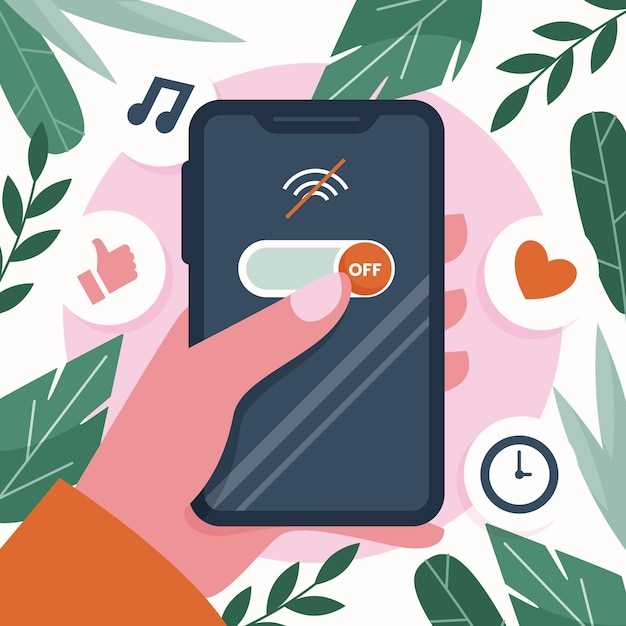
The seamless flow of information that powers our modern devices relies heavily on the underlying network infrastructure. Among the critical components of this network is the Access Point Name (APN), a gateway that bridges the gap between your device and the cellular network. Understanding how to configure APN settings on your Motorola device is essential for ensuring reliable and uninterrupted data connectivity.
This comprehensive guide will delve into the intricacies of APN settings, providing a step-by-step walkthrough of the configuration process. It will cover the fundamental concepts behind APNs, explore the various settings available for Motorola devices, and address common troubleshooting tips. Whether you’re a seasoned network expert or a novice user, this guide will empower you with the knowledge and skills to optimize your Motorola device’s cellular connection.
APN Settings in Motorola: A Comprehensive Guide
Table of Contents
delve into the essentials of Access Point Name (APN) configurations for Motorola devices. APN settings, the gateway between your phone and cellular networks, are crucial for seamless internet connectivity and mobile services. This comprehensive guide will equip you with an in-depth understanding of APN parameters, empowering you to optimize network performance and ensure uninterrupted mobile access.
Understanding APN Configuration
Access Point Name (APN) configuration defines the connection parameters between your mobile device and the cellular network. By defining the right APN settings, you ensure seamless access to data, voice, and messaging services. This section delves into the essential elements of APN configuration, guiding you in understanding the key parameters and their impact on mobile connectivity.
APN configuration typically involves defining the following parameters:
| Parameter | Description |
|---|---|
| APN | Unique identifier of the cellular network’s gateway |
| Username | Authentication credential for the APN (if required) |
| Password | Authentication credential for the APN (if required) |
| Authentication Type | Authentication method used to connect to the APN (e.g., CHAP, PAP) |
| IP Address | IP address assigned to the device by the APN |
| Gateway Address | Gateway address for routing packets between the device and the network |
Customizing APN Parameters for Optimal Connectivity
Fine-tuning network settings allows users to optimize their mobile experience. By modifying specific parameters in the access point name (APN), one can improve connection quality and stability, resulting in enhanced data transfer speeds and overall network performance.
APN Parameters
APN comprises various parameters that control connectivity, including authentication protocols, IP address assignment, and data roaming. By configuring these parameters according to the requirements of the cellular network, users can fine-tune their connection to maximize efficiency.
To customize APN parameters, users should navigate to the network settings in their device and select the appropriate APN profile. They can then modify parameters like authentication type, IP address allocation, and roaming protocols. It’s important to ensure the values entered are correct and match the requirements of the network provider. Adjusting these parameters incorrectly may affect connectivity and lead to performance issues.
Troubleshooting Common Internet Connectivity Issues
Experiencing difficulties connecting your device to the internet? Check our exhaustive guide to troubleshoot common internet connectivity issues, ensuring seamless network access for your smartphone.
Accessing and Managing APN Settings on Motorola Devices

To ensure seamless mobile connectivity, it’s crucial to configure the Access Point Name (APN) settings on your Motorola device accurately. APN settings establish a vital connection between the device and the mobile network, allowing access to essential services like voice calls, messaging, and data transfer. In this section, we’ll guide you through the steps to locate and manage your APN settings on Motorola devices.
Advanced APN Optimization Techniques
Delving into advanced network optimization can elevate your mobile connectivity to unprecedented heights. This section uncovers ingenious techniques to maximize your APN performance, ensuring seamless internet access and lightning-fast data speeds.
| Technique | Description |
|---|---|
| IP Table Manipulation | Fine-tune network routes by modifying the IP table, optimizing packet flow and minimizing latency. |
| DNS Optimization | Configure custom DNS servers to resolve domain names efficiently, reducing page load times. |
| MTU Tuning | Adjust the maximum transmission unit to optimize packet size for improved network throughput. |
| QoS Management | Prioritize network traffic by implementing Quality of Service (QoS) settings, ensuring critical applications receive preferential treatment. |
| APN Proxy Configuration | Introduce an APN proxy to enhance security, improve privacy, and unblock geo-restricted content. |
FAQs
What are APN settings and why do I need to configure them on my Motorola device?
APN (Access Point Name) settings are network configuration parameters that allow your Motorola device to connect to a cellular data network. They provide essential information such as the gateway address, authentication details, and the network type (e.g., LTE, 3G). Without proper APN settings, you won’t be able to access mobile data services like internet browsing, email, and app updates.
How can I find the APN settings for my specific carrier?
The easiest way to obtain the correct APN settings for your carrier is to contact their customer support. You can also use online resources like APN Database or Carrier Websites that provide a comprehensive list of APN settings for various carriers and devices, including Motorola.
I have updated my Motorola device’s operating system. Do I need to reconfigure the APN settings?
In most cases, updating your device’s operating system will not affect the APN settings. However, it’s always a good practice to double-check if your device still has an active data connection after the update. If you experience any issues, you can manually reconfigure the APN settings by following the steps outlined in the article.
I have tried all the troubleshooting steps in the article, but my Motorola device still can’t connect to the internet. What else can I do?
If you have exhausted all the troubleshooting options provided in the article and still encounter connectivity issues, it’s recommended to reach out to your carrier’s technical support. They have access to advanced diagnostic tools and can help identify and resolve any network-related problems that may be preventing your Motorola device from connecting to the internet.
Is it safe to change the APN settings on my Motorola device?
Yes, it is generally safe to change the APN settings on your Motorola device as long as you use the correct settings provided by your carrier. However, if you modify or enter incorrect APN settings, it can lead to connectivity issues or even damage your device. Therefore, it’s recommended to only change the APN settings when necessary and to proceed with caution.
 New mods for android everyday
New mods for android everyday



