
Embark on a journey to transform your ordinary Android TV box into an extraordinary entertainment hub. Discover the boundless possibilities concealed within, making it the ultimate gateway to a world of cinematic wonders, captivating content, and seamless streaming experiences. With our meticulously crafted guide, you’ll effortlessly delve into the realm of APK installation, effortlessly expanding the horizons of your home entertainment system.
Step into a digital sanctuary where your favorite streaming apps, captivating games, and an abundance of alluring content await. By seamlessly integrating external applications into your Android TV box, you can unleash its true potential and customize your viewing experience to your heart’s content. With our comprehensive guide as your trusty companion, you’ll navigate the intricacies of APK installation with ease, unlocking a treasure trove of entertainment that will redefine your home viewing experience.
Guide to Installing Applications on Your Android TV Box
Table of Contents
An Android TV Box provides a user-friendly and convenient way to access numerous applications and streaming services. In this guide, we will provide comprehensive instructions on how to effortlessly install applications, also known as APKs, onto your Android TV Box.
APKs are essential components that allow users to extend the functionality of their Android TV Box. By leveraging the vast repository of applications available in the Google Play Store and other reputable sources, users can tailor their entertainment experience to their unique preferences.
Steps to Install Applications on Your Android TV Box:
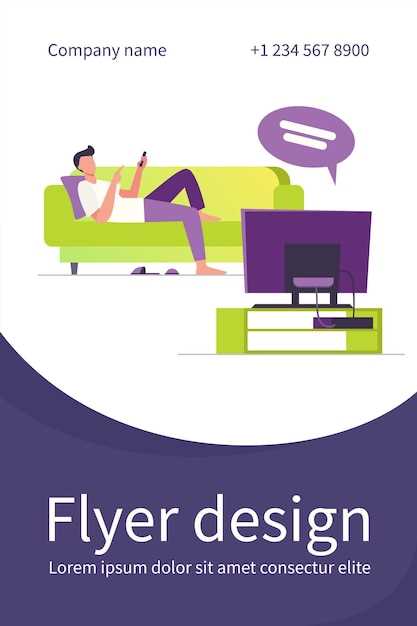
| Step | Description |
|---|---|
| 1. Enable Unknown Sources | Navigate to the Settings menu on your Android TV Box. Select Security & Restrictions. Ensure that the “Unknown Sources” option is enabled. |
| 2. Download the APK File | Using a web browser on your Android TV Box or a desktop computer, download the APK file for the desired application. |
| 3. Transfer the APK File | Transfer the downloaded APK file to a USB flash drive or use a file manager app to retrieve the file on your Android TV Box. |
| 4. Install the APK File | Locate the APK file using a file manager app on your Android TV Box. Select the file and click Install. Follow the on-screen instructions to complete the installation. |
| 5. Launch the Application | Upon successful installation, the application will be available in the All Apps section of your Android TV Box. Select the application from the list to launch it. |
Questions & Answers
What are the benefits of installing APKs on my Android TV box?
Installing APKs on your Android TV box can provide several benefits, such as accessing a wider selection of apps and games, customizing your home screen, and enhancing the overall user experience. Additionally, APKs can offer features that may not be available through the official app store.
Is it safe to install APKs from unknown sources?
While installing APKs from unknown sources can potentially pose security risks, there are steps you can take to minimize these risks. It’s recommended to only install APKs from trusted sources, such as reputable APK repositories or the official website of the app developer. Additionally, using an antivirus or malware scanner can help identify and remove any malicious files.
Can I install APKs from unknown sources?
Yes, but you need to enable the “Unknown Sources” option in your Android TV Box’s settings. To do this, go to Settings > Security & Restrictions and toggle on the switch next to “Unknown Sources”.
 New mods for android everyday
New mods for android everyday



