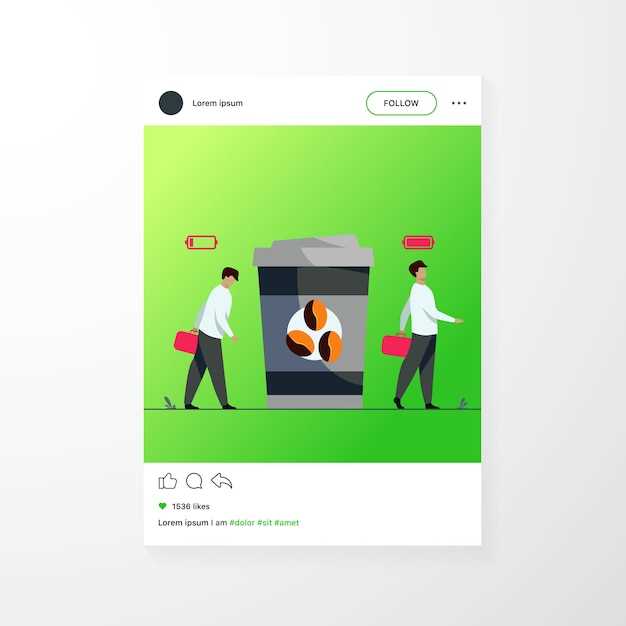
The world of software emulation has its share of pitfalls, and one common stumbling block is the elusive APK installation failure. This issue can arise when you attempt to install an application package (.apk file) on a virtual platform, such as an Android emulator. While seemingly straightforward, this process can throw a wrench in your plans if not handled correctly.
In this comprehensive guide, we delve into the root causes of APK installation failures and provide a repertoire of solutions to help you navigate this technical quagmire. From misconfigured settings to compatibility issues, we uncover the culprits and lead you through a step-by-step troubleshooting journey.
Incompatible APK File Format
Table of Contents
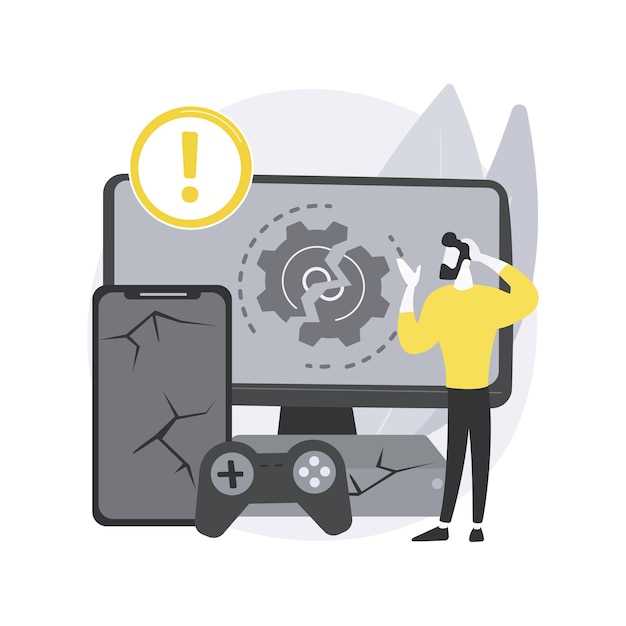
An incompatible application package file format arises when the application package file (APK) you’re endeavoring to install is not compatible with the operating system or device you’re employing. This incompatibility can stem from several factors, encompassing:
- Architecture Misalignment: The APK’s architecture (e.g., ARM, x86) might be incongruous with the architecture of the device you’re attempting to install it on.
- API Level Disparity: The APK’s target API level might be higher than the API level supported by your device.
- Platform Incompatibility: The APK might be intended for an incompatible platform, such as a wearable device or a television.
Resolving this issue generally involves obtaining an APK that is compatible with your system configuration. You can check the APK’s compatibility by inspecting its manifest file or using an online tool designed for this purpose.
Insufficient Storage Space
Insufficient storage space is a common issue when it comes to installing mobile applications, including APKs on emulators. When the emulator’s virtual device lacks adequate storage, it can hinder the installation process, resulting in failure. This section will delve into the causes of insufficient storage space, its consequences, and explore potential remedies to resolve this issue and ensure successful APK installations.
Corrupt or Incomplete APK File
One potential cause of APK installation failures is the file being corrupted or incomplete. This may occur during the download process due to network issues or server errors, or it may result from storage issues on the device. Incomplete APK files are missing crucial information or data, while corrupted files may contain damaged or altered content.
Since the file cannot be properly read and processed, the installation fails. To address this issue, consider the following:
| Solution | Description |
|---|---|
| Download the APK Again: | Redownload the APK file from a stable source and verify its MD5 or SHA1 checksum to ensure its integrity. |
| Use a Different Source: | Obtain the APK from an alternative source or app store to rule out the possibility of a corrupt file on the original source. |
| Clear Device Cache: | Clear the device cache and storage to remove any outdated or corrupted files that may interfere with the installation. |
| Check Device Storage: | Ensure that your device has sufficient storage space available for the APK and its installation. |
Out-of-Date Emulator
One potential cause of the installation failure is an outdated emulator. As the virtual device used to run the installation, the emulator requires regular updates to stay compatible with the latest Android versions and ensure smooth operation.
Incorrect Device Settings
The configuration of your virtual device may hinder the installation of APK files. Ensure that the device settings align with the requirements of the APK, considering aspects such as:
| Setting | Impact |
|---|---|
| Target Android version | The APK may not be compatible with the version of Android running on the virtual device. |
| Device API level | The APK may require a specific API level, which may not be available on the virtual device. |
| Screen resolution and density | The APK may be optimized for a specific screen size and may not install on a virtual device with different dimensions. |
| Storage permissions | The APK may require storage permissions, which should be granted for the installation to complete successfully. |
| Unknown sources | The option to install apps from unknown sources may need to be enabled in the virtual device’s settings. |
Alternative Installation Methods
If conventional APK installation proves problematic, several alternative methods can offer a solution. These approaches, while less commonly employed, can overcome specific obstacles encountered with the traditional approach.
ADB Installation:
- Connect device to computer via USB
- Enable USB debugging on device
- Open command prompt or terminal
- Navigate to APK file location
- Enter command: “adb install [APK file name]”
Sideload via App Store:
Some app stores allow users to manually sideload APKs onto their devices. This method is typically less reliable than other approaches but may prove useful in cases where standard installation fails.
Q&A:
What is the most common cause of Android Emulator APK installation failure?
The most common cause of Android Emulator APK installation failure is a mismatch between the APK’s target Android API level and the API level of the emulator you are using. Ensure that the APK is built for the same or a lower API level than the emulator.
I have an APK that is signed with a debug key. Can I install it on an Android Emulator?
Yes, you can install an APK signed with a debug key on an Android Emulator by enabling the “Allow installation of apps from unknown sources” option in the emulator’s settings. This option is typically found in the “Developer options” section.
I get the error “INSTALL_FAILED_OLDER_SDK” when trying to install an APK on the Android Emulator. What does it mean?
The error “INSTALL_FAILED_OLDER_SDK” indicates that the APK you are trying to install is built for an older version of the Android SDK than the one your emulator is running. Update the emulator to a compatible version or obtain an APK built for a newer SDK version.
Can I install APKs on an Android Emulator without using the command line?
Yes, you can install APKs on an Android Emulator without using the command line by dragging and dropping the APK file onto the emulator window. The emulator will automatically detect the APK and begin the installation process.
I get the error “INSTALL_FAILED_NO_MATCHING_ABIS” when trying to install an APK on the Android Emulator. How can I fix it?
The error “INSTALL_FAILED_NO_MATCHING_ABIS” indicates that the APK you are trying to install does not contain native libraries that are compatible with the architecture of your emulator. Obtain an APK that includes native libraries for the emulator’s architecture or use an emulator with a compatible architecture.
 New mods for android everyday
New mods for android everyday



