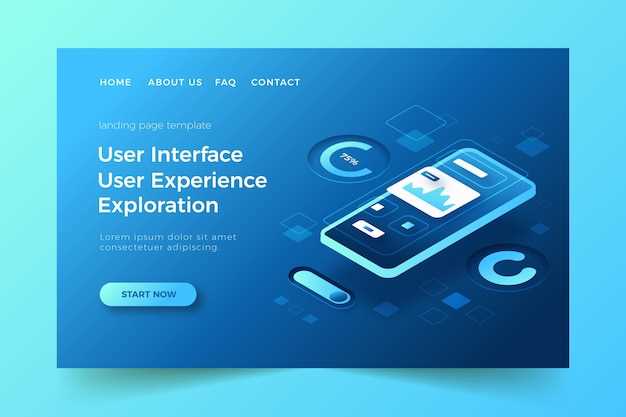
In the realm of software development, seamlessly connecting different systems and applications has emerged as a crucial aspect for enhancing functionality and streamlining operations. To bridge this gap, developers often rely on application programming interfaces (APIs), which act as intermediaries, facilitating communication and data exchange between disparate software platforms.
Among the plethora of available APIs, those provided by the Android operating system stand out as powerful tools for Android-based applications. They empower developers to tap into a vast array of services and resources offered by Android, enabling them to integrate features such as location tracking, accessing user contacts, and sending push notifications into their applications.
Setting Up the Android Studio Project
Table of Contents
To embark on your journey with Android application development, the first crucial step is to set up your Android Studio project. This section will guide you through the fundamental steps of creating a new project, configuring its settings, and understanding its essential components.
Creating a New Project
Launch Android Studio and select “Start a new Android Studio project” on the welcome screen. Customize your project settings by naming it, specifying the target SDK, and selecting the desired template (e.g., Empty Activity). Once you have tailored your settings, click “Finish” to establish your project’s foundation.
Configuring Project Settings
Access your project’s settings by selecting “File” > “Project Structure.” Within the “Project” tab, you can adjust vital parameters such as the project’s name, location, and build targets. In the “Modules” tab, you can manage the project’s components, including dependencies and libraries.
Essential Project Components
Your Android Studio project comprises multiple vital components, including:
- **Manifest file (AndroidManifest.xml)**: This file defines vital project characteristics, such as its permissions, activities, and other components.
- **Activity classes (e.g., MainActivity.java)**: These classes represent the user interface and functionality of your app’s screens.
- **Layout resource files (e.g., activity_main.xml)**: These files define the visual layout of your app’s user interface, using XML.
By understanding these fundamental components and setting up your project correctly, you will have laid a solid foundation for your application development endeavors.
Implementing the Network Request
This section delves into the heart of the application’s network communication. Here, we will construct a foundation for making HTTP requests, enabling seamless data retrieval from the remote server. We will explore the intricacies of forming requests, sending them across the network, and handling the server’s responses.
To initiate the network request, we employ the Retrofit library, a robust framework that simplifies HTTP client operations. It automates the tedious task of creating and sending HTTP requests, allowing us to focus on the essential functionality of our application.
The Retrofit library empowers us to define interfaces that describe the API endpoints and the data structures we expect to exchange with the server. These interfaces act as contracts between our application and the server, ensuring consistent data handling and communication.
Parsing and Handling the JSON Response
In this section, we will cover the steps involved in transforming the JSON response into a more manageable format for your application. By understanding how to effectively parse and handle the JSON data, you can extract the valuable information you need for your app’s functionality.
Error Handling and Debugging
No software is immune to errors or unexpected behavior. When working with remote services, such as web APIs, errors can occur for a variety of reasons, ranging from network issues to API version changes. This section will provide you with comprehensive guidance on handling errors, debugging, and troubleshooting issues that may arise when making API calls.
Best Practices for API Calls
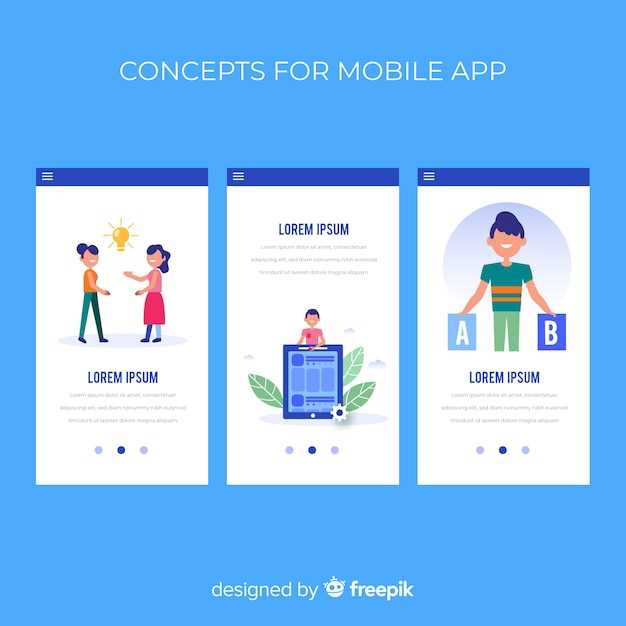
Effective API calls are crucial for seamless user experiences. Here are some key best practices to consider:
1. Choose the Right Method
Select the most appropriate HTTP method (e.g., GET, POST, PUT) based on the operation you want to perform. This ensures correct data handling and prevents unintended consequences.
2. Optimize Request Payload
Minimize the size of the request body by sending only essential data. Compress data when possible to reduce network usage and improve response times.
3. Cache Responses
Cache frequently-used API responses to reduce server load and improve performance. Use caching mechanisms like HTTP caching headers or in-memory caches to store relevant data.
4. Retry Mechanism
Implement a retry mechanism to handle temporary network issues or server errors. Set appropriate retry policies to balance reliability with efficiency.
5. Error Handling
Provide robust error handling to gracefully handle API call failures. Parse error responses and present user-friendly error messages to maintain a positive user experience.
6. Security Considerations
Ensure the security of your API calls by implementing proper authentication, authorization, and encryption measures. Protect against potential threats like man-in-the-middle attacks and data breaches.
Integrating the API Call into Your App
To seamlessly connect your application with the API, you must implement the necessary steps to smoothly incorporate the API call. This section provides a comprehensive guide on how to integrate the API call effortlessly into your app, ensuring efficient and effective communication with the desired web service.
FAQ:
What is the purpose of the Android API Call Example tutorial?
The Android API Call Example tutorial provides a comprehensive guide to making API calls in Android applications. It covers topics such as creating HTTP requests, handling responses, and using popular networking libraries such as Volley and Retrofit.
Can you explain the difference between synchronous and asynchronous API calls?
Synchronous API calls block the main thread of execution until the API request completes. This can lead to lag or freezing in the application if the API call takes a long time. Asynchronous API calls, on the other hand, do not block the main thread and allow the application to continue running smoothly. They use callbacks or listeners to notify the caller when the API request completes.
Which networking library is recommended for use in Android applications?
Volley and Retrofit are two popular networking libraries for Android. Volley is a lightweight library provided by Google that simplifies the process of making HTTP requests. Retrofit is a type-safe HTTP client library that supports REST APIs. The choice of which library to use depends on the specific requirements of the application.
How can I handle errors that may occur during API calls?
To handle errors in API calls, it is important to use proper error handling techniques. This includes catching exceptions, logging error messages, and providing user-friendly error messages. It is also important to consider the possibility of network connectivity issues and implement appropriate error handling mechanisms for these cases.
What exactly is an Android API call?
An Android API call is a way for your Android app to interact with other services and applications on the Android platform. It allows your app to access data, functionality, and resources provided by external providers, such as Google Play Services, social media platforms, or third-party web services.
 New mods for android everyday
New mods for android everyday



