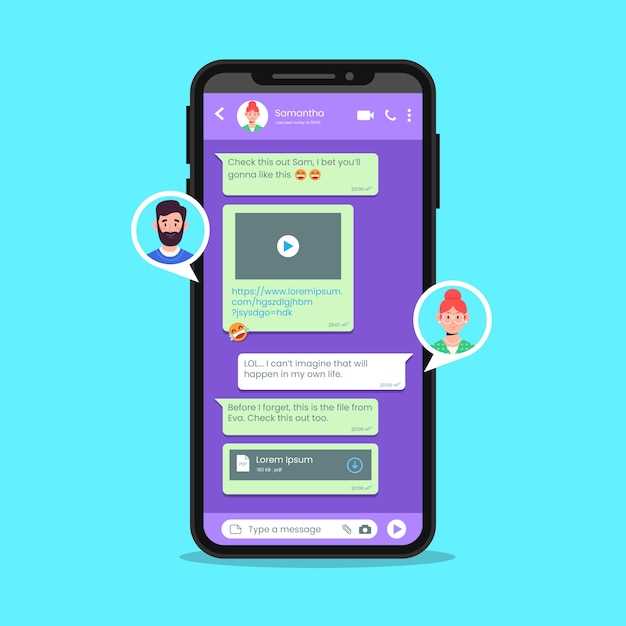
In today’s digital age, the ability to document phone conversations has become increasingly important. Whether for legal, business, or personal reasons, the ability to recall conversations with accuracy is invaluable. Our guide delves into a remarkable technique that enables you to effortlessly capture and preserve your critical phone interactions.
While the need for conversation documentation is undeniable, conventional methods often fall short, leaving you grasping for straws. Our innovative approach transcends these limitations, offering a streamlined solution that empowers you to capture every spoken word with unparalleled precision. Join us as we unveil the secrets of capturing phone conversations with ease, empowering you to safeguard your conversations and gain peace of mind.
Prerequisite: Build an Accessibility Service
Table of Contents
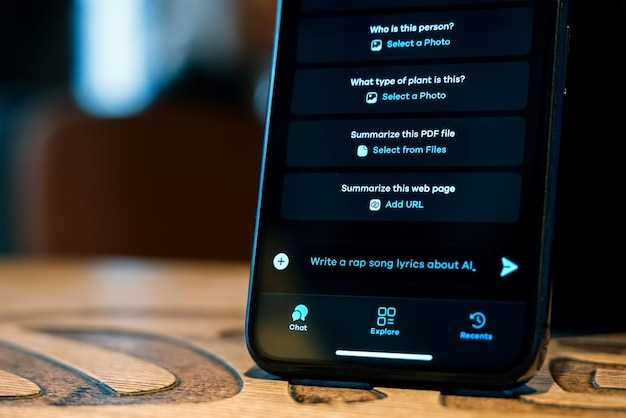
Before you can embark on the journey of recording WhatsApp calls programmatically, an essential prerequisite awaits you: the construction of an Accessibility Service. This service will serve as the bridge between your app and WhatsApp, enabling you to interact with the latter’s interface and capture its audio output. Without it, your quest for call recording remains elusive. In this section, we will delve into the intricacies of building your own Accessibility Service, empowering you to lay the groundwork for successful call recording.
Using Reflection to Access Private WhatsApp Methods
This section delves into leveraging reflection to gain access to private methods within the WhatsApp application. By bypassing encapsulation boundaries, reflection allows developers to interact with hidden functionalities that are usually inaccessible through standard means.
Reflection empowers developers to dynamically explore and manipulate class structures at runtime. Using this technique, it becomes possible to uncover and invoke private methods that hold crucial functionality for recording conversations. By understanding the WhatsApp class hierarchy and method signatures, developers can employ reflection to access these methods and extend the application’s capabilities.
Note: It’s important to proceed with caution while using reflection, as accessing private methods can have unintended consequences if not used responsibly.
Implementing the Accessibility Service Life Cycle
This section explores the essential life cycle of an accessibility service, which plays a crucial role in facilitating the interaction with an Android user interface. This well-defined life cycle ensures that when the accessibility service is enabled or disabled, the appropriate actions are taken to manage its functionality and connections.
| Life Cycle Event | Description |
|---|---|
| onServiceConnected() | This method is invoked when the service connects to the accessibility framework. |
| onServiceDisconnected() | This method is called when the accessibility service is disconnected from the framework. |
| onInterrupt() | This method is invoked when the accessibility service is interrupted, typically due to a temporary pause or a higher-priority service taking over. |
| onUninterrupt() | This method is called when the accessibility service resumes after an interruption. |
Handling WhatsApp Call Events
Implementing a robust event handling mechanism is crucial for creating a seamless call recording experience. This section explores the techniques for capturing and managing various call events within the Android application, providing a comprehensive guide to event-driven call recording.
Saving and Retrieving Call Recordings
This section provides a comprehensive overview of the mechanisms involved in preserving and accessing captured audio conversations. Here, we delve into the technicalities of how these recordings are stored, managed, and retrieved for subsequent analysis or playback.
Troubleshooting and Limitations
This section addresses common problems that may arise during the process of intercepting and recording WhatsApp audio and video calls. It also outlines limitations that may affect the functionality of the solution.
| Issue | Possible Cause | Solution |
|---|---|---|
| Call recording fails | Permission issues | Ensure that the application has permissions to access the microphone and storage. |
| Recorded audio/video has poor quality | Low device storage or memory issues | Free up storage space or close unnecessary apps. |
| Calls are not intercepted or recorded | WhatsApp updates or changes in the operating system | Monitor WhatsApp updates and adjust the interception mechanism accordingly. |
Limitations:
- The solution may not work with certain versions of WhatsApp or Android operating systems.
- Root access may be required on some devices for full functionality.
FAQ:
How can I record WhatsApp calls on my Android device programmatically?
To record WhatsApp calls on your Android device programmatically, you’ll need to use a third-party library or SDK. There are several libraries available for this purpose, such as the CallRecorder library or the ACRA library. Once you’ve chosen a library, follow the instructions in its documentation to integrate it into your app and enable call recording.
Is it legal to record WhatsApp calls?
The legality of recording WhatsApp calls varies depending on your jurisdiction. In some countries, it is illegal to record a phone call without the consent of all parties involved. In other countries, it is legal to record a phone call if you are a participant in the conversation. It is always best to check the laws in your jurisdiction before recording a WhatsApp call.
Can I record WhatsApp calls without rooting my device?
Yes, you can record WhatsApp calls without rooting your device. However, you will need to use a third-party app or service to do so. There are several apps available in the Google Play Store that allow you to record WhatsApp calls, such as Call Recorder – Cube ACR or Automatic Call Recorder. Once you’ve installed an app, follow the instructions in its documentation to enable call recording.
How can I improve the quality of my WhatsApp call recordings?
There are a few things you can do to improve the quality of your WhatsApp call recordings. First, make sure that you are in a quiet environment with minimal background noise. Second, use a high-quality microphone and speaker. Third, adjust the recording settings in the app or service you are using to record the call. Finally, make sure that your device has enough storage space to store the recording.
Can I share my WhatsApp call recordings with others?
Yes, you can share your WhatsApp call recordings with others. However, you should be aware that WhatsApp call recordings are encrypted, so you will need to share the recording with someone who has the encryption key. You can also share the recording via a third-party app or service, such as Google Drive or Dropbox. Once you’ve shared the recording, the other person will be able to listen to it.
Can I access the call recording feature programmatically without root?
Yes, it is possible to record WhatsApp calls on Android programmatically without rooting your device. However, please note that WhatsApp may release updates that break this functionality in the future, as they do not officially support call recording.
Is there a specific library or dependency that I need to use for programmatically recording WhatsApp calls?
Yes, you can use the ACRA library to programmatically record WhatsApp calls on Android. ACRA is a robust and widely used library that simplifies the process of collecting and managing crash reports. To use ACRA for call recording, you will need to follow specific steps and configure the library accordingly.
 New mods for android everyday
New mods for android everyday



