
Enter the realm of limitless customization and expand the capabilities of your Android device by venturing beyond the confines of the Google Play Store. Join us on an enlightening journey as we unveil the secrets to harnessing the transformative power of APK files. Learn the art of granting your device access to a world of exclusive applications, tailored to your unique preferences.
With this comprehensive guide, we will guide you through a step-by-step process, empowering you to seamlessly integrate APKs into your Android ecosystem. Unlock a treasure trove of possibilities, from niche productivity tools to captivating games. Prepare to embark on a transformative experience that will revolutionize your digital landscape.
How to Install APK on Android Phone
Table of Contents
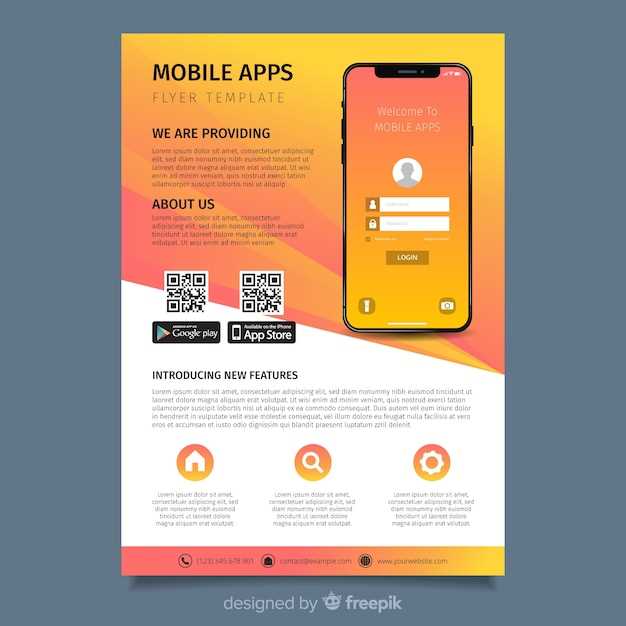
Installing an APK file on your Android phone allows you to obtain apps not available on the Google Play Store. To effectively embark on this process, here’s a comprehensive guide that will take you through the necessary steps.
What is an APK?

An APK, or Android Package Kit, is a file format used to distribute and install applications on Android devices. It contains all the information needed to install and run an app, including the app’s code, data, and resources. APKs are similar to other app package formats, such as .ipa files for iOS devices and .exe files for Windows computers. When you download an app from the Google Play Store or another app store, it is downloaded as an APK file.
Once an APK file is downloaded to your device, it can be installed by tapping on it. The Android system will then prompt you to grant the app certain permissions. Once you have granted the permissions, the app will be installed and you can start using it.
Why Install APKs?
Installing APK files offers a wide range of benefits that enhance the functionality and customization of your Android device. Here are several compelling reasons why you might consider installing APKs:
Enabling Unknown Sources
To allow your Android device to install APPs from sources other than the official Google Play Store, you will need to enable the “Unknown Sources” option in the device’s security settings. This is a critical step to proceed with installing the APP of interest, as the security measure is intended to prevent malicious code or potentially harmful apps from being loaded on your device.
Installing APK from Browser
Deploying applications on Android devices through a web browser offers an alternative to traditional installation methods. This approach simplifies the process and eliminates the need for additional tools.
Installing APK from File Manager
If you have downloaded the APK to your device’s storage, you can install it using the File Manager app. Here’s how to do it:
- Navigate to the File Manager app on your device.
- Locate the downloaded APK file. It should be in your device’s Downloads folder or wherever you saved it.
- Tap on the APK file to open it. If prompted, grant the necessary permissions to the APK installer.
- Follow the on-screen instructions to complete the installation process.
If you encounter any issues while installing the APK, check the following:
| Issue | Solution |
|---|---|
| “Install is blocked” message | Enable “Install from unknown sources” in your device’s security settings. |
| “App not installed” message | The APK file may be corrupted or incompatible with your device. Try downloading the APK again or finding a different version. |
Questions & Answers
What is an APK file?
An APK (Android Package Kit) file is the package format used by the Android operating system for distribution and installation of mobile apps. It contains all the necessary components, such as code, resources, and assets, required to run an app on an Android device.
Why do I need to install APKs manually?
There are several reasons why you might need to install APKs manually. For example, you may want to install apps that are not available on the Google Play Store, such as apps from third-party developers or apps from other countries. You may also need to install APKs if you need to update an app to a newer version or if you want to restore an app that was previously uninstalled.
Is it safe to install APKs from unknown sources?
Installing APKs from unknown sources can be risky, as they may contain malicious code or spyware. Therefore, it is important to only install APKs from trusted sources. You should also make sure to enable the “Unknown sources” setting on your Android device before you can install APKs from outside the Google Play Store.
How do I enable the “Unknown sources” setting on my Android device?
To enable the “Unknown sources” setting on your Android device, go to Settings > Security > Unknown sources. Then, toggle the switch to the “On” position. You may be prompted to confirm your decision. Once you have enabled this setting, you will be able to install APKs from outside the Google Play Store.
I’m having trouble installing an APK. What should I do?
If you are having trouble installing an APK, there are a few things you can try. First, make sure that you have enabled the “Unknown sources” setting on your Android device. Then, try downloading the APK again from a different source. If you are still having problems, you can try using a different file manager app to install the APK. Finally, if you are still unable to install the APK, you can try contacting the developer of the app for help.
What’s an APK file, and why would I need to install one?
An APK (Android Package Kit) file is an archive format used to distribute and install software on Android devices. It contains all the necessary files and code to run an application. You might need to install an APK file if you want to install an app that isn’t available on the Google Play Store or if you want to install an older version of an app.
 New mods for android everyday
New mods for android everyday



