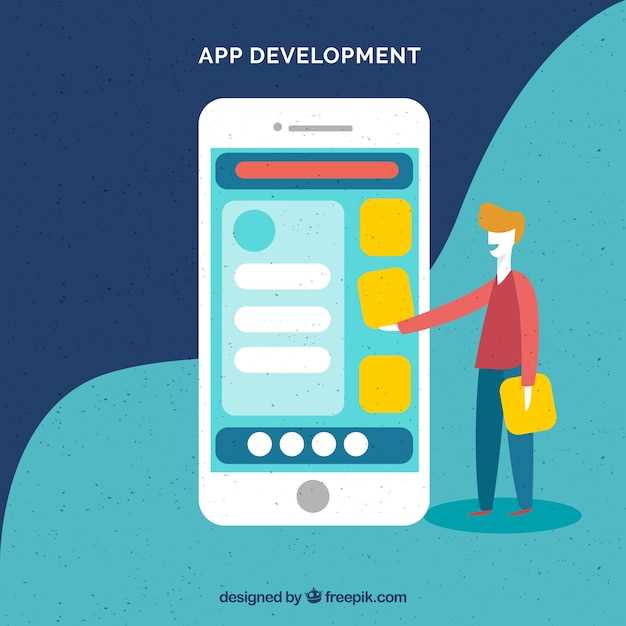
Embarking on a technological journey, we find ourselves in the realm of Android devices, where a vast universe of applications awaits. Installing these apps on your Android device is a straightforward process that opens up a world of possibilities. This comprehensive guide will meticulously unravel each step, empowering you with the knowledge to effortlessly navigate the app installation process.
Our exploration begins with understanding the concept of APK files, the building blocks of Android applications. Akin to puzzle pieces that seamlessly assemble to form a cohesive masterpiece, APK files contain the essential components that bring apps to life. With this foundation established, we shall delve into the practical steps, guiding you through the intricate details of app installation.
How to Install APK App on Android Devices
Table of Contents
In the vast ecosystem of mobile applications, Android holds a dominant position. Its open-source nature encourages developers to distribute their creations as APK (Android Package Kit) files. Installing APK apps grants users access to a wider selection of software and customization options beyond the Google Play Store’s offerings.
To successfully install APK apps on an Android device, users may need to adjust device settings to allow the installation of apps from unknown sources. Follow the instructions below to proceed with the installation:
| Step | Instructions |
|---|---|
| 1 | Download the APK file from a reputable source. |
| 2 | On your Android device, navigate to Settings > Security. |
| 3 | Find and enable the “Unknown Sources” or “Allow Installation from Unknown Sources” option. |
| 4 | Use a file manager app to locate the downloaded APK file. |
| 5 | Tap on the APK file to initiate the installation process. |
| 6 | Follow the on-screen prompts to grant necessary permissions. |
| 7 | Once the installation is complete, you will find the app listed in your app drawer or home screen. |
Enable Unknown Sources Option
To proceed with the installation of the application, you’ll need to enable the “Unknown Sources” option on your Android device. This option allows you to install apps from sources other than the official Google Play Store.
Locate and Download the APK File
Acquiring the desired APK file is a crucial step in sideloading apps onto your Android device. APKs, or Android Application Packages, are the distribution format for Android apps, containing all necessary code and resources. Identifying and downloading the appropriate APK for your specific needs is essential to ensure a successful installation.
Trusted Sources:
When searching for APKs, prioritize reputable sources. Avoid untrusted websites or platforms that may distribute malicious or modified files. Consider official app stores, developer websites, or reputable APK repositories to ensure the authenticity and security of the APK.
File Type Recognition:
APK files often have the “.apk” extension, which is crucial for recognition by your device. When downloading, verify that you are not mistakenly acquiring other file types such as ZIPs or RARs.
Open the APK File and Begin Installation
Once you’ve downloaded the APK, it’s time to open it and commence installation. Here’s how you do it:
| Platform | Instructions |
|---|---|
| Android |
Locate the downloaded APK in your file manager, typically under the “Downloads” folder. Select the APK and choose “Install” from the options that appear. |
| Windows |
Connect your Android device to your computer using a USB cable. Transfer the APK file to your device’s internal storage or external SD card. On your device, use a file manager app to navigate to the APK location. Select the APK and choose “Install” from the options that appear. |
| Mac |
Install an Android file transfer app on your Mac. Connect your Android device to your Mac using a USB cable. Transfer the APK file to your device’s internal storage or external SD card using the file transfer app. On your device, use a file manager app to navigate to the APK location. Select the APK and choose “Install” from the options that appear. |
Allow Permissions and Install the App
Upon selecting the APK file from your device’s storage, you will encounter a permissions request screen. This step involves granting the necessary permissions to the app for it to function properly. Different apps may require varying permissions, such as access to media files, storage, or device location. Carefully review the requested permissions to ensure you are comfortable with them.
Once you have reviewed the permissions, click on the “Install” button to initiate the installation process. Depending on the size of the app and your device’s performance, the installation may take a few moments to complete. During this time, you may see a progress bar indicating the installation status.
| Permission Type | Description |
|---|---|
| Media Access | Allows the app to access photos, videos, and music files. |
| Storage Permission | Enables the app to read and write data to your device’s storage. |
| Device Location | Grants the app access to your current location. |
Verify Successful Installation
Following the successful completion of the installation process outlined in the previous steps, it is essential to confirm that the application has been installed correctly and is functioning as intended. This section will provide a comprehensive guide to verify the successful installation of the application on your Android device.
Troubleshooting Installation Issues
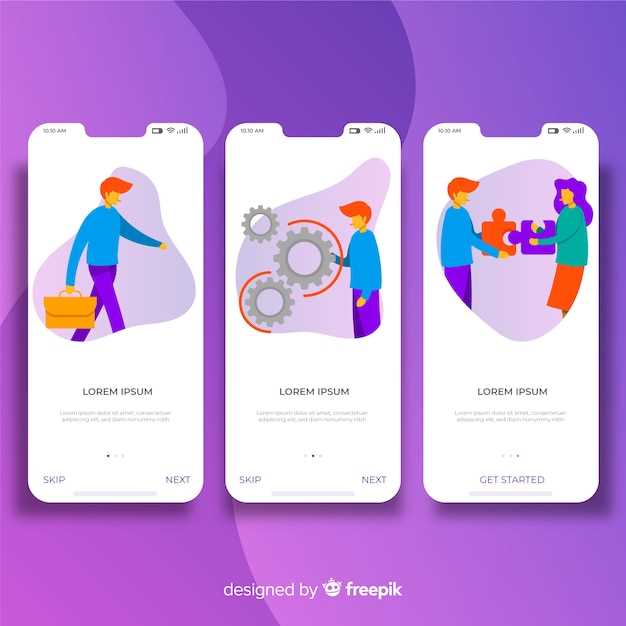
Despite following the installation steps meticulously, you may occasionally encounter problems while trying to deploy an APK on your Android device. This section presents a comprehensive guide to diagnosing and resolving common installation issues, ensuring a seamless app deployment experience.
Questions & Answers
What is an APK file?
An APK file (Android Package Kit) is an archive file format used for distributing and installing Android apps. It contains all the code and resources needed to run an app on an Android device.
Can I install APKs from unknown sources?
Yes, you can install APKs from unknown sources, but it’s not recommended. Doing so can compromise the security of your device and make it vulnerable to malware. Always install APKs you download from trusted sources.
Can I install APKs on my Android device without using Google Play?
Yes, you can install APKs on your Android device without using Google Play. You can download APKs from other app stores (such as the Amazon App Store or F-Droid) or directly from the developer’s website.
How do I find the APK file of an app I downloaded?
The APK file of an app you downloaded is usually located in your device’s downloads folder. You can use a file manager app to navigate to the folder and locate the APK file.
 New mods for android everyday
New mods for android everyday



