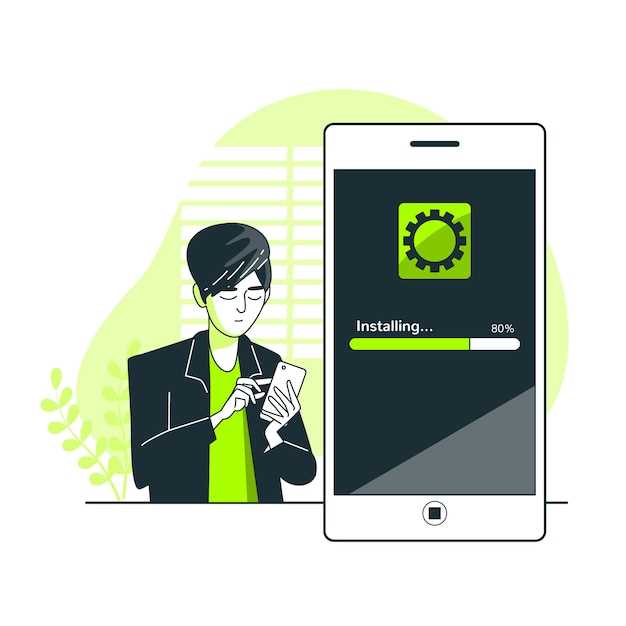
In the ever-evolving landscape of mobile technology, the ability to seamlessly install applications has become a crucial aspect of streamlining user experiences. While traditional manual installation methods may suffice for occasional app updates, the need for automated and efficient app deployment has emerged as businesses and developers strive to enhance user convenience and streamline operational processes. This article delves into the intricacies of programmatically installing Android applications in the background, providing a comprehensive guide to navigate this technical challenge with ease.
By harnessing the power of Android’s underlying architecture, developers can empower their applications with the ability to install external packages in a non-intrusive manner. This capability opens up a wide range of possibilities, including automated software updates, silent installations for pre-configured devices, and even the creation of self-updating applications that stay current without user intervention. To effectively implement this functionality, it is essential to understand the underlying mechanisms and best practices involved in programmatically installing Android applications in the background.
Prerequisites and Permissions
Table of Contents
Prior to embarking on the installation process, it’s crucial to ensure that specific prerequisites and permissions are in place. Understanding these requirements will pave the way for a seamless and successful installation.
Requirements:
- Compatible target device running an Android operating system
- Appropriate development environment (e.g., Android Studio)
- Android SDK and relevant tools
Permissions:
To execute the installation process, your application requires specific permissions. Ensure that these are granted either through the manifest file or during runtime using a permission request dialogue:
- WRITE_EXTERNAL_STORAGE: Enables the application to access and modify files on the external storage
- INSTALL_PACKAGES: Grants the application the capability to install external packages
Creating the Installation Service
To execute the installation process in the background, we will establish an Android service. This service will run independently of the main application and handle the APK installation asynchronously.
To create an installation service, extend the Service class and define the onStartCommand() method. This method will be invoked when the service starts. Inside onStartCommand(), we will implement the installation logic, such as retrieving the APK file, initiating the installation process, and handling any potential errors.
Note: Remember to declare the service in the AndroidManifest.xml file and specify the appropriate permissions for accessing the file system and installing packages.
Preparing the APK File
Before initiating installation, it is imperative to acquire the target APK file. This section will guide you through the process of acquiring and preparing the APK file for seamless installation.
Scheduling the Installation
This section delves into the intricacies of scheduling the installation process to ensure a seamless and timely deployment of your app. We will explore various approaches to automating the installation, ensuring that it occurs at a predetermined time without user intervention.
Handling Installation Status
Monitoring the installation status of your app package is crucial. This section provides a comprehensive guide on how to handle installation status and track the progress of the package installation process effectively.
Monitoring Package Installation Status

Intent Filters: Utilize intent filters to listen for Package Installation events. ACTION_PACKAGE_ADDED and ACTION_PACKAGE_REPLACED intents indicate that the package installation has been completed successfully.
Broadcast Receivers: Register broadcast receivers to capture these intents and handle the status accordingly. Broadcast receivers provide a convenient way to respond to system events, and their usage simplifies the status monitoring process.
JNI: For more granular control, consider using Java Native Interface (JNI). JNI provides access to native Android APIs, allowing you to monitor installation status directly from the underlying system.
Handling Installation Success
Upon successful package installation, perform the necessary post-installation tasks, such as:
- Displaying confirmation messages to users
- Creating database entries or performing any app-specific setup
- Logging the installation event for tracking and troubleshooting
Handling Installation Failures
In case of installation failure, provide users with clear error messages and guidance:
- Identifying and displaying specific error codes (e.g., insufficient storage or permission issues)
- Offering alternative installation methods (e.g., prompting users to install from the Play Store)
- Collecting and logging error data to improve the app’s stability and user experience
Conclusion
Effective handling of installation status is essential for delivering a seamless app installation experience. By implementing the strategies outlined in this section, you can monitor installation progress, respond to success or failure events, and enhance the overall quality of your app.
Best Practices and Troubleshooting
To streamline and optimize the process of silent APK installation, adhering to best practices is crucial. This section provides guidance on maximizing the success rate of the installation and resolving potential issues.
When encountering installation failures, comprehensive troubleshooting techniques are essential. The guide includes diagnostic steps to help identify the root cause of installation errors, allowing developers to quickly rectify the issue and ensure seamless APK installation.
 New mods for android everyday
New mods for android everyday



