
In today’s digital landscape, seamlessly transferring applications between devices is a crucial aspect of maintaining productivity and convenience. For Android users, installing apps from a personal computer (PC) directly to their mobile devices can be a valuable time-saving measure. This comprehensive article will provide a detailed roadmap, empowering you to effortlessly deploy software from your PC onto your Android device, ensuring a seamless and efficient experience.
While the process may seem daunting at first, we will break it down into a series of manageable steps, guiding you through the intricacies of deploying applications from the comfort of your desktop. By meticulously following the instructions outlined in this guide, you will be equipped with the knowledge and confidence to effortlessly install Android applications from your PC, streamlining your workflow and enhancing your mobile experience.
Install APKs Remotely
Table of Contents
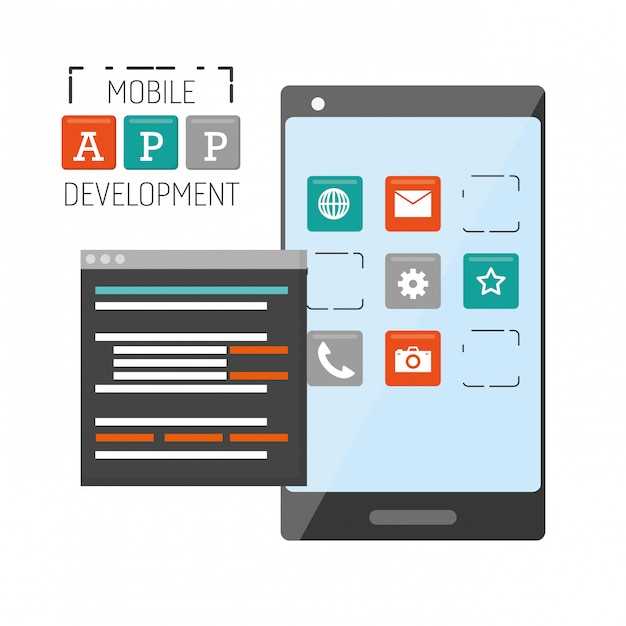
In today’s fast-paced world, it’s more convenient than ever to accomplish tasks on the go. When it comes to managing your mobile device, there are numerous tools and services available to assist you. One such tool allows you to install APK files remotely, providing added flexibility and ease of use.
Prerequisites for APK Installation
For a seamless APK deployment, several essential requirements must be considered. These preparatory measures ensure compatibility and a successful installation process.
| Requirement | Description |
|---|---|
| Enabled Unknown Sources | Permit the installation of applications that originate from third-party sources outside the official app store (e.g., Google Play). |
| USB Debugging Enabled | Activate a mode that grants access to the device’s internal system and facilitates debugging and data transfer. |
| Appropriate USB Cable | A compatible USB cable to establish a connection between the device and the computer for data transmission and debugging. |
| ADB Tools Installed | Android Debug Bridge (ADB) tools, a suite of command-line utilities for interacting with Android devices. |
Transferring APKs to the Device
Once the APK file has been obtained, it must be transferred to the target Android device before installation can proceed. This can be accomplished through various methods, including USB cable, Wi-Fi, Bluetooth, or cloud storage services. The choice of transfer method depends on several factors, such as the availability of a stable internet connection, the size of the APK file, and the user’s preference.
Installing APKs via Command Prompt

For users who prefer the command line, installing APKs via Command Prompt is a straightforward option. This method doesn’t require any GUI-based tools or ADB.
To get started, connect your device to your computer via a USB cable. Ensure that USB Debugging is enabled on your device. Then, open Command Prompt as an administrator.
Navigate to the Directory Containing the APK
Use the cd command to navigate to the directory where the APK file is located. For example, if the APK is in your Downloads folder, enter the following command:
cd /Users/your-username/Downloads
Install the APK
Use the adb command to install the APK. The syntax is as follows:
adb install path-to-apk-file.apk
For example, to install an APK named app.apk, enter the following command:
adb install app.apk
If the installation is successful, you’ll see Success in the Command Prompt output.
Troubleshooting APK Installation
Despite following the steps outlined in this guide, you may occasionally encounter difficulties when attempting to establish APK on your Android phone via a computer. This section provides a succinct overview of prevalent problems and corresponding solutions to assist you in resolving any obstacles you may encounter.
| Issue | Solution |
|---|---|
| Blocked Installation | Enable “Install from Unknown Sources” in your phone’s security settings. |
| Invalid APK File | Verify the APK file is compatible with your phone’s Android version and device model. Download the APK from a reliable source. |
| Insufficient Storage Space | Clear unnecessary files or expand your phone’s storage capacity to accommodate the APK installation. |
| OS Version Incompatibility | Ensure the APK file corresponds with your phone’s operating system version. Obtain an updated APK compatible with your device’s OS. |
| App Permissions | The APK may require specific permissions. Grant these permissions during the installation process. |
| Antivirus Interference | Disable your antivirus software temporarily to allow the APK installation. |
## Security Considerations
When installing APKs from a computer, it’s imperative to prioritize security and safeguard your device from potential threats. This section will delve into crucial security considerations to help you ensure a secure APK installation process.
Questions & Answers
How do I connect my Android phone and PC to transfer the APK file?
You can connect your Android phone to your PC using a USB cable. Ensure that you have enabled USB debugging on your phone and installed the necessary drivers on your PC for seamless file transfer.
Can I install an APK file from my PC without using a USB cable?
Yes, you can install an APK file wirelessly using Wi-Fi or Bluetooth. However, the process may vary depending on your device and installed apps. It’s best to use a USB cable for reliable and quick installation.
Is it safe to install APK files from unknown sources?
Installing APK files from unknown sources can pose security risks. These files may contain malicious code or adware that could harm your device or compromise your privacy. It’s recommended to only install APKs from trusted sources such as the Google Play Store or verified websites.
 New mods for android everyday
New mods for android everyday



