
Delve into the realm of Android emulation, where virtual devices grant access to a vast expanse of Android functionalities. One pivotal task when working with emulators is the installation of APK files. These archives hold the key to expanding your emulated environment with countless applications, games, and utilities. Embark on a journey of seamless APK installation, transforming your virtual realm into a thriving hub of Android experiences.
This comprehensive guide aims to guide you through the intricacies of APK installation on Android emulators. With clarity and precision, we will unveil the steps involved, ensuring a smooth and effortless process. Whether you are a seasoned emulator user or just starting your adventure, this tutorial will empower you to harness the full potential of your virtual Android environment.
Choose the Right Emulator
Table of Contents
The choice of an emulator depends on the specific requirements of your project. Consider these factors when making your selection:
- Performance: Some emulators prioritize speed and responsiveness, while others focus on accuracy and realism.
- Compatibility: Ensure the emulator supports the operating system version and device type you need to emulate.
- Features: Consider the additional features that the emulator offers, such as screen recording, GPS simulation, and sensor emulation.
- Ease of Use: Choose an emulator that aligns with your technical expertise and provides a user-friendly interface.
Tip: Before committing to an emulator, try out different options to determine which best meets your needs.
Locate the APK File
Before commencing the installation procedure, it is imperative to retrieve the requisite APK file. This file will serve as the source material for the emulator’s emulation and installation processes. The subsequent paragraphs will elucidate various methods of obtaining and locating the desired APK file.
Drag and Drop or Use File Menu
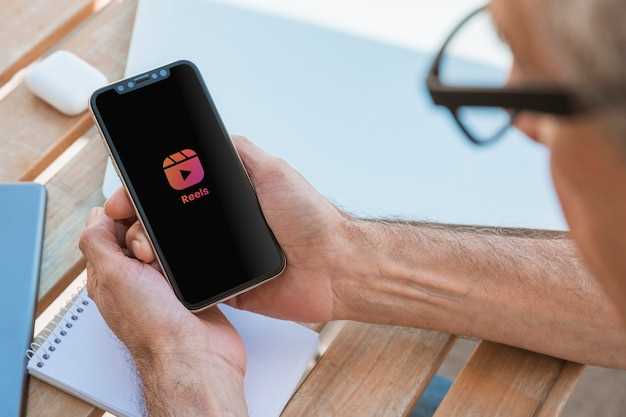
Alternatively, for a more intuitive approach, you can conveniently drag and drop the APK file directly onto the emulator window. This action automatically initiates the installation process.
If you prefer a menu-based method, navigate to the emulator’s “File” menu and select “Open.” This opens a file browser, where you can locate and select the APK file for installation.
Grant Necessary Permissions
Before using the installed application on your Android emulator, it’s essential to grant the necessary permissions for the app to function seamlessly. These permissions allow the app to access various features and resources on the emulator, such as storage, camera, or location.
Wait for Installation Completion

Once the installation process is initiated, it’s crucial to exercise patience and refrain from prematurely interrupting the emulator. The successful completion of the installation procedure is paramount, as any interruptions could result in corrupted files or unstable program operation.
The duration of the installation process will vary depending on the size of the APK file and the processing capabilities of the emulator. For smaller files, the installation may be completed swiftly, while larger files may require a longer period of time. It’s advisable to minimize other activities on the emulator during this time to ensure optimal performance.
Remember, a successful installation is the foundation for a seamless application experience.
Enjoy Your Android App
Having successfully installed your desired Android app on your emulator, you can now embark on a seamless mobile experience from the comfort of your computer. Dive into the vibrant world of Android apps, exploring their intuitive interfaces, engaging content, and endless possibilities. Whether you seek entertainment, productivity, or communication, your Android app awaits your indulgence.
FAQ
What is the quickest and easiest way to install APK files on an Android emulator?
The quickest and easiest way to install APK files on an Android emulator is to drag and drop the file onto the emulator’s window. The emulator will automatically install the APK file and launch the app.
What if I want to install an APK file that is not located on my computer?
If the APK file is not located on your computer, you can download it from the internet and then drag and drop it onto the emulator’s window. The emulator will automatically download and install the APK file.
How do I know if an APK file is compatible with my emulator?
Most emulators will support the vast majority of APK files. However, there are some older emulators that may not be compatible with newer APK files. To check if an APK file is compatible with your emulator, you can consult the emulator’s documentation.
Can I install APK files on multiple emulators at the same time?
Yes, you can install APK files on multiple emulators at the same time. Simply drag and drop the APK file onto each emulator’s window. The emulators will automatically install the APK file and launch the app.
Can I install APK files on any Android emulator?
Yes, most Android emulators support the installation of APK files. However, some emulators may have specific requirements or limitations regarding the APK files you can install.
 New mods for android everyday
New mods for android everyday



