
The digital age has transformed our lives, making our smartphones indispensable companions. As we embrace newer and more advanced devices, the task of seamlessly transitioning our data from the old to the new can be daunting.
This comprehensive guide will illuminate the intricacies of data migration between Android phones. We will delve into various methods, empowering you to preserve your precious contacts, messages, photos, and app data. By following the detailed steps outlined in this guide, you will navigate the data transfer process with ease, ensuring a seamless transition to your new Android companion.
Transfer Data to New Android Phone Seamlessly
Table of Contents
Migrating your data to a new Android phone should be a breeze, allowing you to enjoy your new device without losing any important information. This section provides a step-by-step guide to ensure a seamless transition.
Wireless Options for Effortless Transfer

In the world of technology, wireless communication has revolutionized the way we share information. When it comes to transferring data between mobile devices, wireless options offer a seamless and convenient solution, eliminating the need for cumbersome wires and adapters.
Over-the-air (OTA) methods, such as Bluetooth and Wi-Fi Direct, allow you to establish a wireless connection between your old and new devices. By leveraging these technologies, you can effortlessly migrate your contacts, photos, videos, and even app data without any physical connections.
Bluetooth:
Bluetooth technology has been a mainstay in wireless connectivity for decades. It’s a short-range protocol that operates on unlicensed frequency bands, enabling point-to-point connections between compatible devices. With Bluetooth, you can pair your old and new phones and initiate the data transfer process.
Wi-Fi Direct:
Wi-Fi Direct is a peer-to-peer protocol that allows two devices to communicate directly over a dedicated Wi-Fi network, without the need for an intermediary access point (router). This high-bandwidth connection facilitates fast and efficient data transfers between your devices, making it ideal for large file migrations.
In the subsequent sections, we will delve into the specific steps involved in using Bluetooth and Wi-Fi Direct to wirelessly transfer data from your old Android phone to your new one.
Wired Solutions for Reliable Data Migration
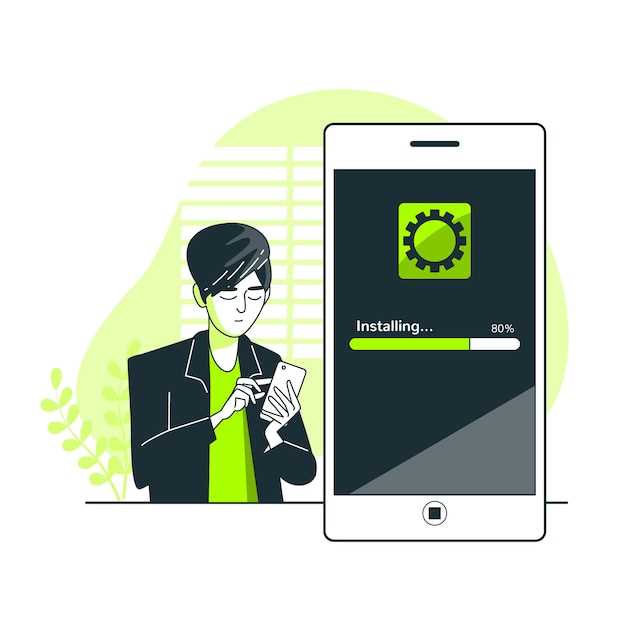
When establishing a dependably robust connection to facilitate data migration, wired solutions offer an array of benefits. These methods provide a direct and secure link between your old and new devices, ensuring data integrity throughout the process.
Third-Party Apps for Enhanced Transfer
Harnessing the capabilities of third-party applications can augment your data migration endeavors. These specialized tools offer a plethora of advanced features and functionalities, enabling you to seamlessly and efficiently transport your valuable content between devices.
With a diverse range of options available, you can select the most suitable app for your specific requirements and preferences, ensuring an optimal data transfer experience. Whether you seek a comprehensive solution for all your file types or a tailored app catering to selective transfers, third-party applications empower you with versatile and user-friendly data migration options.
Cloud Services for Convenient File Sharing
Maximize the potential of cloud services to seamlessly share and exchange files between your devices. These services offer a secure and accessible platform for storing, syncing, and sharing data, eliminating the hassle of physical data transfers or outdated transfer methods.
Tips for a Seamless Data Migration
To ensure a hassle-free data migration process, heed these valuable tips:
FAQ
Q: I have an old Android phone with a lot of data. How can I transfer it to my new phone without losing anything?
A: There are several methods to transfer data from your old to your new Android phone. One of the most popular and convenient methods is using a third-party transfer app, such as Smart Switch. This app allows you to transfer data wirelessly or via a USB cable. Before starting the transfer, make sure both devices are connected to a stable Wi-Fi network. Additionally, ensure that the Smart Switch app is installed on both devices and that both batteries are fully charged or connected to a power source.
Q: I don’t want to use a third-party app. Are there any other ways to transfer my data?
A: Yes, you can use the built-in Bluetooth or NFC features on your devices to transfer data. However, both devices must be in close proximity for the transfer to occur. Another option is to use a USB cable to connect your devices. This method is usually faster than using Bluetooth or NFC, but it requires a compatible USB cable.
Q: I’ve tried transferring my data using a USB cable, but it’s not working. What could be the issue?
A: There could be several reasons why the USB cable transfer is not working. First, ensure that the USB cable is compatible with both devices and that it is not damaged. Try using a different USB cable if possible. Additionally, check if the USB port on your computer or laptop is functional. If the issue persists, it may be a problem with the software on either device. Try restarting both devices and attempting the transfer again.
Q: I have a lot of photos and videos on my old phone. How can I make sure they are transferred successfully?
A: To ensure successful transfer of photos and videos, it is recommended to use a cloud storage service such as Google Drive or Dropbox. Upload your media files to the cloud and install the corresponding app on your new phone. Once installed, log in to your account and download the files to your new device. This method guarantees the safe transfer of your precious memories without any data loss.
Q: I’ve transferred all my data to my new phone, but some of my apps are missing. How can I get them back?
A: There are two ways to recover missing apps on your new device. Firstly, check the Google Play Store. Most apps you had installed on your old phone will be available for download on your new phone as well. Simply search for the app in the Play Store and install it. Alternatively, if you have access to your old phone, you can use the same third-party transfer app you used to transfer your data to also transfer your apps. This method ensures that all your apps, including their data and settings, are moved to your new device.
 New mods for android everyday
New mods for android everyday



