
For most individuals, transitioning to a new Android smartphone marks a significant technological upgrade. Along with the excitement of exploring new features, it brings the inevitable task of transferring personal data from the old device to the new.
This guide aims to streamline this process, providing step-by-step instructions and practical tips to ensure a smooth and effortless data transfer. By following the methodologies outlined below, users can efficiently replicate their previous mobile experience on their new Android device without encountering any data loss or compatibility issues.
Google One-Tap Transfer: Instant Data Transfer
Table of Contents
Experience seamless and lightning-fast data migration with Google One-Tap Transfer. This ingenious feature empowers you to effortlessly shift your digital life to a brand-new Android device with a single tap.
Gone are the days of laborious manual transfers. Google One-Tap Transfer eliminates the hassle of connecting cables or relying on third-party apps. It leverages the direct and secure connection between your old and new Android devices to swiftly and efficiently migrate your essential content, including contacts, photos, videos, and apps.
Say goodbye to tedious transitions and embrace the ease and convenience of Google One-Tap Transfer. Let your data seamlessly flow into your new Android device, allowing you to start enjoying all its features without delay.
Bluetooth: A Wireless Connection for Data Migration
Bluetooth technology provides a convenient and wireless method for transferring data between Android devices. This section will explore how to utilize Bluetooth for seamless data migration from an old to a new Android smartphone.
| Step | Instructions |
|---|---|
| 1 | Enable Bluetooth on both devices and ensure they are discoverable. |
| 2 | On the old device, select the files or data you want to transfer. |
| 3 | Tap the “Share” button and then choose Bluetooth. |
| 4 | On the new device, a Bluetooth connection request will appear. Tap “Accept.” |
| 5 | Once the connection is established, the file transfer will commence. |
USB Cable: A Dependable Corded Alternative
When seeking a tried-and-true method for moving your data, a USB cable provides a steadfast corded solution. This established connection offers a dependable and secure channel to seamlessly transfer your valuable information.
Third-Party Apps: Specialized Transfer Software
If default methods don’t suit your needs, consider employing third-party apps designed specifically to facilitate device-to-device data migrations. These specialized software solutions offer a diverse range of features to cater to various user requirements, including:
Wi-Fi Sharing: Transfer Data Over a Local Network

For a seamless data transfer experience, consider utilizing Wi-Fi sharing. This method leverages your local network to facilitate data exchange between your erstwhile and current Android devices.
Cloud Backup and Restore: Remote Data Transfer
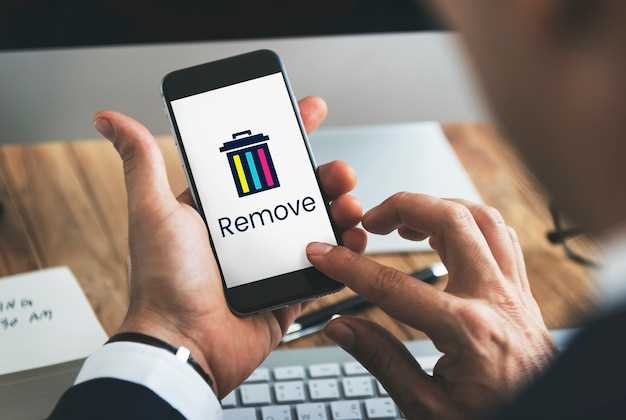
Cloud-based backup and restore solutions provide a convenient and remote method for transferring data between Android devices. By leveraging online storage services, users can securely store and retrieve their phone’s data, enabling seamless data transfer during device upgrades.
| Service | Features |
|---|---|
| Google Drive | Automatic backups for photos, videos, contacts, and more |
| Samsung Cloud | Device-specific backups including app data and settings |
| Dropbox | Manual and automated backups, file sharing, and synchronization |
| iCloud | Available only for Apple devices |
With cloud backup and restore, users can initiate data transfer from their old device by connecting to their backup service and selecting the relevant restore point. The new device will automatically retrieve the backed-up data, ensuring a smooth transition between devices.
FAQ
Do I need to download any apps to transfer my data?
No, you don’t need to download any additional apps. You can use Google’s built-in data transfer tool to move your data wirelessly.
What types of data can I transfer?
You can transfer most types of data, including contacts, messages, photos, videos, music, and documents.
How long will the data transfer take?
The data transfer time will vary depending on the amount of data you have. However, it typically takes less than an hour.
Can I transfer my data from an iPhone to an Android phone?
Yes, you can use Google’s data transfer tool to move your data from an iPhone to an Android phone. However, you may need to use a third-party app to transfer some types of data, such as messages.
 New mods for android everyday
New mods for android everyday



