
When it comes to staying connected, text messaging remains a widely used and indispensable tool. However, encountering issues with sending text messages can be both frustrating and puzzling. Particularly for Samsung users, understanding the root cause behind failed text messages is crucial for restoring smooth communication.
This article delves into a comprehensive troubleshooting guide to help you identify and resolve the reasons why your Samsung phone may be encountering difficulties in sending text messages. By providing a step-by-step approach, we aim to empower you with the knowledge and solutions to rectify this issue effectively.
Network Connectivity Issues
Table of Contents
If your device is unable to send messages, it may be due to network connectivity problems. Several factors can affect your network connection, including:
- Weak or intermittent signal: Poor signal strength can disrupt message delivery. Check the signal bars on your device to ensure adequate coverage.
- Network congestion: During peak hours, network traffic may increase, causing slow message delivery or failure.
- Data roaming: If you’re traveling outside of your home network, data roaming may be enabled, potentially affecting your connection and incurring additional charges.
- Firewall or security restrictions: Some firewalls or security measures on your device or network may block outgoing messages.
Message Center Number Verification
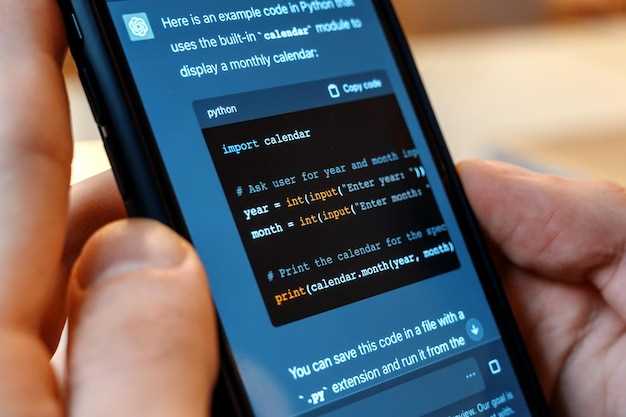
If you are unable to send text messages, it is important to confirm that your device has the correct message center number. This number, also known as the SMSC (Short Message Service Center) number, provides the connection between your device and the cellular network.
Blocked Phone Numbers
If you are having trouble sending text messages on your Samsung, it may be because the recipient’s phone number has been blocked. This could be due to a variety of reasons, such as spam, harassment, or simply an accidental mistake. To check if a number is blocked, go to your phone’s message app and tap on the three dots in the upper right-hand corner. Select “Settings,” then “Blocked numbers.” Here, you will see a list of all the phone numbers that you have blocked.
Disabled Messaging App Permissions
Your messaging app may not be functioning properly due to disabled permissions. Ensure that your device has granted the app necessary access to essential features, such as sending and receiving text messages.
Software Glitches
At times, even a reliable smartphone can encounter software issues that disrupt its functionality. These glitches can manifest in various forms, including the inability to send text messages. Understanding the root causes and implementing appropriate solutions can help restore seamless messaging services.
Hardware Problems
In some cases, your inability to send text messages may stem from hardware issues. These physical problems can disrupt the transmission of text messages and require prompt diagnosis and resolution.
Common hardware problems that can affect text messaging include:
- SIM card issues: A damaged, loose, or improperly inserted SIM card can disrupt network connectivity and prevent text message transmission.
- Antenna problems: A faulty antenna, whether internal or external, can compromise signal reception and weaken your ability to send messages.
- Power switch failure: A malfunctioning power switch can hinder the phone’s ability to stay powered on, which can obstruct text messaging.
- Water damage: Exposure to water can damage the internal components of the phone, including those responsible for text messaging.
Question-Answer
I have tried all the troubleshooting steps but my Samsung phone is still not sending text messages. What should I do?
If you have tried all the troubleshooting steps and your Samsung phone is still not sending text messages, it could be due to a hardware issue. Contact your carrier or a qualified technician for further assistance. They can diagnose the problem and repair or replace your phone if necessary.
 New mods for android everyday
New mods for android everyday



