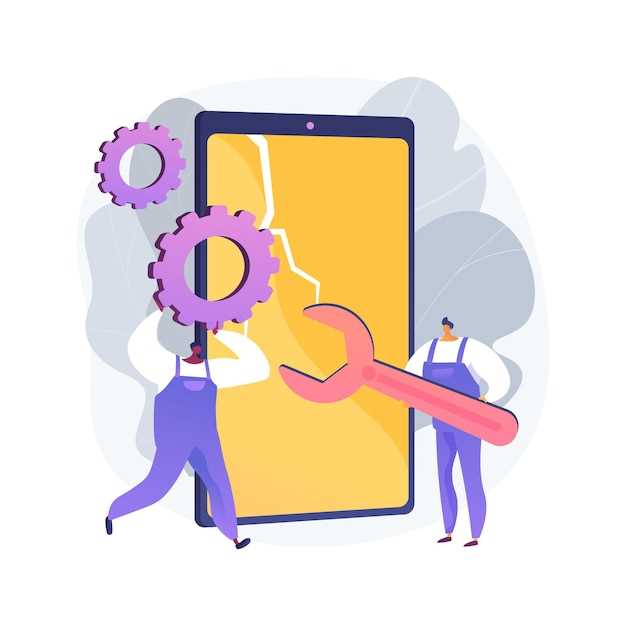
In the realm of mobile technology, the Samsung Galaxy S20 FE stands as a testament to cutting-edge innovation. However, even the most advanced devices can encounter glitches and performance issues over time. Fortunately, there is a solution that can restore your device to its pristine condition: a comprehensive data wipe and factory settings restoration. This guide will provide a step-by-step roadmap to guide you through the process, ensuring that your mobile companion is rejuvenated and ready to perform at its peak potential once again.
Embarking on this data erasure and restoration journey involves carefully following a series of steps. By meticulously adhering to each instruction, you can effectively eliminate any unwanted data and restore your device to its original configuration. This process will not only remove any lingering software issues but also enhance your device’s overall performance and security.
Why Factory Reset?
Table of Contents
Factory resetting your device can be a powerful tool for resolving performance issues, eliminating software glitches, and providing a fresh start for your overall user experience. This comprehensive guide will explore the reasons why a factory reset may be necessary for your Samsung Galaxy S20 FE and provide step-by-step instructions to guide you through the process.
How to Factory Reset via Settings Menu
This method utilizes your device’s Settings menu to restore it to its original configuration, wiping all data and settings. This is an irreversible process, so only proceed if you are certain you want to delete all your information.
| Step | Action |
|---|---|
| 1 | Open “Settings” from your app drawer or notification panel. |
| 2 | Navigate to “General Management” or “System.” |
| 3 | Select “Reset” or “Reset Options.” |
| 4 | Tap on “Factory Data Reset.” |
| 5 | Read the warning message carefully and confirm your decision. |
| 6 | Enter your PIN, password, or pattern to proceed. |
| 7 | Tap on “Reset Device” or “Delete All” to initiate the process. |
| 8 | Wait for the reset to complete, which may take several minutes. |
| 9 | Once the reset is finished, your device will restart and be restored to its factory default settings. |
Factory Reset via Recovery Mode
Alternatively, you can perform a factory reset through the device’s Recovery Mode. This method is particularly useful when the device is unresponsive or cannot boot into the Android system.
Using Find My Mobile for Remote Reset

If you’re unable to physically access your device, you can perform a remote reset using Samsung’s Find My Mobile service. This feature allows you to erase all data and settings from your phone remotely, even if it’s lost or stolen.
Note:
To use Find My Mobile for remote reset, you must have a Samsung account and have registered your device with the service. Additionally, your phone must be connected to the internet for the reset to work.
Things to Know and Backup Before Reset

Before embarking on a system reset, it’s crucial to be well-informed and adequately prepared. This section aims to shed light on vital aspects to consider and precautions to take prior to resetting your device.
Understand the Implications:
A reset, whether full or partial, will erase all user data, including installed applications, files, and settings. This can be an irreversible process, so it’s essential to fully comprehend the consequences before proceeding.
Backup Your Data:
To prevent data loss, it’s highly recommended to create a comprehensive backup of your device. This will allow you to restore your essential information, including contacts, messages, photos, and videos, after the reset.
Cloud Storage:
For a convenient and cloud-based backup method, consider utilizing services such as Google Drive, iCloud, or Samsung Cloud. These platforms provide ample storage space and allow you to access your data from multiple devices.
External Storage:
Alternatively, you can opt for local storage solutions by transferring your data to an external hard drive or USB flash drive. This method offers physical control over your backup.
Backup Applications:
Remember to check if your installed apps provide their own backup options within their settings. Many popular apps, such as social media platforms and messaging services, offer in-built backup features.
Additional Considerations:
Deactivate any security measures such as passwords, PINs, or biometrics, as they may prevent you from accessing your device after the reset.
Ensure your device is fully charged or connected to a power source to avoid interruptions during the reset process.
Consider the availability of Wi-Fi or cellular data connectivity, as these may be required to restore your data or download necessary updates after the reset.
Recovery After Factory Reset: Restoring Data
Following a factory reset, restoring your data is crucial to regain access to essential information and settings. Various methods are available to facilitate this process, ensuring a smooth recovery of your device.
Questions and Answers
Is there a way to perform a factory reset on the Samsung Galaxy S20 FE without losing data?
Unfortunately, performing a factory reset on any device, including the Samsung Galaxy S20 FE, always results in data loss. A factory reset is designed to restore the device to its original factory settings, which means that all data, apps, and settings will be erased.
How long does a factory reset typically take on the Samsung Galaxy S20 FE?
The time it takes to perform a factory reset on the Samsung Galaxy S20 FE can vary depending on several factors, such as the amount of data on your device and the speed of your storage. Generally, it takes around 5-10 minutes to complete the reset process.
Video
Hard Reset Galaxy S20 FE 2022 | Factory Reset Remove Pattern/Lock/Password (How to Guide)
Reviews
* Matthew
As a proud owner of the Samsung Galaxy S20 FE, I recently encountered some technical difficulties that necessitated a factory reset. While I was initially hesitant to delve into such a seemingly complex process, the comprehensive guide provided proved to be an invaluable resource. The step-by-step instructions were clear and easy to follow, empowering me to execute the reset seamlessly. I particularly appreciated the emphasis on backing up my data beforehand, as I would have been devastated to lose precious photos and memories. Moreover, the guide addressed potential concerns and offered alternative methods in case the standard procedure failed. This reassurance instilled confidence in me throughout the process, preventing any unnecessary stress or frustration. The post-reset guidance was equally helpful, ensuring a smooth transition back to a fully functional device. It highlighted the importance of reinstalling essential apps and customizing settings to restore the phone to my preferred preferences. Overall, this guide made the factory reset process surprisingly straightforward and accessible. It allowed me to troubleshoot my device effectively and restore it to pristine condition, ensuring optimal performance. As such, I highly recommend this resource to anyone facing similar challenges with their Samsung Galaxy S20 FE.
* Joshua
**Factory Reset Samsung Galaxy S20 FE: A Journey Back to Basics** As a technology enthusiast and a loyal Samsung user, I recently found myself in need of a factory reset for my Galaxy S20 FE. While it’s not a task I undertake lightly, I knew it was necessary to restore my device to its original factory settings and address persistent issues. With a deep breath, I embarked on this journey guided by the comprehensive guide provided in the article “Factory Reset Samsung Galaxy S20 FE: Complete Guide.” The step-by-step instructions were clear and easy to follow, making the process less daunting than I had anticipated. One of the standout features of the guide was its emphasis on data backup. Losing precious content is every user’s nightmare, and the article meticulously explained the importance of backing up all essential data before proceeding with the reset. I diligently followed these instructions, ensuring my photos, contacts, messages, and other valuable information were safely stored away. The actual factory reset process was surprisingly straightforward. The guide provided detailed instructions on navigating the device’s settings and initiating the reset. It also cautioned against interrupting the process, which could lead to data loss or other issues. Fortunately, I managed to complete the reset without any hiccups. Post-reset, I was greeted by a phone that felt brand new. All the accumulated data, apps, and settings were gone, and I was presented with a pristine interface. It was a refreshing experience, like starting with a clean slate. The article concluded with helpful tips for optimizing the phone post-reset. I was recommended to install security patches, update the OS, and customize my settings to my preferences. By following these recommendations, I was able to restore my S20 FE to its peak performance and enhance its security. Overall, the article “Factory Reset Samsung Galaxy S20 FE: Complete Guide” was an invaluable resource that guided me through a potentially stressful process with ease and confidence. Its thorough instructions, emphasis on data backup, and post-reset optimization tips made the task manageable and productive. As a satisfied user, I highly recommend this guide to anyone considering a factory reset on their Samsung Galaxy S20 FE. It will empower you to restore your device to its original glory and enjoy a renewed mobile experience.
Blade
As a Samsung Galaxy S20 FE user, I stumbled upon this comprehensive guide on factory resetting the device. I must say, it was an invaluable resource when I needed to wipe my phone clean. The step-by-step instructions were clear and concise, ensuring I didn’t miss any crucial steps. The guide covered both the standard factory reset method and the recovery mode method, giving me options depending on my situation. I particularly appreciated the warnings and considerations outlined before proceeding with the reset. It highlighted potential data loss and guided me in creating a backup beforehand. This foresight prevented me from losing important files. The recovery mode method was especially helpful when my device encountered software issues that prevented it from booting normally. The guide provided detailed instructions on accessing the recovery mode and initiating the reset process. It also mentioned the importance of using the correct key combinations for different models, which proved essential for my S20 FE. However, one aspect I would have liked to see expanded upon is alternative methods to factory reset the device, such as using ADB commands or third-party software. It would have provided me with even more flexibility in case of any unexpected circumstances. Overall, I found this guide to be an exceptional resource for factory resetting my Samsung Galaxy S20 FE. It empowered me to restore my device to its original state, resolving performance issues and ensuring a fresh start. I highly recommend it to any S20 FE user who needs to factory reset their device for whatever reason.
John Smith
As a seasoned tech enthusiast, I recently had the need to perform a factory reset on my Samsung Galaxy S20 FE, and this comprehensive guide proved invaluable. I was initially hesitant due to the potential loss of data, but the step-by-step instructions made the process effortless. The detailed steps for both the recovery mode method and the settings menu method were well-explained, leaving no room for confusion. I particularly appreciated the clear warnings about the complete data erasure and the importance of backing up beforehand. What impressed me most was the clarity with which each option was presented. The guide meticulously outlined the effects of a factory reset on user data, app settings, and system configurations. This transparency gave me the confidence to proceed with the process, knowing exactly what to expect. The guide also highlighted the benefits of a factory reset, such as resolving software glitches, improving performance, and removing any unwanted apps or bloatware. It provided a compelling justification for why one might consider performing a factory reset. While the process itself was straightforward, I encountered a minor issue with the recovery mode method. After entering the command, my phone didn’t respond as quickly as I expected. However, a quick search online revealed that this is a known issue with certain Samsung models, and I was able to resolve it by simply being patient. Overall, this guide provided me with the confidence and knowledge necessary to successfully perform a factory reset on my Samsung Galaxy S20 FE. The comprehensive steps, clear explanations, and helpful tips made the process a breeze. I highly recommend this guide to anyone needing to restore their Samsung device to its factory settings.
* Sophia Davis
As a Samsung Galaxy S20 FE user, I found this guide incredibly helpful when I needed to factory reset my phone. The step-by-step instructions were clear and easy to follow, and I appreciated the detailed explanations of what each step would do to my device. One thing I really liked about the guide is that it provided multiple methods for performing a factory reset. This gave me the flexibility to choose the method that worked best for me. I also found the troubleshooting tips at the end of the article to be very useful. Overall, I highly recommend this guide to anyone who needs to factory reset their Galaxy S20 FE. It’s comprehensive, easy to understand, and provides all the information you need to get the job done. Here are a few additional tips that I found helpful: * Make sure to back up your data before performing a factory reset. This will ensure that you don’t lose any important files or settings. * If you’re having trouble with one of the methods described in the guide, try a different one. There are several ways to factory reset a Galaxy S20 FE, so there’s sure to be one that works for you. * Be patient. Factory resetting a phone can take some time, so don’t get discouraged if it takes a few minutes to complete. Once your phone has been factory reset, it will be like new again. You’ll have a clean slate to start with, and all of your old data and settings will be gone.
* Nova
As a longtime Samsung user, I was excited to get my hands on the Galaxy S20 FE. It’s a fantastic phone with an incredible camera, a beautiful display, and a long-lasting battery. However, even the best phones can experience issues from time to time, and when that happens, a factory reset can often be the best solution. That’s why I was so grateful to find this complete guide on how to factory reset the Samsung Galaxy S20 FE. The instructions were clear and easy to follow, and I was able to get my phone back up and running in no time. I especially appreciated the section on backing up your data before performing the reset. This is absolutely crucial, as you don’t want to lose any of your important photos, videos, or contacts. The guide provided detailed instructions on how to back up your data using both Samsung Cloud and Google Drive, which made the process incredibly simple. Once I had backed up my data, I followed the steps outlined in the guide to perform the factory reset. The process took a few minutes, but it was painless and straightforward. After the reset was complete, my phone was as good as new. All of my old issues were gone, and the phone was running faster and smoother than ever before. I was so relieved to have my phone back up and running, and I’m so grateful for this guide for making the process so easy. If you’re experiencing any issues with your Samsung Galaxy S20 FE, I highly recommend following the steps outlined in this guide to perform a factory reset. It’s a simple and effective way to get your phone back to its original condition and running like new again.
* Chloe Smith
**Factory Resetting Made Easy: A Step-by-Step Guide for Your Samsung Galaxy S20 FE** As a tech-savvy lady, I recently encountered some glitches on my Samsung Galaxy S20 FE that warranted a factory reset. To my relief, the process turned out to be surprisingly straightforward and hassle-free. This comprehensive guide will guide you through the steps of factory resetting your Samsung Galaxy S20 FE: 1. **Backup Your Data:** Before you begin, ensure you have backed up all your important data, including contacts, photos, messages, and app data. You can use Samsung Cloud, Google Drive, or a third-party backup solution. 2. **Navigate to Settings:** From your home screen, go to “Settings” > “General Management” > “Reset.” 3. **Factory Data Reset:** Tap on “Factory data reset.” This will display a warning message informing you that all data on your device will be erased. 4. **Confirm Reset:** Review the warning message carefully and ensure you understand the consequences. If you’re ready to proceed, tap on “Reset” and enter your PIN or password to confirm. 5. **Wait for Reset:** The factory reset process will begin and may take a few minutes to complete. Your phone will automatically reboot once the reset is finished. 6. **Set Up Your Device:** After the reset, you will need to set up your device as if it were new. This includes logging into your Google account, choosing language settings, and installing essential apps. **Tips:** * **Use the Recovery Mode:** If your device is unresponsive or cannot boot normally, you can use the Recovery Mode to factory reset it. To enter Recovery Mode, press and hold the Volume Up and Power buttons simultaneously until the Samsung logo appears. Then, use the Volume Down button to navigate to “Wipe data/factory reset” and follow the on-screen instructions. * **Remember Your Google Account Password:** Before resetting, make sure you remember your Google account password. You will need it to sign in after the reset. * **Use Smart Switch:** For a more comprehensive backup and restore solution, use Samsung Smart Switch. It allows you to back up your app data, settings, and media files and transfer them to your new device or after a factory reset. **Conclusion:** Factory resetting your Samsung Galaxy S20 FE is a straightforward process that can resolve various issues. By following these steps and considering the tips, you can restore your device to its default settings without losing any important data.
* Stella
**As a busy mom, I’ve found myself having to factory reset my Samsung Galaxy S20 FE on more than one occasion.** Whether it’s due to a pesky glitch or a need to pass it on to a new user, the process has always been straightforward thanks to this comprehensive guide. **Step by Step Clarity:** The article takes a step-by-step approach, ensuring that even a novice like me can navigate the reset process with ease. It covers both the traditional method through the Settings menu and the alternative option via the Recovery Mode. The detailed instructions leave no room for confusion or errors. **Addressing Specific Concerns:** One of the most helpful aspects of the guide is its attention to specific concerns that users might have during the reset process. For instance, it explains the difference between a soft reset and a factory reset, emphasizing the importance of backing up data before proceeding. **Time-Saving Tips:** I appreciate the time-saving tips included in the article. It suggests using the “Find my Device” feature to remotely reset my phone in case I can’t access it physically. This is a lifesaver when my toddler manages to lock me out yet again! **Additional Insights:** Beyond the core steps, the article provides valuable insights into the factory reset process. It explains what data will be erased and how to prevent data loss during the reset. The section on troubleshooting common errors is also incredibly helpful, giving me peace of mind that I can handle any potential hiccups. **Overall, this guide has been an invaluable resource for me as a Samsung Galaxy S20 FE user. It has empowered me to confidently factory reset my device whenever necessary, ensuring a smooth and hassle-free experience.**
Robert Brown
I have been using my Samsung Galaxy S20 FE for over a year now, and I have found it to be a great phone. It’s fast, has a great camera, and has a long-lasting battery. However, I recently had to do a factory reset, and I thought I would share my experience with other users. Before you do a factory reset, it’s important to back up your data. You can do this by going to Settings > Accounts and backup > Backup and restore. Once you have backed up your data, you can follow these steps to do a factory reset: 1. Go to Settings > General management > Reset 2. Tap on Factory data reset 3. Read the warning message and tap on Reset 4. Enter your PIN or password 5. Tap on Continue 6. Tap on Delete all Your phone will now begin the factory reset process. This may take a few minutes. Once the factory reset is complete, your phone will restart. You will then need to set up your phone again. I hope this guide has been helpful. If you have any other questions, please feel free to leave a comment below. In addition to the steps outlined above, I would also recommend the following tips: * Make sure your phone is charged to at least 50% before starting the factory reset process. * If possible, use a Wi-Fi connection during the factory reset process. * Be patient. The factory reset process may take some time. * Once the factory reset is complete, do not restore your data from a backup immediately. Instead, take some time to set up your phone as a new device. This will help to ensure that any potential problems with your previous setup are not carried over to your new setup. I have performed a factory reset on my Samsung Galaxy S20 FE several times, and I have never had any problems. However, it is always important to be cautious when performing a factory reset. If you are not comfortable doing it yourself, you can always take your phone to a qualified technician.
* Violet
**Factory Reset Samsung Galaxy S20 FE: A Detailed Guide for Women** As a female Samsung Galaxy S20 FE user, I understand the frustration of a malfunctioning device. It can be incredibly disruptive to our busy lives and leave us feeling helpless. That’s why I’m grateful for this comprehensive guide on how to factory reset our devices. The step-by-step instructions are incredibly clear and easy to follow, even for those of us who aren’t tech-savvy. I particularly appreciate the screenshots that accompany each step, providing visual guidance that made the process even smoother. The guide also covers various methods of factory resetting, accommodating different user preferences and device capabilities. Whether I prefer using the Settings menu or the physical buttons, I have multiple options to choose from, which gives me peace of mind. Furthermore, the guide emphasizes the importance of backing up data before performing a factory reset. It provides detailed instructions on how to transfer files to a cloud storage or external device, ensuring that my precious memories and essential documents are safely preserved. One aspect I particularly found informative is the explanation of the different types of factory resets available and their implications. Understanding the distinction between a “soft reset” and a “hard reset” helped me make an informed decision and choose the most appropriate option for my situation. Overall, this guide is an invaluable resource for women who own a Samsung Galaxy S20 FE. Its detailed instructions, clear visuals, and emphasis on data safety make it an essential resource to keep bookmarked for when our devices need a fresh start. Thank you for providing such a comprehensive and accessible guide!
 New mods for android everyday
New mods for android everyday



