
Mobile devices play an integral role in our daily lives, serving as indispensable companions for communication, entertainment, and productivity. However, when these devices experience persistent reboots, it can lead to frustration and disruption of workflow. This article delves into the underlying causes of this issue and provides comprehensive solutions to assist users in rectifying it.
The incessant restarting of mobile devices can stem from a multitude of factors, ranging from software glitches to hardware malfunctions. By carefully examining the circumstances leading to the reboots and utilizing the troubleshooting techniques outlined in this article, users can effectively diagnose and address the problem. Whether it’s a simple software update or a more complex hardware repair, the solutions provided here aim to restore the device to its optimal functioning state, minimizing interruptions and maximizing user satisfaction.
Samsung Phone Keeps Restarting: Troubleshooting and Solutions
Table of Contents
If your Samsung device is plagued by frequent restarts, it can be a frustrating and disruptive issue. Fortunately, there are several potential causes that can be addressed to resolve this problem. This comprehensive guide provides a step-by-step approach to troubleshoot and rectify the issue of a Samsung phone that persistently restarts.
We will delve into various aspects, including:
- Identifying potential software and hardware triggers
- Exploring common solutions such as force restart, safe mode, and factory reset
- Examining specialized diagnostics and repair options
By systematically following the troubleshooting steps outlined in this guide, you can effectively diagnose and resolve the issue of your Samsung phone’s persistent restarts.
Note that some of the solutions may require resetting the device to its factory settings, which will erase all user data. It is recommended to back up your important data before attempting these solutions.
Identify the Cause of the Restarts
Establishing the underlying cause of persistent reboots is crucial for effective troubleshooting. Consider analyzing recent changes, such as software updates, new app installations, or hardware manipulations, which may have precipitated these issues.
Try Soft Reset and Safe Mode
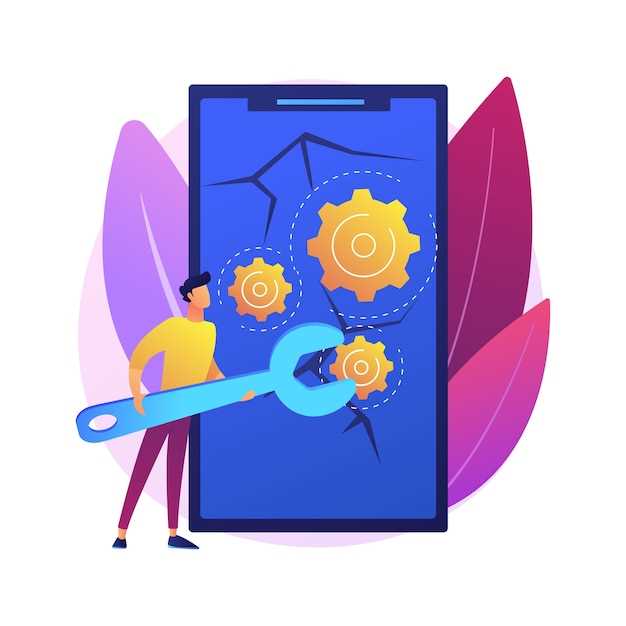
If your device encounters frequent spontaneous reboots, consider performing a soft reset. This action refreshes the operating system and clears any temporary glitches. Additionally, you can access Safe Mode, which loads the device with only essential apps and services, helping to identify the source of the issue.
Soft Reset: Press and hold the Power and Volume Down buttons until the device restarts. Release the buttons once the device vibrates.
Safe Mode: Turn off the device completely. Press and hold the Power button until the Samsung logo appears, then release. Immediately press and hold the Volume Down button until the device finishes booting. You will see a “Safe Mode” watermark at the bottom left corner of the screen.
Update Software and Apps
Regularly updating your device’s operating system and applications can often resolve underlying issues that contribute to unexpected reboots. These updates frequently include bug fixes, performance enhancements, and security patches that address potential vulnerabilities. By keeping your software and apps up to date, you can minimize the likelihood of encountering software-related glitches that may trigger device restarts.
Inspect the Battery and Power Supply

If your device continues to reboot unexpectedly, it’s crucial to examine the battery and power supply. These components play a significant role in providing stable power to the device and maintaining its functionality.
Firstly, inspect the battery physically for any signs of damage or swelling. If you notice anything unusual, discontinue use and seek professional assistance immediately. A compromised battery can pose a safety hazard.
Next, check the charging port for any debris or blockages. Clean it gently with a soft brush or compressed air. An obstructed charging port can prevent the device from receiving adequate power.
Additionally, try using a different charging cable and power adapter. Incompatible or faulty accessories may contribute to power supply issues. If the device behaves normally with different accessories, the original ones may need replacement.
Check for Hardware Issues
If software troubleshooting methods have failed, consider hardware issues. Inspect your device meticulously for any signs of physical damage, such as cracks, dents, or loose components. These can indicate underlying hardware problems that may cause constant reboots.
| Symptom | Possible Hardware Issue |
|---|---|
| Battery drains rapidly or doesn’t charge | Faulty battery, power connector, or charging port |
| Overheating during use | Damaged processor, RAM, or battery |
| Screen flickers, freezes, or displays artifacts | Faulty display panel or graphics chip |
| Loudspeaker not working or distorted audio | Damaged speaker or audio circuit |
| Wi-Fi or Bluetooth connectivity issues | Faulty antenna or network chip |
Seek Professional Help if Needed
If the aforementioned troubleshooting measures prove futile, it’s imperative to seek professional assistance. This is particularly crucial when the continuous restarts are accompanied by other unusual behaviors, such as screen flickering, data loss, or hardware malfunction. Experienced technicians possess the necessary expertise and equipment to diagnose and resolve complex device issues.
Question and Answer
I’ve noticed that my phone restarts only when I use certain apps. What’s going on?
Corrupted or incompatible apps can cause your Samsung phone to restart. To troubleshoot, try uninstalling the apps you suspect are causing the issue and observe if the problem persists. If the issue resolves, you can reinstall the apps and check if they function correctly.
I’ve tried all the troubleshooting steps, but my Samsung phone still keeps restarting. What are my options?
If you have exhausted all the common troubleshooting methods and your Samsung phone continues to restart, it’s advisable to contact Samsung support or visit an authorized repair center. They have specialized tools and expertise to diagnose and resolve hardware issues that may be causing the problem. Alternatively, you can consider replacing the phone if the issue is severe and cannot be resolved.
 New mods for android everyday
New mods for android everyday



