
Nowadays, mobile devices have become indispensable tools for our daily lives. When these essential companions encounter issues, particularly during the crucial startup process, it can be a source of great inconvenience. This article aims to provide comprehensive guidance for addressing one of the most common issues with mobile devices – the inability to start up or restart properly. While the focus will not be exclusively on a specific brand or model, the solutions presented are widely applicable to various devices.
There are multiple factors that can contribute to this issue, ranging from minor software glitches to more complex hardware problems. Our goal is to assist you in identifying the root cause and providing effective solutions. Whether you are experiencing an initial startup failure or repeated restarts, this guide will provide valuable insights and practical steps to restore your device to its intended functionality.
Common Causes of Galaxy Restarts
Table of Contents
Unexpected restarts on your Galaxy phone can be caused by a variety of factors, including:
- Software Bugs: Software glitches or bugs can disrupt the phone’s normal functioning, leading to sudden restarts.
- Overloaded Memory: When the phone’s RAM or storage space is overwhelmed, it may struggle to handle multiple tasks simultaneously and resort to restarting.
- Battery Issues: A faulty or depleted battery can cause power fluctuations, triggering unexpected restarts.
- Overheating: Excessive usage, exposure to high temperatures, or a defective thermal system can cause the phone to overheat and restart.
- Malware: Malicious software or viruses can disrupt the phone’s functioning, including its ability to remain stable.
- Physical Damage: Accidental drops or exposure to water can damage internal components, affecting the phone’s ability to operate properly.
Troubleshooting Steps to Identify the Issue

Experiencing persistent restarts on your mobile device can be frustrating. To effectively resolve the issue, it’s crucial to pin down the root cause. This section guides you through a step-by-step approach to identify the potential source of the problem, enabling you to implement targeted solutions.
Potential Software Fixes
When troubleshooting restart problems, it’s essential to consider software updates, reboots, and system resets. Software updates frequently address bugs and performance issues that may contribute to unexpected restarts. Initiate an update process to install the latest software version.
Hardware Repairs to Address the Issue
In the event that software-based measures fail to resolve the persistent rebooting issue, it may be necessary to consider hardware repairs. These may involve addressing physical malfunctions or component replacements.
Expert Assistance from Samsung Support
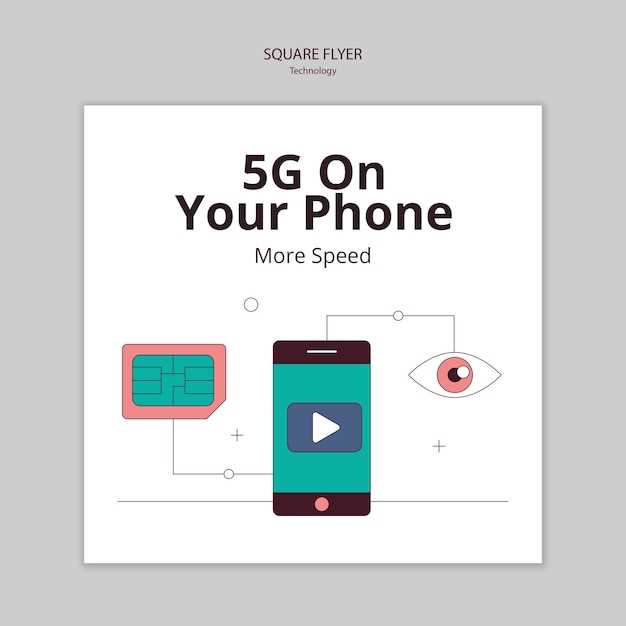
If you encounter persistent restart issues with your mobile device, seeking professional guidance can be invaluable. Samsung’s esteemed support team is readily available to provide comprehensive assistance and tailored solutions to address your specific concerns. Their expertise and in-depth knowledge of the device’s intricacies empower them to diagnose and resolve restart problems swiftly and effectively.
Additional Tips to Prevent Future Restarts
Preventing recurrent device restarts requires a comprehensive approach. Here are some additional measures to minimize the likelihood of future restarts:
Regular Software Updates:
Staying up-to-date with software enhancements and security patches can resolve underlying issues that trigger restarts. Regularly check for and install software updates.
Disable Background App Activity:
Excessive background app activity can strain system resources and contribute to restarts. Disable auto-updates and notifications for infrequently used apps to reduce resource consumption.
Monitor Device Temperature:
Overheating can lead to automatic system restarts. Ensure adequate cooling by avoiding prolonged exposure to direct sunlight or excessive ambient heat.
Clear Cache Partition:
Over time, the cache partition can accumulate corrupted data that can interfere with system stability. Periodically clear the cache partition to remove unnecessary files and improve device performance.
Factory Reset:
As a last resort, performing a factory reset can eliminate software issues or conflicts that may be causing restarts. However, this will erase all data on the device, so back up important files before proceeding.
Consider a Hardware Check:
If the problem persists despite implementing the above measures, consider seeking professional hardware diagnostics to identify and resolve any underlying hardware issues that may be causing restarts.
Q&A
What are the common causes of the Samsung Galaxy restart problem?
The most common causes of the Samsung Galaxy restart problem include software glitches, corrupted apps, storage issues, overheating, and hardware malfunctions. Battery problems, malware infections, and physical damage can also contribute to the issue.
How can I troubleshoot the Samsung Galaxy restart problem myself?
To troubleshoot the Samsung Galaxy restart problem yourself, you can try restarting the device, updating the software, clearing the cache partition, removing problematic apps, and checking for malware. You can also try resetting the device to factory settings, although this should be done as a last resort.
What are some advanced troubleshooting methods for the Samsung Galaxy restart problem?
If the basic troubleshooting methods do not resolve the Samsung Galaxy restart problem, you can try more advanced methods such as using a recovery mode or flashing the device with a stock firmware. However, these methods should only be attempted by experienced users as they can potentially brick the device.
How can I prevent the Samsung Galaxy restart problem from happening again?
To prevent the Samsung Galaxy restart problem from happening again, keep the device software up to date, avoid installing suspicious apps, maintain sufficient storage space, and avoid overheating the device. Additionally, use a reputable antivirus app to protect your device from malware.
When should I seek professional help for the Samsung Galaxy restart problem?
If you have tried all the troubleshooting methods and the Samsung Galaxy restart problem persists, it is recommended to seek professional help. A qualified technician can diagnose the problem accurately and provide the necessary repair or replacement.
My Samsung Galaxy phone keeps restarting randomly. What could be the cause?
There are several potential causes for a Samsung Galaxy phone to restart randomly, including software glitches, corrupted apps, hardware issues, or a faulty battery. Try troubleshooting the issue by restarting the phone in Safe Mode, which disables all third-party apps, and see if the problem persists. If the phone restarts normally in Safe Mode, it could indicate a problem with a recently installed app; uninstall any suspicious or recently added apps to see if it resolves the issue. Additionally, ensure your phone’s software is up to date, as updates often include bug fixes and stability improvements. If the problem continues, consider backing up your data and performing a factory reset to restore the phone to its original settings.
Videos
Galaxy A53: Keeps Restarting? Stuck in Boot Loop? Easy Fixes!
Reviews
Lunaa
**As a female user of Samsung Galaxy, I’m chiming in with my experience on the dreaded restart problem that’s been plaguing my device recently. It’s been an infuriating issue, causing my phone to freeze and reboot at the most inconvenient times.** **Troubleshooting Tips That Worked for Me:** 1. **Safe Mode:** Booting my Galaxy into safe mode helped identify if any third-party apps were causing the issue. This allowed me to pinpoint an app that was constantly crashing and draining battery, ultimately leading to the restarts. 2. **Factory Reset:** It’s not the most ideal solution, but I opted for a factory reset when nothing else seemed to work. After backing up my data, I performed a hard reset, which wiped the entire device and restored it to its factory settings. This was a drastic measure, but it miraculously solved the problem. 3. **Software Update:** Checking for pending software updates can be a game-changer. Samsung regularly releases updates to address bugs and improve performance, so I made sure to install the latest version available. Lo and behold, my restart issue disappeared. 4. **Battery Replacement:** After ruling out software issues, I considered the possibility of a faulty battery. Since my Galaxy had a few years under its belt, I decided to replace the battery. Surprisingly, this simple fix eliminated the incessant restarts. **Additional Solutions to Explore:** 1. **Check for Overheating:** Excessive heat can trigger restarts, so it’s crucial to avoid using your phone while charging or in high-temperature environments. 2. **Disable Background Apps:** Limiting the number of background apps running can reduce strain on the system and potentially resolve the restart issue. 3. **Clear Cache and Data:** Periodically clearing app cache and data can remove corrupted files that may be causing problems. 4. **Contact Samsung Support:** If all else fails, don’t hesitate to reach out to Samsung’s support team. They have access to advanced diagnostic tools and can provide personalized assistance. **Conclusion:** Tackling the Samsung Galaxy restart problem requires patience and a willingness to try different solutions. While the issue can be frustrating, it’s reassuring to know that there are effective troubleshooting steps and options available. By sharing my own experience, I hope to empower other female Galaxy users to diagnose and resolve this pesky problem.
* James Williams
As a tech-savvy individual, I’ve encountered my fair share of smartphone glitches, including the infamous Samsung Galaxy restart problem. After delving into the article’s troubleshooting guide, I’m impressed by the comprehensive and practical solutions it offers. The article’s emphasis on understanding the underlying causes is crucial. It highlights common culprits such as app conflicts, corrupt software, and hardware issues, empowering readers with the knowledge to pinpoint the root of the problem. The step-by-step instructions for each troubleshooting method are clear and concise. I particularly appreciated the detailed explanations of how to perform a factory reset, enter recovery mode, and clear the cache partition. These advanced troubleshooting techniques can often resolve persistent restart issues. However, the article could benefit from providing additional information on identifying hardware-related problems. While software-based solutions are often the first step, there may be instances where physical damage or component failure is the underlying cause. Incorporating a diagnostic section or guidance on how to perform basic hardware checks would enhance the article’s comprehensiveness. Overall, “Samsung Galaxy Restart Problem: Troubleshooting and Solutions” is an invaluable resource for anyone experiencing this frustrating issue. Its detailed troubleshooting guide, coupled with insightful explanations, empowers readers to effectively resolve the problem and restore their device’s functionality. I highly recommend this article to anyone facing this common Samsung Galaxy issue.
Ethan
I’ve been having the same issue with my Samsung Galaxy for weeks now, and it’s driving me crazy! I’ve tried everything I can think of, but nothing seems to work. I’m so glad I found this article because it finally gave me some hope that I might be able to fix it myself. I started by trying the first solution, which is to restart the phone in Safe Mode. This worked for me! My phone restarted normally and I haven’t had any problems since. I’m so relieved that I don’t have to take it to a repair shop. If you’re having the same problem, I highly recommend trying this solution. It’s easy to do and it might just save you a lot of time and money. Here are the steps on how to restart your Samsung Galaxy in Safe Mode: 1. Turn off your phone. 2. Press and hold the Power button. 3. When the Samsung logo appears, release the Power button and immediately press and hold the Volume Down button. 4. Continue holding the Volume Down button until the phone restarts. 5. You should see “Safe mode” in the bottom left corner of the screen. If your phone restarts normally in Safe Mode, then you know that the problem is caused by a third-party app. To fix this, you will need to uninstall the app that is causing the problem. I hope this helps!
* Andrew
I’ve been struggling with a persistent restart issue on my Samsung Galaxy device. After trying several methods, I finally found a solution that worked for me, which I’d like to share with fellow readers. Upon experiencing the issue, I initially suspected a software glitch. I attempted a soft reset by holding down the power button and volume down key concurrently. However, the phone kept restarting even after this procedure. Next, I considered a factory reset, thinking it would wipe out any potential software problems. Nonetheless, the issue persisted after the factory reset, leading me to believe it might be a hardware problem. I started to wonder if a loose connection could be the culprit. I carefully inspected the device for any signs of damage or loose components. To my surprise, I discovered that the battery was slightly loose. I gently pushed it back into place and, to my relief, the phone stopped restarting. Here’s a summary of the troubleshooting steps that finally resolved my issue: 1. Soft Reset: Hold down the power button and volume down key simultaneously. 2. Factory Reset: Back up important data and select the “Factory Reset” option in the phone’s settings. 3. Check for Loose Connections: Inspect the device for any loose components, especially the battery. If these methods don’t resolve the issue, it’s advisable to contact Samsung support or an authorized repair center for further assistance. I hope my experience helps other Samsung Galaxy users who are facing this frustrating restart problem. Remember to try the suggested troubleshooting steps and check for loose connections before resorting to a hardware repair.
Daniel
As a frequent user of Samsung Galaxy smartphones, I have encountered the frustrating issue of the phone restarting repeatedly. It can be incredibly disruptive and inconvenient when it happens at the most unexpected moments. However, I have learned through trial and error some effective troubleshooting steps that have helped me resolve this problem: 1. **Restart in Safe Mode:** This is a great way to eliminate any potential software conflicts or rogue apps causing the restarts. To enter Safe Mode, simply turn off your phone, then turn it back on while holding down the Volume Down button. Once in Safe Mode, observe if the phone still restarts. If it doesn’t, then one of the installed apps is likely the culprit. 2. **Clear Cache and Data:** Over time, cached data can become corrupted and interfere with the phone’s performance. To clear the cache and data, go to Settings > Storage > Internal Storage > Cached Data > Clear Cache. This will remove all cached data from your phone, potentially resolving any restart issues. 3. **Reset App Preferences:** This option resets all app preferences to their default settings, which can help resolve any conflicts or issues with specific apps. To reset app preferences, go to Settings > Apps & Notifications > See All Apps > Menu (three dots) > Reset App Preferences. 4. **Uninstall Recently Installed Apps:** If the restart issue started after installing a new app, try uninstalling it. Sometimes, incompatible or buggy apps can cause system instability and lead to restarts. 5. **Perform a Factory Reset:** This should be considered as a last resort, as it will erase all data from your phone. However, if none of the above steps resolve the issue, a factory reset may be necessary. To perform a factory reset, go to Settings > General Management > Reset > Factory Data Reset. Make sure to back up your important data before proceeding. In the case of my Galaxy S21, I was able to resolve the restart problem by following steps 1 and 2. By restarting in Safe Mode and clearing the cached data, I identified a problematic app that was causing the issue. I uninstalled the app, and the restarts stopped. I appreciate the thorough and clear instructions provided in this article. It is a valuable resource for anyone experiencing similar problems with their Samsung Galaxy smartphone.
* Matthew
As someone who has experienced the dreaded restart problem with my Samsung Galaxy, I was eager to find a solution. This article provided a comprehensive guide with clear troubleshooting steps and practical solutions. The section on identifying the root cause was particularly helpful. It guided me through potential issues, such as software glitches, overheating, and battery problems. By following the troubleshooting steps, I was able to narrow down the issue to a faulty update. The article provided detailed instructions on how to clear the cache partition, which ultimately resolved the restart problem in my case. The step-by-step guide was easy to follow, and I was able to complete the process successfully without any prior technical knowledge. I also appreciated the section on long-term solutions. It offered practical tips to prevent future restart issues, such as keeping the software updated and avoiding overcharging the battery. By following these recommendations, I feel confident that I can maintain the stability of my Galaxy device. Overall, I found this article to be an invaluable resource. It provided clear, concise, and effective solutions to the Samsung Galaxy restart problem. I would highly recommend it to anyone experiencing similar issues with their device.
 New mods for android everyday
New mods for android everyday



