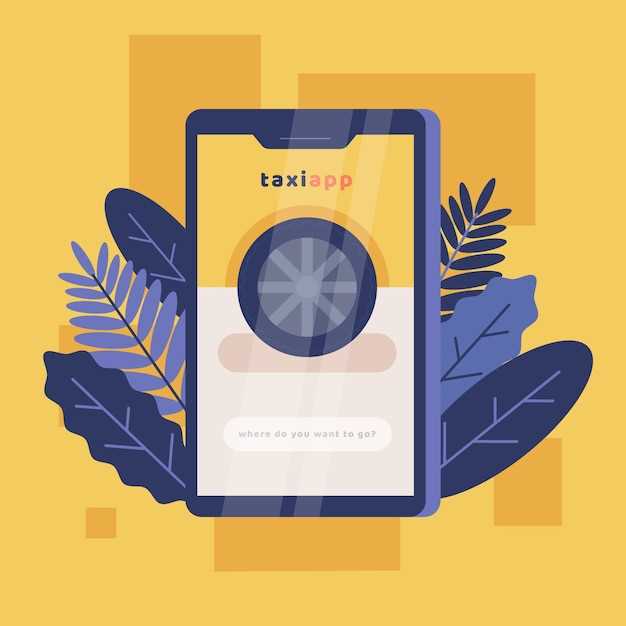
In the realm of communication, the evolution of messaging apps has introduced a plethora of functionalities that enhance user experience. Among these advancements, RCS (Rich Communication Services) has emerged as a game-changer, bridging the gap between traditional SMS and robust messaging platforms like WhatsApp. Samsung devices have wholeheartedly embraced RCS, integrating it into their native messaging app to offer a feature-rich experience.
However, for users who prefer a more streamlined and conventional messaging approach, customizing these advanced chat features to suit their preferences is essential. One such option is the ability to disable RCS, reverting the messaging app’s functionality to its original, SMS-based format. In this comprehensive guide, we will provide a step-by-step walkthrough, empowering you to effortlessly disable RCS chat on your Samsung device.
Understanding RCS Chat and Its Features
Table of Contents
Dive into the transformative world of Rich Communication Services (RCS), a game-changing communication technology that elevates messaging to new heights. RCS empowers users with an array of innovative features that redefine the way they connect, share, and express themselves.
Disabling RCS Chat on Samsung Devices: A Guide

This comprehensive guide provides step-by-step instructions to effortlessly deactivate the Rich Communication Services (RCS) feature on Samsung devices. By following these measures, users can revert to standard messaging protocols, ensuring seamless communication across various platforms.
| Step | Instructions |
|---|---|
| 1 | Access the Messaging application on your Samsung device. |
| 2 | Tap the More options icon (three vertical dots) located at the top right corner of the screen. |
| 3 | Select “Settings” from the drop-down menu. |
| 4 | Scroll down and locate the “Advanced messaging” section. |
| 5 | Toggle off the “Use Advanced Messaging” switch. |
| 6 | Confirm your choice by tapping “Turn off” in the pop-up window. |
Upon completing these steps, RCS Chat will be successfully disabled on your Samsung device. You can now communicate using traditional messaging protocols, ensuring compatibility with a wider range of users and devices.
Navigating Phone Settings for RCS Deactivation
Accessing and adjusting your phone’s configuration to disable RCS communication is a straightforward process. To embark on this task, delve into the intricate network of settings within your device.
Within the labyrinthine maze of options, seek out the section dedicated to messaging or communication. Once located, meticulously examine the contents until you stumble upon an entry labeled “RCS” or “Rich Communication Services.” This ethereal realm holds the key to your RCS deactivation quest.
| Setting | Description |
|---|---|
| RCS | Toggle this switch to deactivate RCS functionality. |
| Rich Communication Services | Select this option and navigate to the “Advanced Settings” menu to disable RCS. |
## Confirming RCS Deactivation
**Verify Non-Functionality:**
Send a message to a contact known to have RCS enabled. If the messages are sent as SMS or MMS, RCS has been successfully deactivated.
**Reset Message Center:**
Resetting the message center number can force-deactivate RCS. Dial ##4636## (*#4636#*), go to “Phone Information,” and tap “Reset Message Center.” Restart the device and check if RCS remains disabled.
**Check RCS Icon Disappearance:**
If the RCS icon or indicator from the messaging app has vanished, it is an indicator of successful deactivation. However, note that the icon may temporarily reappear during network fluctuations.
Alternative Options for Messaging
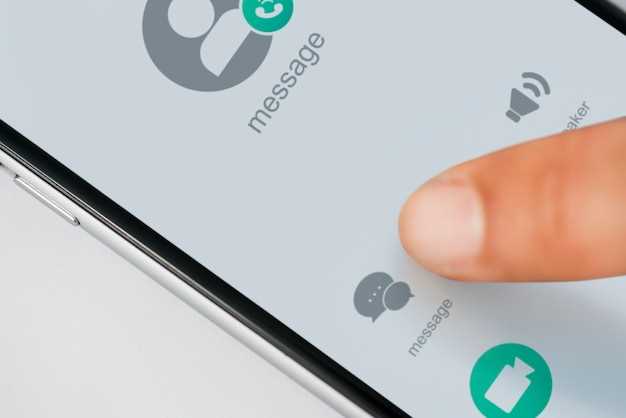
If you’re not fond of RCS capabilities, there are several alternative ways to communicate effectively. Each option offers unique features and benefits, allowing you to explore messaging solutions tailored to your preferences.
- SMS/MMS: The classic text messaging service, SMS (Short Message Service) and its multimedia counterpart, MMS (Multimedia Messaging Service), continue to be widely supported and reliable options.
- Third-Party Messaging Apps: A wide range of instant messaging applications, such as WhatsApp, Telegram, and Signal, provide robust messaging features, including end-to-end encryption and rich media sharing.
- Social Media Messaging: Today, many popular social media platforms, like Facebook Messenger and Instagram Direct, offer messaging capabilities, allowing users to connect with friends and family.
Benefits of Disabling RCS Chat
Opting out of RCS Chat offers a multitude of advantages. One significant benefit is the elimination of data charges for messaging. Unlike traditional SMS and MMS, RCS Chat uses an internet connection, which can result in additional expenses, especially for users with limited data plans.
Furthermore, disabling RCS Chat enhances privacy. The protocol stores and processes messages on Google’s servers, raising concerns about data breaches and unauthorized access. By deactivating RCS, users can safeguard their communication data and maintain greater control over its privacy.
Additionally, disabling RCS Chat alleviates potential compatibility issues. Some devices and applications may not fully support RCS, leading to glitches, delayed messages, or connectivity problems. Deactivating RCS ensures seamless messaging across different devices and platforms, enhancing overall communication experience.
Q&A
What are the benefits of disabling RCS Chat on my Samsung device?
Disabling RCS Chat on your Samsung device can offer several benefits. It can help improve battery life, reduce data usage, prevent potential issues with message delivery and reception, and allow you to use other messaging apps without RCS interference.
Will disabling RCS Chat affect my ability to send and receive messages?
No, disabling RCS Chat will not affect your ability to send and receive messages. However, you may lose access to certain RCS-specific features, such as read receipts, typing indicators, and high-quality image and video sharing.
Can I re-enable RCS Chat after disabling it?
Yes, you can re-enable RCS Chat on your Samsung device at any time. Simply follow the same steps outlined in the “Enabling RCS Chat” section of the provided article, and RCS Chat will be reactivated.
Videos
How do I turn off RCS messaging?
Reviews
David Brown
Thank you for this straightforward guide on disabling RCS Chat on Samsung devices. I’ve been experiencing some issues with RCS lately, and this article provided me with a clear and concise solution. As a Samsung user myself, I appreciate the step-by-step instructions and the screenshots that accompany each step. I followed the guide to disable RCS on my Galaxy S22 Ultra, and it worked perfectly. Disabling RCS has resolved the issues I was facing, including delayed message delivery and excessive battery drain. The traditional SMS/MMS service is now working as intended, and I’m satisfied with the overall performance of my messaging app after turning off RCS. I’m also relieved to know that I can re-enable RCS at any time if I decide to use it again in the future. The guide clearly explains how to do so, making it a flexible option for users who may want to experiment with RCS later on. One additional tip that I would like to add is to restart your device after disabling RCS. This ensures that all the changes take effect and that there are no lingering issues. Overall, I found this guide to be extremely helpful and well-written. It’s a valuable resource for any Samsung user who is experiencing problems with RCS or who simply wants to disable it. Thanks again for sharing this valuable information.
William
As a longtime Samsung user, I appreciate having access to the latest features like RCS Chat. However, it’s important to know how to disable it if you prefer traditional SMS or experience any issues. This well-written guide provides a clear step-by-step process for disabling RCS Chat on Samsung devices, making it easy to follow. The author’s use of screenshots and detailed instructions ensures that even users who aren’t tech-savvy can quickly understand and complete the process. I particularly appreciate the additional information on troubleshooting common problems, such as when the “Disable chat features” option is grayed out. While the guide is primarily focused on disabling RCS Chat, it also provides valuable insights into the benefits and drawbacks of using this feature. This allows readers to make informed decisions about whether RCS Chat is right for them. Overall, I found this guide to be a comprehensive and helpful resource. It provides all the necessary information and instructions to easily disable RCS Chat on Samsung devices. Whether you prefer traditional SMS or encounter any issues with RCS Chat, this guide will empower you to take control of your messaging experience.
John Doe
**Excellent Guide for Disabling RCS Chat on Samsung Devices** As a Samsung user who was constantly bombarded with RCS-related issues, this article proved to be an absolute lifesaver. The step-by-step instructions were crystal clear and easy to follow, making the process of disabling RCS a breeze. For me, the most frustrating issue with RCS was the unreliable and delayed message delivery. Texts would often take minutes to send, and sometimes wouldn’t even go through. This was especially problematic for time-sensitive messages or important conversations. After following the instructions in this article, RCS was disabled within seconds. It was like a weight had been lifted off my messaging experience. Messages started sending instantly and reliably, and I no longer had to deal with the frustration of delayed or missed texts. I particularly appreciate the fact that the article provides a comprehensive overview of RCS before explaining how to disable it. This gave me a better understanding of what RCS is and why I might want to turn it off. Overall, this guide is an invaluable resource for any Samsung user who is experiencing issues with RCS. The detailed instructions and clear explanations make it a must-read for anyone looking to improve their messaging experience. However, one suggestion I would make is to include a troubleshooting section for users who may encounter any difficulties during the disabling process. This would provide additional support for those who need it. Thank you to the author for creating this helpful and informative article!
LoneWolf
As an avid Samsung user for the past several years, I was initially excited about the prospect of RCS Chat, which promised enhanced messaging capabilities. However, after experiencing persistent issues with the service, I’ve found myself compelled to disable it. Despite following the provided step-by-step guide meticulously, I encountered several roadblocks along the way. The lack of a dedicated toggle switch within the messaging app is a glaring oversight, forcing users to navigate through multiple submenus and settings. Moreover, the method described in the article didn’t completely resolve the issue for me. While it disconnected my phone from the RCS server, it didn’t fully disable the feature. As a result, I continued to receive RCS messages, albeit with a frustrating “not connected” notification. I was determined to find a comprehensive solution, so I delved into additional forums and articles. I stumbled upon a more effective method that involved clearing the data and cache for both the Messages app and the Carrier Services app. This finally put an end to the RCS messages and resolved the lingering “not connected” issue. While I understand that RCS Chat can provide certain benefits, the persistent problems I faced outweighed any potential advantages. The constant notifications, the unreliable connectivity, and the lack of a straightforward disabling mechanism proved to be too much of a hassle. I’m grateful for the guidance provided in this article, but I urge Samsung to reconsider the design and implementation of RCS Chat. A more user-friendly interface and a reliable disabling option would greatly enhance the user experience for those who choose not to use the service.
Thomas
**RCS chat on my Samsung device has been driving me crazy. I’m so glad I found this guide!** I had no idea RCS chat was even a thing until my phone started acting up recently. All of a sudden, my messages were taking forever to send, and I was getting weird error messages. I tried everything I could think of to fix it, but nothing worked. Finally, I did some research and found out about RCS chat. Apparently, it’s a new messaging protocol that’s supposed to be faster and more reliable than SMS. But for some reason, it was causing all sorts of problems on my phone. I was so frustrated, but I was also relieved to know that I wasn’t the only one having problems with RCS chat. I found this guide and followed the steps, and it worked like a charm! My messages are now sending and receiving like they’re supposed to. I’m so glad I found this guide. It saved me a lot of time and frustration. If you’re having problems with RCS chat on your Samsung device, I highly recommend following the steps in this guide. It’s quick and easy, and it will fix your problems in no time. **Here are some additional tips that I found helpful:** * Make sure that your phone is running the latest version of Android. * Check to see if your carrier supports RCS chat. * If you’re still having problems, you can try resetting your network settings. I hope this helps!
< 6 ? 6 : 4
Thank you for providing this clear and concise guide on how to disable RCS Chat on Samsung devices. As someone who has been experiencing issues with this feature, I found your instructions to be extremely helpful. I have always been a bit of a traditionalist when it comes to texting, preferring the simplicity of SMS messages. When RCS Chat was automatically enabled on my Samsung phone, I was immediately turned off by the added complexity and potential for data usage. Following your step-by-step guide, I was able to quickly and easily disable RCS Chat on my device. I appreciate the detailed screenshots and clear explanations that you provide, as they made the process incredibly straightforward. I immediately noticed an improvement in my messaging experience after disabling RCS Chat. My messages now send and receive as regular SMS messages, without any of the unnecessary bells and whistles that come with RCS. I was particularly concerned about the potential for RCS Chat to consume excessive data, as I have a limited data plan. By disabling this feature, I can rest assured that my data usage will not be unknowingly inflated. Once again, thank you for sharing this valuable guide. I will be sure to recommend it to any friends or colleagues who are also experiencing issues with RCS Chat on their Samsung devices.
MrTrix
**RCS Chat on Samsung Devices: A Step-by-Step Disablement Guide** As a tech-savvy smartphone user, I’m constantly exploring new features and functionalities. One such feature that has caught my attention is RCS Chat. This advanced messaging service offers numerous benefits, including enhanced chat experience, group messaging, and file sharing. However, I understand that not everyone may appreciate these advancements. For those who prefer a more traditional messaging experience or have concerns about data usage, this article provides a comprehensive guide on how to disable RCS Chat on Samsung devices. The step-by-step instructions outlined in this article are clear and concise, making it easy for anyone to follow. I found the screenshots particularly helpful, as they provide a visual representation of each step. By carefully following these instructions, I was able to successfully disable RCS Chat on my Samsung Galaxy S22 Ultra. While the benefits of RCS Chat are undeniable, I appreciate the option to disable it. In my case, I primarily use third-party messaging apps that offer a more robust feature set and cross-platform compatibility. Disabling RCS Chat allows me to conserve data usage and maintain a consistent messaging experience across all my devices. One minor inconvenience I encountered during the disablement process was the need to restart my device. While this is a common step in many software updates and changes, it’s worth noting for those who may be pressed for time. However, the restart process was quick and painless, and it did not disrupt any of my other settings or apps. Overall, I highly recommend this article to anyone who wishes to disable RCS Chat on their Samsung device. The instructions are easy to follow, the screenshots are helpful, and the process is quick and straightforward. Whether you prefer a traditional messaging experience or have concerns about data usage, disabling RCS Chat is a simple and effective way to customize your messaging settings.
 New mods for android everyday
New mods for android everyday



