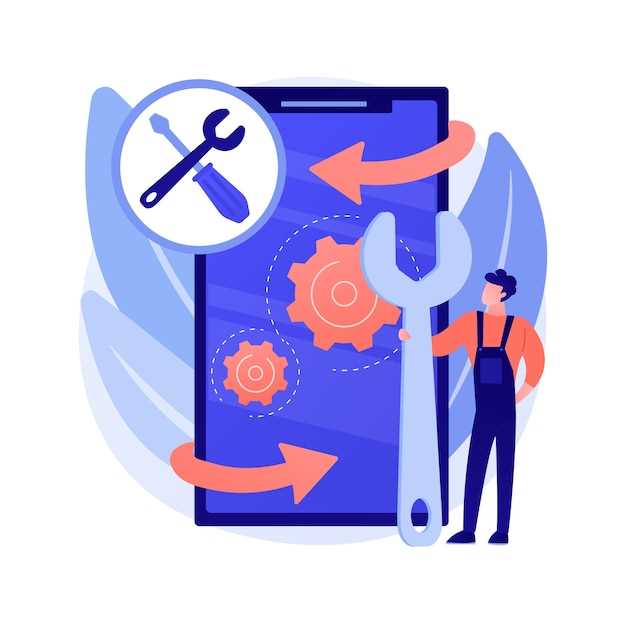
Unforeseen smartphone reboots can disrupt daily tasks and interrupt essential communication. Various factors can trigger this persistent issue, making it essential to understand the underlying causes to implement effective solutions. This comprehensive guide aims to provide a thorough explanation of the potential issues and a step-by-step approach to rectify this frustrating problem, empowering users to regain control over their devices.
Pinpointing the exact cause of incessant reboots requires careful examination of the device’s behavior and recent changes. Identifying patterns can guide troubleshooting efforts, whether it’s an immediate reboot after installing a specific app or a gradual decline in battery performance. Understanding the circumstances surrounding the reboots is crucial for discerning the appropriate remedial measures.
Troubleshooting Common Causes
Table of Contents
Identifying the underlying cause is crucial in eliminating the recurrent restarting issue. This section delves into frequently encountered causes and provides practical steps to address them.
Software Updates and Patches

If you’re encountering unexpected restarts on your Samsung device, it’s crucial to ensure that the software is up-to-date. Software updates often include bug fixes and performance enhancements that could address the underlying causes of the restarting issue.
Regularly check for available updates by navigating to the device’s “Settings” > “Software Update” menu. If an update is available, follow the on-screen prompts to install it promptly. Updates can include patches that resolve specific system issues, including those that lead to unexpected restarts.
Hard Reset and Factory Data Wipe
When other troubleshooting methods fail to rectify the automatic restart issue on your mobile device, a hard reset and factory data wipe might be necessary. This drastic measure erases all personal data, settings, and installed applications from the phone, restoring it to its original factory state. Before proceeding, ensure you have backed up any essential information to avoid permanent data loss.
To perform a hard reset:
| Step | Action |
|---|---|
| 1 | Power off your device. |
| 2 | Press and hold the Volume Up, Home (if available), and Power buttons simultaneously. |
| 3 | When the boot menu appears, release the buttons. |
| 4 | Use the Volume Down button to navigate to “Wipe data/factory reset” and press the Power button to select it. |
| 5 | Confirm your selection by pressing the Volume Down button and then the Power button. |
| 6 | Wait for the reset process to complete. |
| 7 | Reboot your device by selecting “Reboot system now.” |
Battery and Charger Issues
Electrical issues involving the battery and charger can be a common cause of random reboots. Let’s examine these potential culprits:
- Faulty Battery: A depleted or malfunctioning battery can disrupt power supply, leading to unexpected shutdowns and reboots.
- Loose Battery Connection: Ensure the battery is securely seated in its compartment, as any loose contacts can cause intermittent power interruptions.
- Incompatible or Damaged Charger: Using an incorrect or faulty charger can result in insufficient power or voltage, triggering random restarts.
- Power Surge: Connecting the charger to an unstable power source or experiencing a sudden power fluctuation can damage the battery or charger, leading to auto-reboots.
- Overheating: Excessive heat can compromise battery health and cause the phone to reboot as a protective measure.
Diagnosing Hardware Problems

If software troubleshooting proves futile, it’s time to delve into potential hardware issues. Identifying the specific hardware component malfunctioning can guide subsequent repair efforts. This section outlines several diagnostic steps to pin down the root cause of the persistent restarts.
Professional Repair Options
If do-it-yourself troubleshooting fails to address the continuous rebooting issue, consider seeking professional assistance. Specialized technicians and repair centers offer comprehensive diagnostics and repairs to resolve complex problems.
Question and Answer
What are some of the common causes of a Samsung phone auto restarting?
The article lists several potential causes, including software glitches, faulty hardware, overheating, corrupted files, and malware.
What are the steps to perform a soft reset on a Samsung phone?
To perform a soft reset, you can press and hold the power button and volume down button simultaneously until the phone vibrates.
How do I check for software updates on my Samsung phone?
To check for software updates, you can navigate to the Settings menu, select “Software update,” and then tap on “Check for updates.” If an update is available, follow the prompts to install it.
What is the best way to clear the cache on a Samsung phone?
To clear the cache, you can access the “Storage” section in the Settings menu. Then, tap on “Other apps” and select individual apps to clear their caches or press “Clear all data” for a comprehensive cache cleanup.
In what situations should I consider performing a factory reset on my Samsung phone?
A factory reset may be necessary if other troubleshooting methods haven’t resolved the auto-restarting issue. However, it’s important to note that a factory reset will erase all data from your phone, so it’s recommended to create a backup beforehand.
 New mods for android everyday
New mods for android everyday



