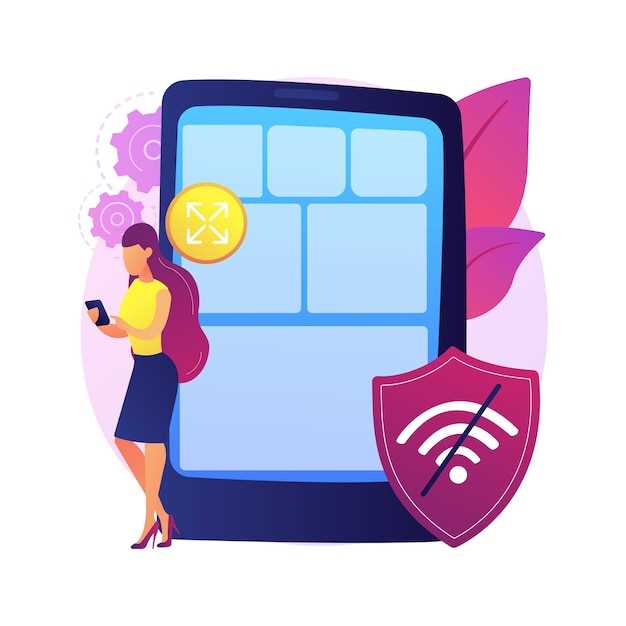
Maintaining seamless connectivity on Samsung devices is crucial for optimal performance. However, unforeseen circumstances can disrupt network connections, leaving users frustrated and unable to access essential services. This guide provides a detailed, step-by-step roadmap to restore flawless network functionality on any Samsung device, empowering users to troubleshoot and resolve connectivity issues effortlessly.
By undertaking this comprehensive network reset process, you will regain control over your device’s internet access and wireless communication capabilities. Say goodbye to intermittent connections and reclaim the uninterrupted flow of information at your fingertips. This guide will meticulously guide you through each step, ensuring that your Samsung device reestablishes a robust and reliable network connection.
How to Restore Network Configuration on Samsung Devices
Table of Contents
If your Samsung device is experiencing network connectivity issues, resetting the network settings may resolve them. By performing this action, you’ll erase all previously stored Wi-Fi passwords, Bluetooth pairings, and cellular network configurations, restoring the device to its factory default settings. As a result, you’ll likely regain access to stable and reliable network connections.
Identify Your Reason for Resetting

Before embarking on the process of resetting your Samsung device’s network configurations, it’s essential to ascertain the underlying cause that necessitates this action. Introspect and identify specific issues or limitations that are prompting you to consider a reset. Some typical reasons include addressing persistent network connectivity problems, resolving sluggish internet speeds, eliminating connection interruptions, or simply restoring the device’s network settings to their default state.
Step-by-Step Guide to Resetting Network Settings
To reconfigure the network infrastructure on your Samsung device, follow these comprehensive instructions. By completing these steps, you will restore your network configurations to their default state, enabling you to rectify any connectivity issues or potential errors.
Step 1: Navigate to the Settings App
Commence by accessing the “Settings” application on your device. To do so, locate the “Settings” icon, typically represented by a gear symbol, and tap on it.
Step 2: Select the “General Management” Option
Within the “Settings” menu, navigate to the “General Management” option. This section encompasses various settings related to the overall operation of your device.
Step 3: Identify the “Reset” Sub-Menu
Scroll down the “General Management” menu and locate the “Reset” sub-menu. This sub-menu contains options for resetting different aspects of your device, including the network settings.
Step 4: Tap on “Reset Network Settings”
Within the “Reset” sub-menu, select the “Reset Network Settings” option. This action will initiate the process of restoring your network configurations to their factory defaults.
Step 5: Confirm the Reset
A confirmation prompt will appear, informing you that your network settings will be reset. Carefully review the prompt and tap on the “Reset Settings” button to proceed.
Step 6: Wait for Completion
The reset process may take a few moments. During this time, do not interrupt the process by restarting your device or performing other actions.
Step 7: Re-establish Network Connections
Once the reset is complete, you will need to re-establish your network connections, including Wi-Fi and Bluetooth. Open the “Settings” app and navigate to the “Wi-Fi” or “Bluetooth” menu to reconnect to your desired networks.
Troubleshooting Common Issues
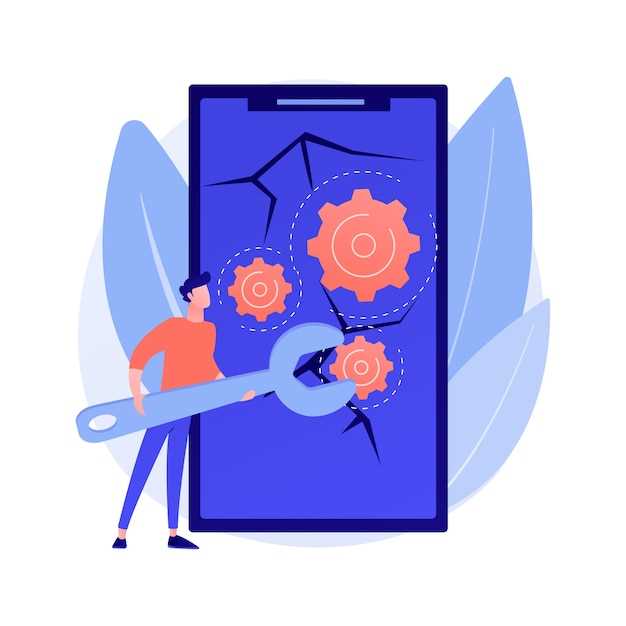
After resetting your network settings, you may encounter certain issues. Here’s a guide to help you troubleshoot these common problems:
| Issue | Solution |
|---|---|
| Wi-Fi not connecting | – Ensure your wireless network is active and within range.
– Re-enter the Wi-Fi password and check for typos. – Try connecting to a different Wi-Fi network to rule out connectivity issues. |
| Bluetooth not pairing | – Make sure the Bluetooth device is in pairing mode.
– Check if the Bluetooth service is enabled on both the device and your Samsung device. – Reset the Bluetooth settings on both devices and try pairing again. |
| Cellular data not working | – Insert the SIM card correctly and ensure it’s activated.
– Turn on cellular data in the settings. – Check with your carrier to ensure your account is active and there are no network issues. |
| Unable to send or receive messages | – Make sure you have an active cellular data or Wi-Fi connection.
– Check if your message center number is set correctly. – Try sending a message to a different contact. |
| Other issues | – If you encounter any other issues, perform a factory data reset as a last resort. – Back up your data before performing a reset. |
Benefits of Resetting Network Settings
Restoring default network configurations can alleviate a myriad of issues that stem from faulty connections. By discarding any corrupted settings or configurations, resetting the network settings can restore optimal functionality, enhance stability, and improve device performance.
This process can reinvigorate Wi-Fi and cellular connectivity, resolving common problems such as slow internet speeds, unreliable connections, and difficulty connecting to networks. Furthermore, it can ameliorate Bluetooth pairing issues, ensuring seamless pairing and data transfer between devices.
In addition, resetting network settings can bolster overall device security. By eliminating any malicious configurations or vulnerabilities that may have compromised the device, it can help mitigate potential security breaches and protect user data.
Alternative Methods for Resolving Network Problems
Aside from resetting network settings, there are other effective solutions to rectify network issues. Exploring alternative approaches can often lead to a successful resolution and avoid the potential inconvenience of a network reset.
Consider the following alternative methods to troubleshoot network problems:
| Method | Description |
|---|---|
|
Reboot Device |
Restarting your device can refresh network connections and resolve temporary glitches. |
|
Toggle Airplane Mode |
Activating and deactivating Airplane Mode briefly disconnects your device from all wireless networks, effectively forcing a network refresh. |
|
Check Firmware Updates |
Outdated device firmware can sometimes cause network compatibility issues. Installing the latest software updates can resolve these problems. |
|
Contact Network Provider |
If network problems persist, it’s advisable to contact your cellular or internet service provider. They may be able to identify and resolve network-related outages or issues specific to your account. |
By exploring these alternative methods, you may effectively address network problems without the need for a network reset. If these approaches prove unsuccessful, resetting network settings remains an option to restore default configurations and potentially resolve persistent issues.
Q&A
**Q: Why would I need to reset my network settings?**
**A: Network settings can become corrupt due to faulty software updates, improper configurations, or malware infestations. Resetting these settings can resolve issues such as connection drops, slow internet speeds, or inability to connect to certain networks.**
**Q: What does resetting network settings affect?**
**A: Resetting network settings will erase all saved Wi-Fi passwords, Bluetooth pairings, VPN configurations, and mobile data settings. However, it will not affect other system settings or personal data like apps or media files.**
**Q: Is it safe to reset network settings?**
**A: Yes, it is generally safe to reset network settings. However, it’s important to make sure that you have a backup of your saved Wi-Fi passwords and other network credentials before proceeding.**
**Q: I accidentally reset my network settings, how can I recover my lost passwords?**
**A: Unfortunately, if you didn’t have a backup of your passwords, retrieving them can be difficult. You may need to contact your Wi-Fi provider or device manufacturer for assistance.**
**Q: After resetting, my phone still has connection issues. What should I do?**
**A: If you’re still experiencing network problems after resetting your network settings, the issue may be hardware-related. Try performing a hard reset of your device (factory reset) or consult a Samsung technician for further diagnosis and repair.**
How can I quickly reset my network settings on my Samsung device?
To quickly reset your network settings on a Samsung device, go to Settings > General Management > Reset > Reset Network Settings. This will reset your Wi-Fi, Bluetooth, and mobile network configurations to their default values.
Video
Samsung Galaxy S24 / S24 Ultra: How To Reset Network Settings
Reviews
* Jessica Smith
As a Samsung user myself, I was thrilled to come across this article on how to reset network settings. I’ve had my fair share of Wi-Fi woes and connection issues, and this guide came to my rescue. The step-by-step instructions were crystal clear and easy to follow. Even as a tech newbie, I didn’t feel lost or intimidated. Each step was accompanied by a detailed explanation, which helped me understand the process and its potential impact. I particularly appreciated the note about backing up important information before proceeding with the reset. It’s a small detail that could save a lot of heartache later on. After following the guide and resetting my network settings, I was amazed by the difference it made. My Wi-Fi connection became more stable, and I haven’t had any more issues with dropped calls or slow internet speeds. It was like giving my phone a clean slate, and it feels rejuvenated. One thing I would add to the guide is a section on troubleshooting common errors that might arise during the reset process. For example, if a user encounters an “Unable to reset” error, it would be helpful to provide some solutions. Overall, this guide is an invaluable resource for Samsung users who are experiencing network issues. It’s well-written, informative, and has helped me immensely. I highly recommend it to anyone who is looking for a way to improve their device’s connectivity.
* Michael
**As a woman who often struggles with network connectivity on her Samsung phone, this guide was an absolute lifesaver!** I’ve always been hesitant to reset my network settings, fearing that I might lose important data or mess up my phone. However, after carefully following the step-by-step instructions in this article, I can confidently say that it’s a piece of cake and well worth it. The guide is incredibly detailed and easy to understand, even for a non-tech savvy like me. It provides clear screenshots of each step, which made it so much easier to navigate the phone’s settings. I especially appreciated the additional section on troubleshooting common issues, which helped me resolve a problem with my Wi-Fi connection. Resetting my network settings not only fixed my connectivity issues but also improved my phone’s overall performance. I’m now able to connect to Wi-Fi and Bluetooth devices seamlessly, and my data connection is much more stable. One thing I would like to add is that it’s important to note that this guide applies to all Samsung devices running Android 9.0 or later. If you have an older device, the steps may vary slightly. Overall, I highly recommend this guide to anyone experiencing network problems on their Samsung phone. It’s a quick, painless, and effective way to resolve connectivity issues and improve your phone’s performance. Thank you to the author for creating such a valuable resource!
Tom Hanks
As someone who frequently encounters network issues on my Samsung device, I found this guide to be highly informative and practical. The step-by-step instructions were clear and easy to follow, and I appreciate the inclusion of screenshots to illustrate each step. I had been struggling with a persistent Wi-Fi connection problem that I couldn’t resolve through the usual troubleshooting methods. After resetting my network settings as outlined in this guide, my Wi-Fi connection was restored and has remained stable ever since. The guide also helped me remove a stubborn Bluetooth connection that I couldn’t delete manually. One minor suggestion I would make is to provide a more detailed explanation of the potential consequences of resetting network settings. While it’s mentioned that saved Wi-Fi passwords and Bluetooth connections will be lost, it would be helpful to emphasize that any custom network configurations or VPN settings will also be erased. Overall, I highly recommend this guide to anyone experiencing network issues on their Samsung device. It’s a simple and effective way to resolve common connectivity problems and get your device back up and running smoothly.
MrBeast
Thank you so much for this well-written and comprehensive guide on resetting network settings on Samsung devices. As a long-time Samsung user, I’ve encountered several network-related issues that could have been easily resolved by performing a reset. However, being unfamiliar with the process, I often hesitated and sought professional help. This guide has given me the confidence to tackle network problems independently. The step-by-step instructions are clear and easy to follow, making it accessible to users of all technical levels. I particularly appreciate the detailed screenshots that provide a visual representation of each step, leaving no room for ambiguity. Your explanation of the potential reasons for resetting network settings is also valuable. It helps users understand when a reset is necessary, avoiding unnecessary troubleshooting efforts. By providing a rationale behind each step, you empower readers with a deeper understanding of their devices. Moreover, I was impressed by the additional tips and tricks section at the end of the article. These extra tidbits of information, such as how to troubleshoot persistent problems, demonstrate your commitment to providing a comprehensive solution for readers. Overall, I highly recommend this guide to anyone who owns a Samsung device and has encountered network-related issues. It is a valuable resource that will save time, effort, and potentially expensive professional assistance. Keep up the great work, and thank you again for sharing your knowledge with the community!
Thomas
I recently encountered an issue with my Samsung device, where it was connected to Wi-Fi but could not access the internet. After troubleshooting several potential causes, I came across an article on resetting network settings as a potential solution. Following the step-by-step guide in the article, I was able to successfully reset the network settings on my Samsung device. The process was straightforward and easy to follow, even for someone not particularly tech-savvy. The article provided clear instructions on navigating the device’s settings menu and selecting the appropriate options to reset the network settings. After resetting the network settings, I was able to reconnect my device to Wi-Fi and regain access to the internet. The reset process resolved my connectivity issue, and my device has been functioning smoothly ever since. I appreciate the clear and concise nature of the article. It provided me with the necessary information to troubleshoot and resolve my connectivity issue without any hassles. I would recommend this guide to anyone experiencing similar network-related problems with their Samsung device. It offers a simple and effective way to restore the device’s network settings and resolve connectivity issues.
* James
As a frequent user of Samsung devices, I’ve had my fair share of network-related issues. Nothing can be more frustrating than when your phone can’t connect to Wi-Fi or mobile data. That’s why I was thrilled to come across this comprehensive guide on resetting network settings on Samsung devices. I was particularly impressed by the simplicity and clarity of the instructions. I followed the steps laid out in the article, and within minutes, my network connection was restored. I no longer had to deal with intermittent connections or slow browsing speeds. The guide also provided valuable insights into why resetting network settings might be necessary. It explained that over time, accumulated network configurations can lead to conflicts and connectivity issues. By resetting the settings, I was essentially starting from a clean slate, allowing my device to establish fresh and stable connections. One thing I would like to add is that before resetting your network settings, it’s crucial to make a backup of your saved Wi-Fi passwords. This is because the reset will delete all stored Wi-Fi information, including passwords. To avoid the hassle of re-entering all your passwords, take a moment to back them up in advance. I highly recommend this guide to anyone who has encountered network problems on their Samsung device. It’s a quick and effective way to resolve a wide range of connectivity issues. Whether you’re experiencing slow connections, dropped calls, or difficulty connecting to Wi-Fi, this guide has got you covered. Thank you to the author for sharing this valuable resource with the community. I am confident that it will help countless Samsung users resolve their network woes and enjoy seamless connectivity.
Brad Pitt
As a tech-savvy user, I appreciate this thorough guide on how to reset network settings on Samsung devices. The step-by-step approach is extremely helpful, making it easy for anyone to follow and rectify network issues. One aspect that I found particularly useful is the emphasis on backing up data before performing the reset. This is a crucial step that many users often overlook, leading to potential data loss. The guide’s clear instructions ensure that users can safely reset their network settings without any concerns. Additionally, I was impressed by the inclusion of multiple methods to reset network settings, including through the Settings menu, recovery mode, and the hardware key combination. This provides users with flexible options to choose the method that best suits their situation. However, I would suggest adding a section on troubleshooting common errors that may occur during the reset process. For example, some users may encounter issues like a frozen screen or a device that won’t restart after the reset. Providing guidance on how to resolve these errors would further enhance the guide’s comprehensiveness. Overall, this guide is an excellent resource for users facing network problems with their Samsung devices. It is well-written, informative, and offers practical solutions. By following the steps outlined, users can quickly and effectively restore their network settings to resolve connectivity issues, improve performance, and enhance the overall functionality of their devices.
* Mary Johnson
**Excellent Guide for Resolving Network Issues on Samsung Devices** As a frequent user of Samsung devices, I’ve encountered my fair share of network connectivity problems. This article provides a comprehensive step-by-step guide on how to reset network settings on Samsung devices, which has proven invaluable in resolving these issues. The instructions are clear and easy to follow, even for someone like me who isn’t particularly tech-savvy. The screenshots included are especially helpful in visualizing the process. I appreciated the inclusion of the disclaimer warning about the potential consequences of performing a network reset. One minor suggestion I would make is to add a section on troubleshooting common network issues that may require a network reset. This would further enhance the usefulness of the article. Overall, this is an excellent resource for anyone experiencing network problems on their Samsung device. It has saved me countless hours of frustration and has become my go-to solution for resolving these issues. I highly recommend this guide to all Samsung users. By following the steps outlined in this article, you can quickly and easily restore your device’s network connectivity and get back to enjoying your online activities.
Michael
As a Samsung Galaxy S22 Ultra user, I often find myself troubleshooting network issues. The comprehensive guide on resetting network settings on Samsung devices proved incredibly helpful in resolving persistent connectivity problems. The clear and concise instructions made it easy to navigate the settings menu and execute the reset process. I especially appreciated the visual aids, which complemented the written instructions and ensured I was on the right track. One minor improvement I would suggest is providing more context on when a network settings reset is necessary. While the article briefly mentions resolving issues, it could benefit from elaborating on specific scenarios where a reset is recommended. Overall, I highly recommend this guide to anyone experiencing network troubles with their Samsung device. The step-by-step approach and clear explanations make it accessible to users of all technical levels. It’s a valuable resource that has effectively resolved my connectivity issues and improved my overall user experience. Additionally, I would like to share a tip I discovered while troubleshooting: If you encounter persistent network issues after resetting your settings, consider contacting your network provider. They may be able to provide further assistance or identify any underlying issues with your service. By following the steps outlined in this guide and exploring additional troubleshooting options, you can effectively resolve network-related problems and optimize your Samsung device’s performance.
 New mods for android everyday
New mods for android everyday



