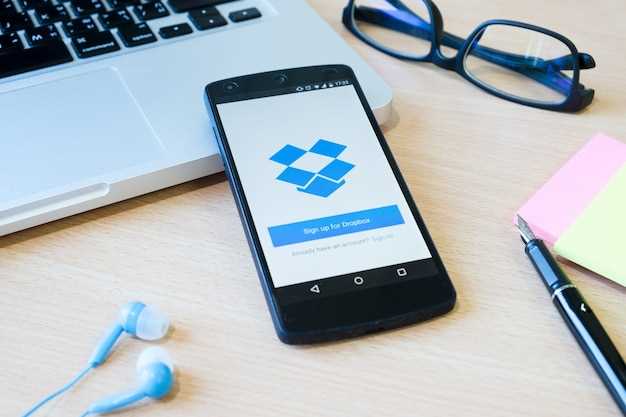
The efficiency of your electronic devices, including smartphones, hinges on the proper management of temporary storage. This ephemeral data, known as cache, stores recently accessed information to facilitate quicker access in the future. While beneficial for swift performance, unchecked cache accumulation can cause sluggishness and other issues.
Samsung phones, renowned for their cutting-edge technology, provide a handy feature known as the Cache Partition. This dedicated space safeguards the integrity of cache data, ensuring your device operates at its optimal level. By judiciously managing the Cache Partition, you can effectively rejuvenate your Samsung phone, alleviating performance hiccups and maximizing its efficiency.
Reasons to Wipe Cache Partition
Table of Contents
Wiping the cache partition is a useful troubleshooting step that can resolve a range of performance issues on Samsung phones. It involves removing the temporary files and data that apps use, allowing the device to refresh and function more efficiently.
Some of the reasons why you may consider wiping the cache partition include:
- Slow performance: A full cache can slow down your phone’s response time and overall performance.
- App issues: Corrupted cache files can cause apps to crash or behave erratically.
- Battery drain: A large cache can drain your phone’s battery faster than usual.
- System glitches: Wiping the cache partition can clear out any corrupted or outdated system files that could be causing problems.
- After software updates: A cache wipe after a software update can help ensure a smooth transition and resolve potential conflicts with old cache files.
Step-by-Step Instructions for Wipe Cache Partition
To optimize device performance and resolve system errors, follow these detailed instructions to safely and effectively wipe the cache partition on your device.
| Step | Action |
|---|---|
| 1 | Power off your device. |
| 2 | Press and hold the Volume Up, Home, and Power buttons simultaneously until the device vibrates. |
| 3 | Release the Power button but continue holding the Volume Up and Home buttons. |
| 4 | When the Android recovery screen appears, release the Volume Up and Home buttons. |
| 5 | Use the Volume Down button to navigate to the “Wipe cache partition” option. |
| 6 | Press the Power button to confirm your selection. |
| 7 | Wait while the wipe cache operation completes. |
| 8 | Once complete, select “Reboot system now” using the Volume keys and press the Power button. |
Benefits of Regularly Purging Ephemeral Data
Maintaining a clean and optimized device requires regular maintenance, including periodically purging its ephemeral data. This process, known as wiping the cache partition, offers several advantages that contribute to the overall performance and stability of your device.
Troubleshooting Wipe Cache Partition Issues
If you encounter problems after wiping the cache partition, such as boot loops or app malfunction, consider these troubleshooting steps:
1. Power Cycle the Device: Turn off the device and then back on. This can resolve minor software glitches causing post-wipe issues.
2. Check Date and Time Settings: Incorrect date and time settings can disrupt system operations. Set them accurately in the settings menu.
3. Reset App Permissions: Wipe cache partition can reset app permissions. Re-grant permissions for essential apps to ensure their functionality.
4. Uninstall Corrupted Apps: Identifying and removing apps that may have been corrupted during the cache wipe can resolve issues.
5. Factory Reset (Last Resort): If other troubleshooting steps fail, consider performing a factory reset. This will erase all data and settings, including the cache partition, and reinstall the operating system.
Expert Tips for Optimal Performance
To maintain the peak efficiency of your smartphone, heed these expert-approved tips. Implementing these recommendations will enhance your device’s responsiveness, extend its longevity, and maximize its overall performance.
Regular Device Maintenance:
- Periodically close background apps: Inactive apps consume resources and slow down your phone. Shutting them down frees up memory and improves performance.
- Uninstall unused applications: Remove apps you no longer need to minimize storage usage and reduce background processes.
- Keep your operating system up-to-date: Software updates often include performance enhancements and bug fixes.
Resource Management:
- Enable automatic memory management: Your device can optimize memory allocation by automatically freeing up unused space.
- Manage app notifications: Limit notifications from unnecessary apps to prevent interruptions and preserve battery life.
Battery Health and Optimization:
- Charge your device regularly: Avoid letting your battery drain completely.
- Use original chargers and cables: Using non-certified accessories can compromise battery health.
- Optimize battery settings: Adjust screen brightness, enable power-saving modes, and reduce unnecessary background activity to extend battery life.
Expert Troubleshooting:
- Restart your device: A simple restart can often resolve minor performance issues.
- Check for software conflicts: Identify and disable apps that may be interfering with optimal performance.
- Consider a factory reset: As a last resort, a factory reset can restore your device to its original configuration and eliminate persistent performance issues.
Questions and Answers
How often should I clear the cache partition on my Samsung phone?
It is generally recommended to clear the cache partition every few months, or more frequently if you experience frequent app crashes or performance issues.
Will clearing the cache partition delete my personal data?
No, clearing the cache partition only removes temporary files and cached data. Your personal data, such as photos, videos, contacts, and messages, will not be affected.
Can I clear the cache partition without turning off my phone?
Yes, you can clear the cache partition without turning off your phone by using the recovery mode. The steps involved may vary depending on your Samsung phone model.
What are the benefits of clearing the cache partition on my Samsung phone?
Clearing the cache partition can improve the performance of your phone by removing unnecessary files, resolving app crashes, and freeing up storage space. It can also help to fix minor software issues and improve battery life.
 New mods for android everyday
New mods for android everyday



