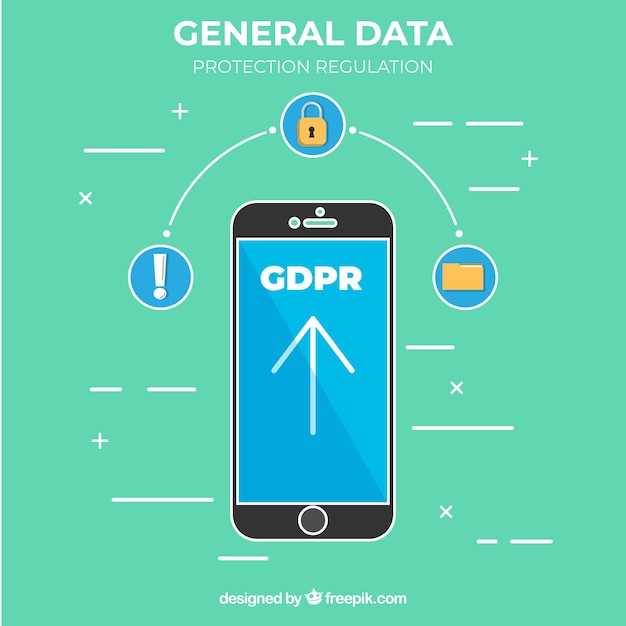
The realm of technology has bestowed upon us a myriad of possibilities for tailoring our devices to our hearts’ content. Among the many avenues of customization, the unlocking of a device’s bootloader stands as a pivotal milestone, granting freedom to explore the uncharted depths of the operating system and unleash the device’s full potential.
This article embarks on a step-by-step odyssey, guiding you through the intricacies of unlocking the bootloader of the Samsung S10. With precision and clarity, we delve into the essential preparatory measures, navigate the critical steps of the unlocking process, and provide invaluable troubleshooting tips to ensure a smooth journey.
Unlocking the Samsung S10 Bootloader
Table of Contents
Delving into the depths of your Samsung S10’s core requires unlocking its bootloader. This crucial process empowers you to bypass inherent restrictions, allowing for seamless installation of custom ROMs, rooting, and countless other modifications. However, embarking on this journey demands a thorough understanding of potential risks and a meticulous approach to ensure a successful outcome.
Pre-Unlocking Prerequisites
Before embarking on the bootloader unlocking process, it’s essential to ensure that your device is adequately prepared. This section outlines the prerequisites that must be met to facilitate a seamless and successful procedure.
Device Eligibility:
- Confirm that your device model and firmware version support bootloader unlocking.
- Certain carrier-locked devices may require authorization from the service provider before unlocking can be performed.
Data Backup:
- Unveiling your bootloader entails erasing all data from your device.
- Create a comprehensive backup of your essential files, including photos, videos, contacts, and applications.
Battery Level:
- Ensure your device’s battery is sufficiently charged to avoid interruptions during the unlocking process.
- A minimum charge of 50% is generally recommended.
OEM Unlocking:
- Activate the “OEM unlocking” option within the Developer Options menu on your device.
- This setting allows for authorized third-party software to modify the device’s bootloader.
USB Debugging:
- Enable USB debugging to facilitate communication between your device and a computer.
- This allows for the execution of commands necessary for unlocking the bootloader.
Odin Flashing Process
The Odin flashing process comprises a series of actions designed to facilitate the installation of modified software or firmware onto a target device. It entails the utilization of Odin, a versatile software tool, to accomplish this. The Odin flashing process typically involves a few distinct phases, each of which entails carrying out specific instructions or utilizing specific software. A profound understanding of these phases is crucial in ensuring the successful execution of the Odin flashing process.
Bootloader Unlocking Confirmation

Verifying your unlocking decision ensures consequential comprehension. Once initiated, this transformative procedure becomes irrevocable, modifying your device irrevocably. Subsequently, you’ll encounter a void warranty, due to the device’s modified state, potentially affecting its integrity and support eligibility.
Potential Risks and Warnings
Before proceeding with the bootloader unlocking process, it is essential to be aware of the potential risks and warnings involved. This decision should be made with careful consideration, as it may affect certain aspects of your device and its functionality.
Post-Unlocking Considerations
After successfully going through this procedure and unlocking the bootloader on your Android smartphone, it is crucial to be aware of the subsequent implications. These considerations primarily relate to the potential risks and challenges that might arise as a consequence of bootloader unlocking. Understanding these aspects will empower you to make informed decisions regarding the future usage of your device, ensuring its continued security and functionality.
 New mods for android everyday
New mods for android everyday



