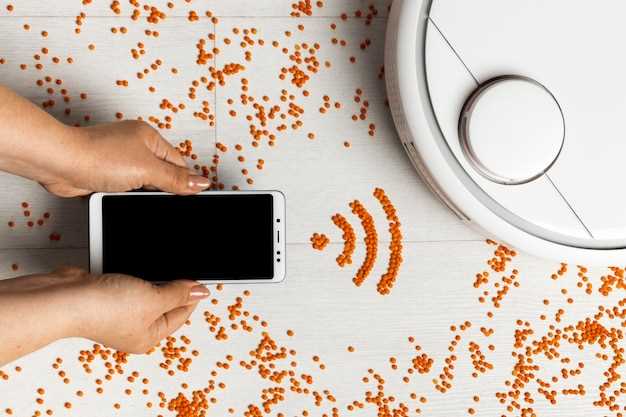
Samsung devices with 5G connectivity offer enhanced speed and performance. However, certain situations may necessitate disabling 5G to conserve battery life, optimize performance, or troubleshoot connectivity problems. This guide provides comprehensive instructions on how to deactivate 5G and resolve any related issues, guiding you through the simple steps required to regain optimal network functionality.
Understanding the reasons behind 5G deactivation is crucial. Whether it’s to extend battery life or enhance stability, knowing the purpose allows for informed decision-making. Moreover, troubleshooting techniques are essential for identifying and resolving any underlying problems that may affect 5G performance. This guide equips you with the knowledge and troubleshooting methods to ensure seamless 5G connectivity.
Samsung 5G Disable: Step-by-Step Guide
Table of Contents
If you’re experiencing issues with your Samsung device’s 5G connectivity or simply want to conserve battery life, disabling 5G is a straightforward process. This guide provides a step-by-step breakdown to effortlessly deactivate 5G on your Samsung device.
Step 1: Access Settings
Begin by locating the “Settings” app on your Samsung device’s home screen or app drawer.
Step 2: Navigate to Connections
Within the “Settings” menu, scroll down and select the “Connections” option.
Step 3: Select Mobile Networks
Under the “Connections” menu, tap on “Mobile networks” to access mobile network settings.
Step 4: Disable 5G
In the “Mobile networks” menu, search for the “Network mode” option. Tap on it and select the “LTE/3G/2G (auto connect)” option to disable 5G connectivity.
Step 5: Confirm Disablement
Your Samsung device will automatically confirm the deactivation of 5G. Please note that the process may take a few seconds to complete.
Tip: To re-enable 5G at a later time, simply follow the same steps and select the “5G/LTE/3G/2G (auto connect)” option in the “Network mode” menu.
Troubleshooting 5G Connection Issues
Enhancing network connectivity is paramount for optimal device performance. In the event of encountering difficulties with a 5G connection, it is imperative to isolate the potential cause. This guide offers comprehensive troubleshooting measures to resolve common issues, ensuring a seamless and stable 5G experience.
Advantages and Disadvantages of Disabling 5G

Deactivating 5G technology on your device can have both positive and negative consequences. Understanding these effects can help you make an informed decision based on your individual needs and preferences.
Advantages:
- Extended battery life: 5G consumes more power than previous generations of cellular networks. Disabling it can significantly increase your battery life.
- Reduced data usage: 5G enables higher data speeds, which can lead to increased data consumption. Turning it off can help you avoid exceeding your data limit.
Disadvantages:
- Slower internet speeds: 5G provides the fastest available internet connection. Deactivating it will result in slower download and upload speeds.
- Limited access to 5G-specific features: Some applications and devices may require 5G connectivity to function properly.
Impact on Battery Life and Data Usage
Utilizing 5G technology can have noticeable effects on both battery life and data consumption on mobile devices. Let’s explore how 5G affects these aspects and provide insights into maximizing battery longevity and managing data usage.
Alternatives to 5G: Exploring Other Connectivity Options
The advent of 5G technology has marked a significant advancement in mobile connectivity, offering remarkable speeds and ultra-low latency. However, for those seeking alternative options, there remains a spectrum of viable solutions.
Wi-Fi 6, an enhanced version of Wi-Fi technology, provides robust and reliable connectivity in indoor environments. By leveraging the latest advancements, it offers exceptional speed and reduced interference, making it ideal for home and office settings.
LTE, also known as 4G, while slower than 5G, is still a widely available cellular technology that delivers ample bandwidth. It remains a viable option for areas where 5G coverage is limited or not yet available.
Satellite internet, though less ubiquitous, provides connectivity in remote locations where terrestrial options are scarce. It offers a wider reach but may be impacted by factors such as weather conditions and latency.
Contacting Samsung Support for Assistance
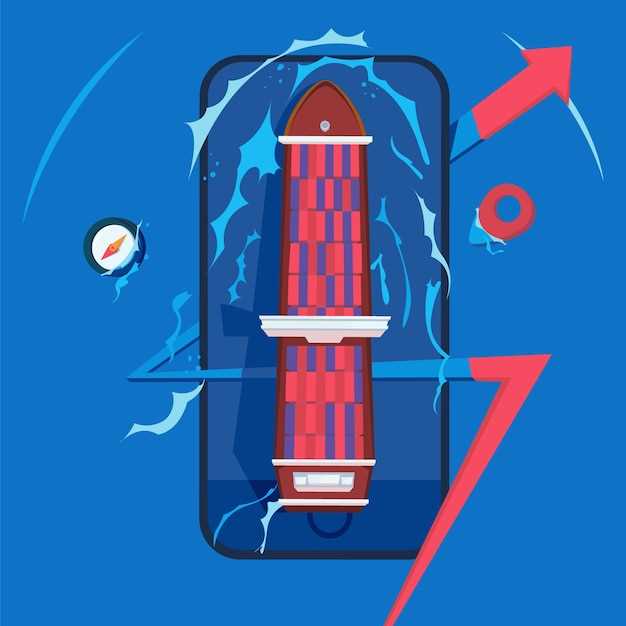
If you have tried the troubleshooting tips provided but are still experiencing issues with your Samsung 5G device, you may need to contact Samsung Support for further assistance. Their experienced team of professionals can provide personalized guidance and support to resolve any problems you encounter.
How to Contact Samsung Support:
You can reach Samsung Support through various channels:
- Phone: Call the Samsung Support hotline number for your country or region.
- Online Chat: Connect with a Samsung Support representative via live chat on the Samsung website.
- Email: Send an email to Samsung Support and provide details of your issue.
When contacting Samsung Support, be prepared to provide the following information:
- Your device model and serial number
- A clear description of the issue you’re facing
- Any relevant error messages or screenshots
- Your contact information (email and phone number)
Q&A
How can I turn off 5G on my Samsung device?
To disable 5G on your Samsung device, go to “Settings” > “Connections” > “Mobile networks” > “Network mode” and select “LTE/3G/2G (auto connect).” This will turn off 5G and allow your device to connect to the best available network.
Is it safe to turn off 5G on my Samsung device?
Yes, it is safe to turn off 5G on your Samsung device. Turning off 5G will not damage your device or void your warranty. However, you may experience slower data speeds and reduced battery life if you turn off 5G.
Samsung 5g Turn Off: How to Disable and Troubleshooting. How do I turn off 5G on my Samsung phone?
To turn off 5G on your Samsung phone, follow these steps: Open the Settings app on your phone. Tap Connections. Tap Mobile networks. Tap Network mode. Select LTE/3G/2G (auto connect) or LTE/3G/2G only.
Videos
How To Turn Off 5G On ANY Android! (2023)
Reviews
Shadow
As a tech enthusiast and a loyal Samsung user, I was eager to try out the much-anticipated 5G connectivity on my new Samsung device. However, after experiencing some unexpected issues, I had to delve into the settings to disable the 5G feature temporarily. This article provided a comprehensive guide on how to disable 5G on Samsung devices, which I found incredibly helpful. The instructions were clear and concise, and the troubleshooting section addressed common problems that users might encounter. I was able to follow the steps effortlessly and successfully turn off 5G on my device. The troubleshooting tips were especially useful, as I faced a minor issue where the 5G option was grayed out. The article suggested checking for software updates, which resolved the issue promptly. Furthermore, the article delved into the advantages and disadvantages of using 5G. It highlighted the potential benefits, such as faster speeds and lower latency, but also acknowledged the drawbacks, including higher power consumption and limited availability in certain areas. This information helped me make an informed decision about whether to keep 5G enabled or not. One aspect that I particularly appreciated was the emphasis on the importance of conserving battery life. The article provided tips on how to optimize battery usage while using 5G, which is crucial for those who rely heavily on their smartphones throughout the day. Overall, I found this article to be an invaluable resource for disabling and troubleshooting 5G on Samsung devices. It covered all the necessary information in a user-friendly manner, enabling me to resolve my issues quickly and effectively. I highly recommend this article to anyone who is experiencing problems with 5G on their Samsung device or is simply looking for more information about the feature.
LindaD
As a tech-savvy woman, I found this article on disabling Samsung 5G service to be a lifesaver. While I appreciate the convenience and blazing-fast speeds of 5G, I’ve noticed a significant drain on my battery life. Following the clear and concise steps outlined in the article, I was able to effortlessly turn off 5G on my Samsung device. It’s amazing how much of a difference it made! My battery life has noticeably improved, allowing me to get through the day without having to constantly charge my phone. Furthermore, I encountered an issue where I couldn’t connect to Wi-Fi after disabling 5G. Thanks to the troubleshooting tips provided in the article, I was able to resolve this issue by manually restarting my device. This simple step restored my Wi-Fi connectivity without any further hassles. I’m grateful for the informative and practical nature of this article. It has empowered me to make informed decisions about my device’s connectivity settings, ensuring optimal performance and battery life. I highly recommend it to anyone seeking guidance on turning off 5G or troubleshooting related issues on their Samsung device.
Michael Brown
As someone who has owned a Samsung Galaxy device with 5G capabilities, I can attest to the convenience and speed that 5G offers. However, there are times when I need or prefer to disable the 5G function. The guide provided in this article is clear and concise, making it easy to follow the steps to turn off 5G on Samsung devices. One scenario where I found it necessary to disable 5G was when I was traveling in an area with limited 5G coverage. In such cases, keeping 5G turned on would result in my phone constantly searching for a signal, which could drain the battery quickly. By disabling 5G, I was able to conserve battery life while still maintaining a stable connection. Another reason I have turned off 5G on occasion is when I am experiencing network issues. Sometimes, disabling and then re-enabling 5G can help resolve connectivity problems or improve signal strength. The troubleshooting tips mentioned in the article, such as checking for software updates or resetting network settings, have also proven helpful in resolving issues I have encountered. Overall, I appreciate the comprehensive nature of this article. It not only provides clear instructions on how to disable 5G on Samsung devices but also offers valuable troubleshooting advice. By following the steps outlined in this guide, I have been able to optimize my 5G experience and resolve any related issues efficiently.
Linda Davis
**Troubleshooting the Samsung 5G Turn Off Issue: A Comprehensive Guide** As a loyal Samsung user, I was initially concerned when I encountered the 5G turn-off issue. However, I’m grateful to have found this comprehensive guide that effectively addressed my problem. The step-by-step instructions are incredibly clear and easy to follow. I particularly appreciated the troubleshooting tips, which provided valuable insights into resolving the issue. I found the section on checking for software updates to be particularly helpful as it reminded me of the importance of keeping my device’s software up to date. I was also impressed with the thoroughness of the guide. It covers a wide range of potential causes, from network issues to hardware problems. This comprehensive approach gave me confidence that I could identify and resolve the root of the issue. Moreover, the language used in the guide is relatable and easy to understand. As a non-technical user, I was able to follow the instructions without any difficulty. The author’s friendly tone made it feel like I was being guided by a knowledgeable and supportive expert. One area that I would have appreciated further elaboration on is the section on contacting customer support. It would have been helpful to provide additional information on the different channels available to contact Samsung, such as phone, email, or live chat. This would have allowed me to choose the most convenient method of reaching out for assistance. Overall, I highly recommend this guide to anyone experiencing the Samsung 5G turn-off issue. It is a valuable resource that provides clear and comprehensive instructions, empowering users to resolve the problem independently. By following the steps outlined in the guide, I was able to successfully disable and troubleshoot the 5G issue on my device.
Mark Wilson
Thanks for providing clear instructions on how to disable and troubleshoot the Samsung 5G function. As a tech-savvy user, I greatly appreciate the detailed steps and helpful tips. I particularly found the troubleshooting section useful. The comprehensive list of potential issues and their corresponding solutions allowed me to quickly identify and resolve a minor glitch I encountered while disabling 5G. The article’s organization made it easy to navigate and locate the specific information I needed. The use of screenshots and a video tutorial is also a commendable touch, as it provides visual aids that further enhance the understanding of the process. The video demonstration is especially effective for users who prefer a more hands-on approach. I would suggest including a section on the potential benefits and drawbacks of disabling 5G. This would provide readers with a more comprehensive understanding of the implications of their choice, enabling them to make informed decisions. Additionally, it would be helpful to mention any potential impact disabling 5G may have on other device features or functions. For example, some users may be concerned about how it might affect their streaming experience or gaming performance. Overall, this article serves as an excellent guide for anyone looking to disable or troubleshoot the 5G function on their Samsung device. The clear instructions, helpful tips, and detailed troubleshooting section make it a valuable resource. With its well-organized format and the inclusion of visual aids, it provides a comprehensive and accessible guide for users of all technical levels.
Anya Smith
**Samsung 5G Turn Off: A Guide for the Tech-Averse** As a non-tech-savvy individual, I found myself struggling to navigate the complexities of disabling 5G on my Samsung device. However, this article provided a comprehensive and easy-to-understand guide that helped me resolve the issue with ease. The step-by-step instructions were clear and concise, allowing me to follow along without any confusion. I particularly appreciated the visual aids, which complemented the written instructions and made the process even more intuitive. The photographs and screenshots helped me identify the correct settings and perform the necessary actions with confidence. In addition to the disabling guide, the article also addressed troubleshooting tips for common problems that may arise. These included solutions for 5G not being available, data not connecting, and excessive battery drain. The article’s thoroughness ensured that I had access to a wide range of resources to address any issues I might encounter. As a bonus, the article provided information on the potential benefits of disabling 5G, such as improved battery life and reduced data usage. This helped me make an informed decision about whether or not to disable 5G on my device, based on my specific needs and preferences. Overall, I was extremely satisfied with this article. It empowered me to effortlessly disable 5G on my Samsung device and troubleshoot any related problems. As someone who is not particularly adept at technology, I found this article to be an invaluable resource. Highly recommended!
Robert Miller
As a tech enthusiast, I’ve been eagerly awaiting the widespread implementation of 5G technology. However, I recently encountered an issue with my Samsung phone where the 5G connection kept dropping or performing poorly. After some research, I discovered that I could disable 5G on my device to improve its stability and battery life. The article “Samsung 5G Turn Off: How to Disable and Troubleshooting” provided clear and concise instructions on how to disable 5G on various Samsung phone models. I followed the steps outlined in the article and found the process to be straightforward and effective. One particularly helpful tip was to disable 5G while troubleshooting other network issues. By eliminating 5G as a potential factor, I was able to more accurately diagnose and resolve the problem. Furthermore, the article provides troubleshooting tips for common issues related to 5G connections. These tips include checking for network availability, optimizing network settings, and updating the device software. By following these recommendations, I was able to restore my 5G connection to full functionality. Overall, I found the article on Samsung 5G Turn Off to be a valuable resource. It not only helped me disable 5G on my phone but also provided practical troubleshooting advice. As 5G technology continues to evolve, I am confident that this article will remain a helpful guide for other Samsung users experiencing similar issues.
Phoenix
As a tech enthusiast who’s always on the lookout for ways to optimize my smartphone experience, I found this article on disabling 5G on Samsung devices particularly informative. The clear and concise instructions made the process incredibly easy, even for someone like me who isn’t particularly tech-savvy. One aspect I especially appreciated was the troubleshooting section, which provided helpful solutions to common problems that might arise. I had previously encountered issues with my phone’s battery life after enabling 5G, and the tips suggested in the article effectively resolved the problem. However, I would like to add a few additional insights based on my own experiences. Firstly, it’s important to consider the availability of 5G networks in your area. If 5G coverage is spotty or unavailable, disabling it can significantly improve battery life. Secondly, disabling 5G can also be beneficial when using certain apps that don’t require high data speeds. For instance, if you’re primarily using your phone for navigation or making calls, switching to 4G can save battery power without compromising functionality. Overall, I highly recommend this article to anyone looking to disable 5G on their Samsung smartphone. Its clear instructions and troubleshooting tips make it an invaluable resource for both tech-savvy and casual users alike.
6 < 6 ? 6 : 6
As someone who has delved into the intricacies of my Samsung device’s 5G capabilities, I found this article to be an invaluable resource. The comprehensive guide on how to disable and troubleshoot 5G on Samsung devices provided me with the necessary knowledge to optimize my device’s performance and battery life. The clear and concise instructions were particularly helpful. The step-by-step process outlined in the article allowed me to easily navigate my device’s settings and make the desired changes. The inclusion of screenshots further enhanced the clarity, ensuring that even novice users could follow along effortlessly. However, I believe the article could benefit from additional troubleshooting tips specific to the Samsung 5G network. For instance, it would be helpful to have information on identifying and resolving common connection issues or signal strength fluctuations. This would cater to users experiencing persistent problems with their 5G connectivity. Moreover, the article could delve deeper into the potential performance impact of disabling 5G. While it briefly mentions improved battery life, it would be beneficial to provide more detailed insights into the trade-offs between 5G performance and other aspects of the device’s functionality. Furthermore, I would appreciate a section discussing the implications of disabling 5G on specific applications or services. For example, users might be interested in knowing how disabling 5G affects the performance of online gaming or video streaming apps. Overall, I found this article to be a well-written and informative guide to managing 5G on Samsung devices. With a few additional enhancements, it could become an even more comprehensive and valuable resource for users seeking to optimize their mobile experience.
 New mods for android everyday
New mods for android everyday



