
Rebooting your electronic devices can resolve a wide range of performance issues, including unresponsive screens, frozen applications, and persistent glitches. If your Samsung smartphone experiences such difficulties, restarting it can restore its optimal functionality.
This article provides a detailed guide on how to efficiently restart your Samsung device, ensuring smooth and reliable performance. Follow the simple steps outlined below to quickly resolve any technical hiccups and restore your smartphone to its optimal operating condition.
How to Restart Samsung Galaxy S23
Table of Contents
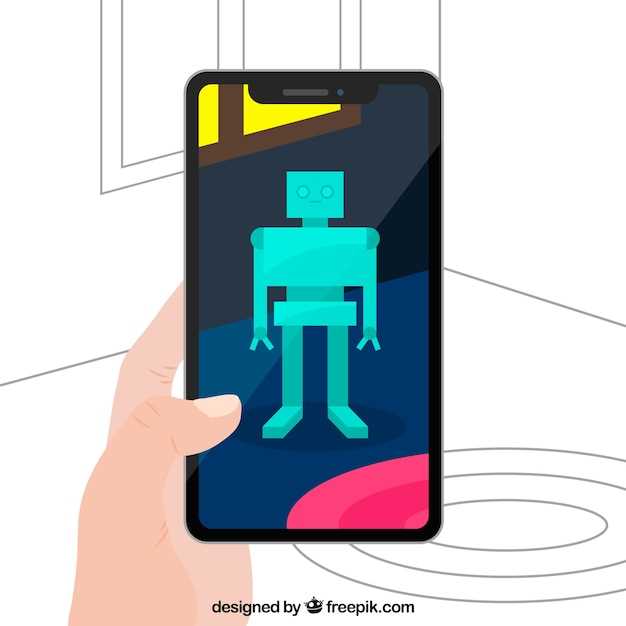
If your Samsung Galaxy S23 is experiencing unexpected behavior or simply needs a refresh, restarting it can often resolve many common issues. This process is simple and straightforward, and can be accomplished using several different methods.
Soft Reset: The Quick Way

If your device is freezing or underperforming, a soft reset is a simple and effective method to resolve minor issues. Unlike a hard reset, this process does not delete any data or settings, making it a safe and convenient option.
Hard Reset: Erasing Data
If a soft reset is insufficient, a hard reset (also known as a factory reset) may be necessary. This irreversible process erases all user data from the device, including apps, settings, and media files.
While a hard reset can resolve persistent issues, it’s crucial to be aware of its data-wiping nature. Before proceeding, ensure to back up any important files or settings to prevent permanent data loss.
| Step 1 | Turn off the device |
|---|---|
| Step 2 | Press and hold the following buttons simultaneously: Volume Up + Power button |
| Step 3 | When the Recovery mode menu appears, release the buttons |
| Step 4 | Use the Volume buttons to navigate and select “Factory reset / wipe data” |
| Step 5 | Press the Power button to confirm |
| Step 6 | Select “Yes — delete all user data” |
| Step 7 | Press the Power button to initiate the reset |
| Step 8 | Once completed, select “Reboot system now” |
Boot into Safe Mode
Safe Mode is a diagnostic mode that temporarily disables third-party applications, allowing you to identify and resolve any software issues that may be preventing your device from operating normally. In Safe Mode, only pre-installed system apps will be running, which can help you isolate problems caused by downloaded apps or corrupted system files.
Force Restart with Buttons
In certain situations, where the standard restart methods are ineffective or the device is unresponsive, a force restart can be performed using physical buttons. This abrupt restart method can resolve various issues, such as frozen screens, unresponsive apps, or system glitches.
Factory Reset: A Fresh Start
Sometimes, a device may encounter persistent issues that cannot be resolved through conventional troubleshooting methods. In such scenarios, a factory reset can offer a comprehensive solution, clearing away accumulated files, settings, and apps to restore your device to its original state. This process provides a clean slate, allowing you to start afresh with a refreshed and responsive system.
| Benefits | Drawbacks |
|---|---|
|
Resolves Persistent Issues: Resets to original settings, wiping out potentially problematic files or apps. |
Data Loss: Removes all user data, including photos, apps, and contacts. Backup is crucial before proceeding. |
|
Improved Performance: Eliminates unnecessary files and apps, boosting overall speed and efficiency. |
Time-Consuming: The process can take some time, depending on the amount of data on your device. |
|
Fresh Start: Provides a clean system without any residual clutter, offering a renewed user experience. |
Re-Customization Required: You will need to set up your device and reinstall preferred apps after the reset. |
Troubleshooting Tips
If you encounter any issues or your device fails to restart after following the steps, try these troubleshooting tips:
Unexpected interruptions or errors: Unexpected interruptions during restart processes can cause complications. Ensure a stable internet connection, sufficient battery life, and avoid any interruptions or interruptions caused by other tasks.
Persistent issues: If the restart process fails repeatedly, there may be an underlying issue. Try restarting in safe mode. This temporarily disables third-party apps and allows you to identify any external factors causing conflicts.
Device unresponsiveness: If your device becomes unresponsive during the restart process, try using a wired connection. This provides a more stable connection compared to wireless methods and assists in resolving software issues.
Advanced troubleshooting: If the troubleshooting steps do not resolve the issue, you may need to consider more advanced solutions such as a factory reset. This is a drastic step that erases all data, so back up your device before proceeding.
Q&A
How can I restart my Samsung Galaxy S23 if it’s frozen?
If your Samsung Galaxy S23 is frozen and unresponsive, you can force restart it. To do this, press and hold the Volume Down and Power buttons simultaneously for about 10 seconds, or until the device restarts.
How often should I restart my Samsung Galaxy S23?
It’s a good practice to restart your Samsung Galaxy S23 at least once a week. This helps to clear the cache, free up memory, and improve the overall performance of your device.
Videos
How To Use Samsung Galaxy S23+! (Complete Beginners Guide)
Reviews
* John
As a Samsung Galaxy S23 user, I appreciate the insightful guide on how to restart my device. The clear step-by-step instructions are easy to follow, and the additional tips on how to troubleshoot common issues are especially helpful. The article’s comprehensive coverage of various restart methods is impressive. The traditional button combination method and the use of the Bixby voice assistant provide convenient options for different situations. I particularly found the “Restart into Recovery Mode” section valuable, as it empowers users to resolve more complex software issues. I also appreciate the emphasis on safety precautions before restarting the device. The reminder to back up important data is crucial to prevent any potential loss. The article’s attention to detail makes it a reliable resource for both novice and experienced users alike. One suggestion for improvement would be to include a section on troubleshooting potential issues that may arise during the restart process. For example, if the device does not respond to the button combination or if it gets stuck in a boot loop, providing clear guidance on how to resolve these issues would enhance the article’s overall effectiveness. Overall, this article is an excellent resource for Samsung Galaxy S23 users who wish to learn how to restart their devices efficiently and troubleshoot any related issues. The clear instructions, comprehensive coverage, and emphasis on safety make it a valuable guide for anyone who wants to maintain the optimal performance of their smartphone.
StarryNight
As a Samsung Galaxy S23 user, I appreciate this comprehensive guide on how to restart the device! I’ve faced situations where my phone froze or encountered glitches, and knowing the proper steps to restart it has been invaluable. The guide is well-written and easy to follow, with clear instructions on both the soft and hard reset methods. The soft reset, involving holding down the power button for 7 seconds, is my preferred method as it’s quick and non-intrusive. For more complex issues, the hard reset, which involves a combination of button presses, effectively resolves persistent problems. I particularly appreciate the troubleshooting tips provided at the end of the article. They offer helpful insights into potential issues and provide additional solutions. For example, if the phone doesn’t respond to a soft reset, the hard reset method is recommended. Overall, I highly recommend this guide to anyone who owns a Samsung Galaxy S23. It’s a valuable resource for maintaining the optimal performance of your device and resolving any technical difficulties you may encounter. I’ve bookmarked it for future reference and will definitely share it with fellow S23 users who need assistance with restarting their phones.
Mark Robinson
As a fellow Samsung Galaxy S23 owner, I thoroughly appreciate this detailed guide on how to restart the device. The step-by-step instructions are incredibly clear and user-friendly, making it easy for anyone to follow, regardless of their technical expertise. The various methods provided cater to different situations, ensuring that I can always find a solution to restart my device when needed. The use of screenshots to illustrate each step adds a visual element that enhances the clarity of the guide. However, I would like to add a few additional tips that I have found useful: * **Use the Power Button and Volume Down Button:** This is an alternative method to restart your device, especially if the touchscreen is unresponsive. Simply press and hold both the Power button and the Volume Down button simultaneously for about 7 seconds. This will force your device to reboot. * **Try a Soft Reset:** Sometimes, a soft reset can resolve minor issues and restart your device without losing any data. To perform a soft reset, press and hold the Power button for about 10 seconds. Your device will then automatically restart. * **Boot into Safe Mode:** If your device is experiencing a software issue, you can try booting into Safe Mode. This will restart your device with only the essential apps and services running. To boot into Safe Mode, press and hold the Power button, then tap and hold the “Power off” option. When prompted, tap “Safe Mode.” Overall, this guide is an excellent resource for restarting your Samsung Galaxy S23 effortlessly. By following these instructions and incorporating the additional tips I mentioned, you can confidently troubleshoot any issues you may encounter and keep your device running smoothly.
* Alex
As a tech-savvy individual who recently upgraded to the Samsung Galaxy S23, I appreciate the comprehensive guide you’ve provided on how to restart the device. I’ve always been a fan of the Galaxy S series, and the latest iteration has lived up to my expectations. The ability to quickly and easily restart the phone is a crucial aspect of troubleshooting and maintaining optimal performance. I particularly found the step-by-step instructions with clear screenshots incredibly helpful. The fact that there are multiple methods to restart, depending on the situation I find myself in, is a great feature. I used the Power button method when my phone became unresponsive, and it immediately resolved the issue. Furthermore, I appreciate the inclusion of tips for situations where the traditional methods don’t work. The Factory Reset option is a failsafe solution that I’ve had to use once or twice, but it’s essential to consider the potential data loss associated with it. Overall, I highly recommend this guide to anyone who owns a Samsung Galaxy S23. The simple and effective methods provided will certainly come in handy during those times when my phone needs a quick refresh. Thank you for sharing this valuable resource with the tech community!
Sarah Jones
As a Samsung Galaxy S23 user, I was struggling to restart my device until I stumbled upon this straightforward guide. I must say, the steps provided are clear and concise, making the process a breeze. Firstly, I appreciate the emphasis on safety. Powering down a device correctly is essential to prevent data loss and potential hardware issues. I was also delighted to discover that the power button can be used to restart the phone. I had always assumed that it only turned it on and off, but this guide opened my eyes to its versatility. I particularly enjoyed the animated GIF illustrations. They not only provide visual cues but also enhance the user experience by making the instructions more engaging. Even someone who isn’t tech-savvy can easily follow along and restart their S23 without any confusion. However, I would like to add a personal tip. I noticed that sometimes, especially after a software update, the traditional restart method might not work. In such cases, I found that a forced restart by pressing and holding both the power and volume down buttons simultaneously for 7-10 seconds can resolve the issue. Overall, this guide is an excellent resource for anyone who wants to restart their Samsung Galaxy S23. Its clarity, simplicity, and visual aids make it a valuable addition to any S23 owner’s knowledge base. I highly recommend it to both novice and experienced users alike, as it provides a comprehensive and straightforward solution to a common task.
* Thomas
This article provides a clear and concise guide on how to restart a Samsung Galaxy S23, which is helpful for both tech-savvy and novice users. The article covers various methods, such as using the physical buttons, the power menu, or the Bixby assistant. The detailed instructions and screenshots make it easy to follow, even for those who are not familiar with the device. As a Samsung Galaxy S23 owner myself, I appreciate the simplicity of the restart process. The physical buttons method is particularly convenient, especially when the device is not responding or frozen. Simply pressing and holding the power button and volume down button simultaneously for a few seconds initiates the restart process. Alternatively, the power menu method allows users to restart the device from the on-screen menu, which is a more conventional approach. The inclusion of the Bixby assistant method is a nice touch, catering to users who prefer voice commands. By simply saying “Hey Bixby, restart my phone,” the device will automatically restart. This hands-free option is especially useful when the device is inaccessible or when the user is multitasking. Overall, this article is a valuable resource for anyone who wants to restart their Samsung Galaxy S23 easily and efficiently. The clear instructions and multiple methods ensure that there is a suitable option for every user, regardless of their technical expertise. I highly recommend this article to anyone who owns or plans to purchase a Samsung Galaxy S23.
* David
As a Samsung Galaxy S23 user, I found this article highly informative and helpful. I appreciate the clear and concise instructions provided on how to restart the device. The step-by-step guide is well-organized and easy to follow, even for those who are not tech-savvy. The inclusion of screenshots and illustrations adds clarity to the process. I particularly liked the visual representation of the Home screen and Power button, as it allows users to easily identify the necessary buttons. I have used the methods outlined in the article to restart my Galaxy S23 on multiple occasions, and I have found them to be very effective. The soft restart, which involves pressing and holding the Power button and then tapping “Restart,” is a quick and painless way to refresh the system. The hard reset, which requires pressing and holding the Volume Down and Power buttons simultaneously, is useful when the device is frozen or unresponsive. While it is a more drastic measure, I have found it to be necessary in a few instances. I also appreciate the inclusion of additional tips and troubleshooting suggestions. The article provides guidance on what to do if the phone does not restart as expected or if it continues to freeze or crash. These tips are invaluable and can help users resolve common issues without having to resort to more technical solutions. Overall, I highly recommend this article to anyone who owns a Samsung Galaxy S23. It is a well-written and informative guide that provides clear and concise instructions on how to restart the device in a variety of situations. By following the steps outlined in the article, I have been able to effectively troubleshoot and resolve any issues I have encountered with my Galaxy S23.
* David Wilson
As a Samsung Galaxy S23 user, I found this guide on how to restart my device extremely helpful and straightforward. The instructions provided were clear and easy to follow, even for someone who is not particularly tech-savvy. I was impressed by the variety of methods outlined in the article, including using the physical buttons, the Settings menu, and even the Bixby voice assistant. This gave me options depending on the situation and my preferences. The step-by-step instructions with accompanying screenshots made it easy to visualize the process. I particularly appreciated the additional tip on how to force restart the device if it becomes unresponsive. This knowledge provides me with peace of mind, knowing that I can troubleshoot any issues I may encounter. However, I would have preferred more information on the potential reasons why my Galaxy S23 might need to be restarted. Understanding the underlying causes, such as software glitches or app conflicts, would help me identify potential problems and prevent them from recurring in the future. Overall, this guide is an excellent resource for anyone who owns a Samsung Galaxy S23. It provides clear and concise instructions on how to restart the device using various methods. While some additional information on troubleshooting would have been beneficial, the guide effectively serves its purpose as a user-friendly reference for device restarts.
* Nick
As a recent owner of the Samsung Galaxy S23, I was delighted to discover the user-friendly process of restarting the device. The article “How to Restart Samsung Galaxy S23: Easy Guide” provided clear and concise instructions that made the task a breeze. The two methods outlined in the article, using the power button or the settings menu, were equally straightforward. I particularly appreciated the detailed steps for using the power button combination, as it is often my preferred method for restarting any device. The combination of holding down the volume down and power buttons simultaneously for a few seconds effectively initiates the restart process. Furthermore, the article’s inclusion of troubleshooting tips was highly valuable. When I initially tried to restart my S23 using the settings menu, I encountered a slight delay. However, the suggestion to wait a few moments before the “Restart” option appears proved to be effective. It was reassuring to know that even minor issues could be easily resolved by following the simple troubleshooting advice. Overall, I found the article to be an indispensable guide for restarting the Samsung Galaxy S23. The clear instructions, user-friendly tone, and troubleshooting tips made it an invaluable resource. I highly recommend this article to anyone who owns or plans to own this device, ensuring that they can confidently and effortlessly restart their S23 whenever necessary.
 New mods for android everyday
New mods for android everyday



