
Whether due to persistent glitches, unresponsive screens, or forgotten passwords, the need to restore your beloved Samsung Galaxy Grand 2 to its factory settings may arise. This comprehensive guide will empower you with the knowledge to perform both hard and soft resets, ensuring a seamless restoration process. By following these straightforward steps, you can restore your device’s optimal performance and breathe new life into your digital companion.
Note: It is imperative to make a complete backup of all your crucial data prior to initiating any reset procedure, as these processes will erase all data stored on your device.
Resetting Your Samsung Galaxy Grand 2
Table of Contents
If your Samsung Galaxy Grand 2 is malfunctioning or experiencing glitches, performing a reset can restore it to its optimal state. Whether you want to wipe all data or simply restart the system, this guide provides comprehensive instructions for both hard and soft reset methods.
Note: Before performing a hard reset, ensure you have backed up all important data as it will be permanently deleted.
Soft Reset: Reboot or Restart
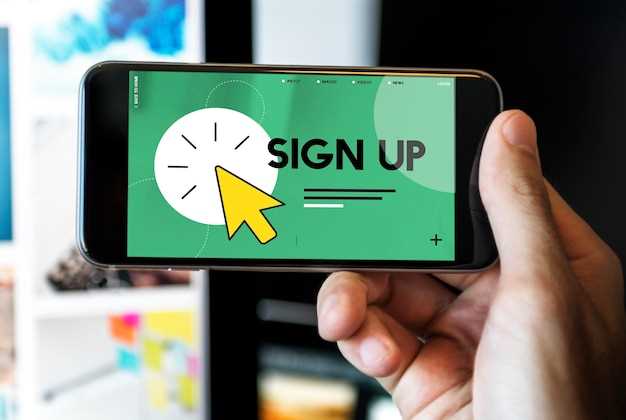
When your device is behaving erratically, sometimes the simplest solution is to restart it. This operation, also known as a soft reset, gently reboots your device without affecting any data or settings. Soft resets can resolve a wide range of minor issues, such as freezing, crashing, or unresponsive apps.
Hard Reset: Factory Data Reset

To perform a hard reset, also known as a factory data reset, you will erase all data from your device. This option is often used to resolve significant software issues or prepare the device for sale. Before proceeding with a hard reset, it’s crucial to create a backup of your essential data to prevent permanent loss.
Reset Lock Screen Password
If you have forgotten your lock screen password, there are several methods you can use to reset it. Depending on the security settings you have enabled, these methods may require you to use your Google account, a backup PIN, or a security question.
Reset Phone Without a Password
If you’ve forgotten your phone’s password or PIN, or if your device has become unresponsive, you may need to reset it without accessing its settings. Here are a few methods to consider:
| Method | Steps |
|---|---|
| Factory Reset via Hardware Buttons | – Power off device.
– Press and hold Power button, Volume Up button, and Home button (if applicable). – Release buttons when recovery mode menu appears. – Navigate to “Factory Reset” using Volume buttons and select with Power button. |
| Google’s Android Device Manager | – Visit google.com/android/find and sign in with your Google account. – Select your device and choose “Erase Device”. |
| Manufacturer’s Reset Tool | – If your device’s manufacturer offers a reset tool (e.g., Samsung’s Find My Mobile), access the tool online and follow the instructions. |
Reset Phone Using Find My Mobile
For an alternative remote resetting method, turn to Samsung’s Find My Mobile service. This feature allows you to manage your device remotely, including resetting it to its factory settings. To utilize this service, you’ll need to have a Samsung account registered with the device and have Find My Mobile enabled beforehand.
Tips for Resetting Your Device
When performing a reset on your device, it’s crucial to adhere to these essential tips:
- Backup Data: Before initiating a reset, safely secure your valuable data by creating a comprehensive backup to prevent permanent loss.
- Disconnect: Ensure all external connections, such as Bluetooth devices, are severed before proceeding with the reset.
- Charge Battery: Verify your device has sufficient battery power to avoid unexpected power outages during the reset process.
- Choose a Method: Carefully select the appropriate reset method based on your device’s specific requirements and desired outcome.
- Follow Instructions: Strictly adhere to the provided instructions for the chosen reset method to ensure a successful and trouble-free process.
Question-Answer
What is the difference between a soft reset and a hard reset?
A soft reset is a process of restarting your device without erasing any of your data. It is typically done to fix minor software issues or to troubleshoot app problems. A hard reset, on the other hand, wipes all data from your device and restores it to factory settings. It is typically done when you are experiencing major software problems or when you want to erase your device before selling it or giving it away.
How do I perform a soft reset on my Samsung Galaxy Grand 2?
To perform a soft reset on your Samsung Galaxy Grand 2, simply press and hold the Power button until the power menu appears. Then, tap on the Restart option.
What’s the difference between a soft reset and a hard reset?
A soft reset, also known as a forced restart, is a quick way to restart your device without deleting any data. A hard reset, on the other hand, restores your device to its factory settings, erasing all data and settings. This is a more drastic measure and should only be done if you’re having serious issues with your device.
 New mods for android everyday
New mods for android everyday



