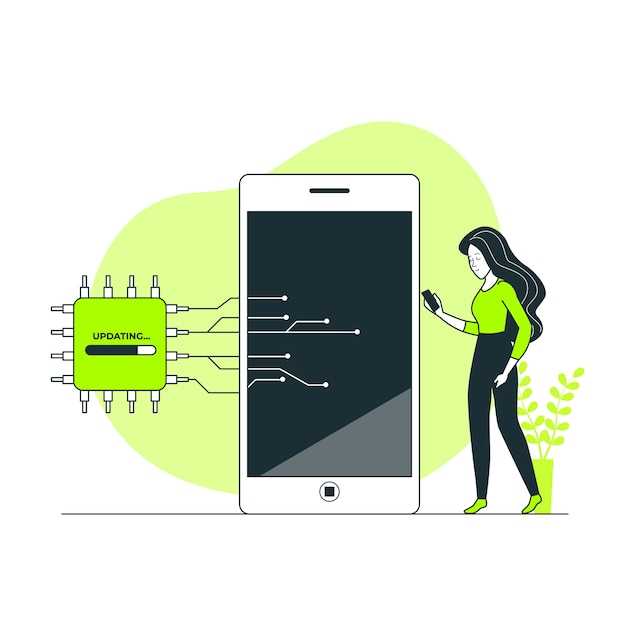
Experiencing unpredictable internet behavior on your Samsung device? Network connectivity glitches can be frustrating, disrupting online activities and diminishing productivity. Fortunately, addressing these issues is often straightforward, thanks to Samsung’s user-friendly software. This comprehensive guide will lead you through the necessary steps to resolve network problems and restore seamless connectivity on your Samsung device.
Before embarking on specific troubleshooting measures, consider the common causes of network connectivity issues. These may include incorrect network configurations, outdated software, or temporary Wi-Fi network fluctuations. After identifying the potential cause, proceed with the appropriate troubleshooting method outlined in this guide. By following the step-by-step instructions carefully, you will effectively address network-related challenges and regain optimal online functionality on your Samsung device.
Reset Network Settings Samsung
Table of Contents
If you’re experiencing issues with your Samsung device’s network connectivity, a network settings reset may resolve them. This procedure restores your device’s network configurations to their original defaults, potentially fixing any corrupted or erroneous settings that may be causing problems.
Why Reset Network Settings on Samsung
Occasionally, electronic devices encounter glitches or malfunctions that can be traced back to network connectivity issues. These problems can manifest in various forms, such as erratic Wi-Fi connections, unreliable Bluetooth pairing, or intermittent mobile data service.
To address these network-related hiccups, resetting the network settings on a Samsung device can prove to be a highly effective troubleshooting technique. This procedure essentially reverts all network configurations, including Wi-Fi passwords, Bluetooth connections, and mobile data settings, to their default state. By doing so, it eliminates the possibility that any erroneous settings or corrupted data are contributing to network problems.
After performing a network reset, the device will require users to re-establish network connections from scratch. This includes re-entering Wi-Fi passwords, re-pairing Bluetooth devices, and reconfiguring mobile data settings. While this process may involve some inconvenience, it can often resolve persistent network issues by clearing away any underlying software glitches or misconfigurations.
Samsung Network Reset Settings Tutorial
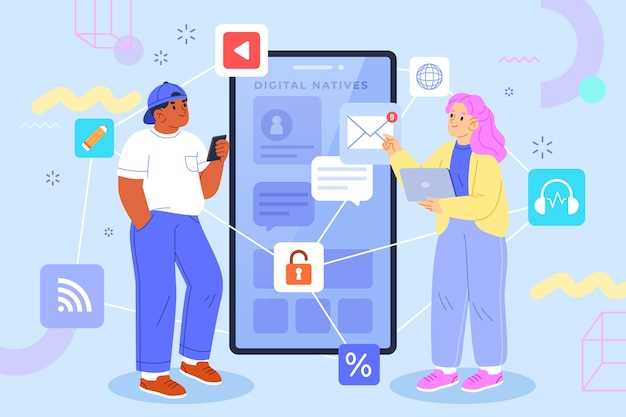
This tutorial will provide a comprehensive guide on how to restore your Samsung device’s network settings to their default configuration. Resetting network settings can resolve various network-related issues, including Wi-Fi connection problems, mobile data connectivity issues, and Bluetooth pairing difficulties. The process is straightforward and can be easily performed by following the instructions outlined below.
Things To Remember Before Resetting
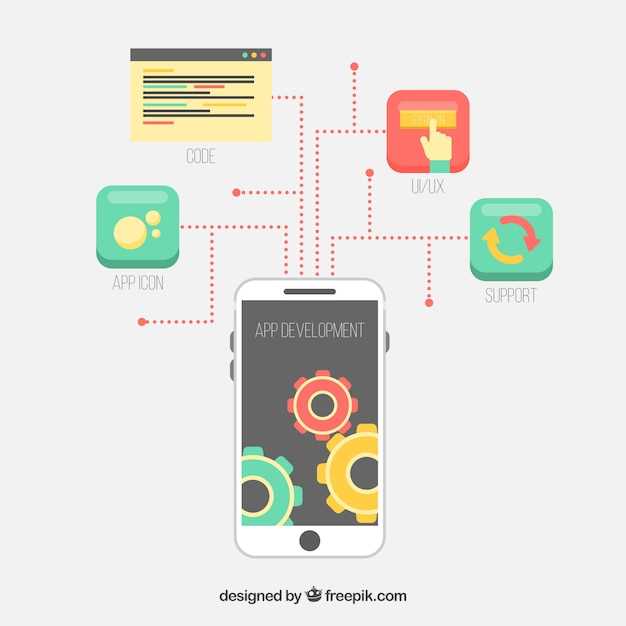
Prior to restoring your network parameters to their initial configuration, it is imperative to consider its potential implications. This action can result in the erasure of customized settings and disregard for saved passwords affiliated with Wi-Fi networks. Moreover, any exceptional cellular configurations may also be wiped out. To ensure data protection, back up essential information before proceeding with the reset process.
Benefits of Resetting Network Settings
Restoring your network configuration to its default state can resolve a wide array of issues that stem from misconfigurations, software glitches, or connectivity hurdles. By eliminating any potential anomalies within your network parameters, you pave the way for optimal communication between your device and the world beyond.
Beyond troubleshooting, this network reset procedure also serves as a valuable tool for enhancing security. If your device has encountered any suspicious activity or unauthorized access attempts, restoring the network settings can potentially eliminate any lingering vulnerabilities or backdoors.
Potential Issues and Troubleshooting
Despite following the steps outlined above, there may be instances where issues arise after resetting network settings. This section addresses common problems and provides guidance on troubleshooting measures to resolve them.
Q&A
What is the Reset Network Settings feature on Samsung devices?
The Reset Network Settings feature on Samsung devices allows you to revert all network settings to their default values. This includes Wi-Fi passwords, Bluetooth connections, and mobile data settings.
Why might I need to reset my network settings?
There are several reasons why you might need to reset your network settings. For example, if you are experiencing issues connecting to Wi-Fi networks, Bluetooth devices, or cellular data, resetting your network settings can often resolve these issues.
What happens when I reset my network settings?
When you reset your network settings, all of your Wi-Fi passwords, Bluetooth connections, and mobile data settings will be deleted. You will need to re-enter these settings after the reset is complete. Note that this will not affect any other data on your device, such as apps, photos, or documents.
Is it safe to reset my network settings?
Yes, it is generally safe to reset your network settings. However, you should be aware that this will erase all of your saved Wi-Fi passwords and Bluetooth connections. If you are not comfortable with this, you may want to back up your settings before proceeding.
What does resetting network settings do?
Resetting network settings clears all Wi-Fi passwords, Bluetooth connections, and mobile data settings. This can be helpful if you’re experiencing network connectivity issues.
How long does it take to reset network settings?
Resetting network settings typically takes a few seconds. However, it may take longer if your device has a large number of saved Wi-Fi networks and Bluetooth connections.
 New mods for android everyday
New mods for android everyday



