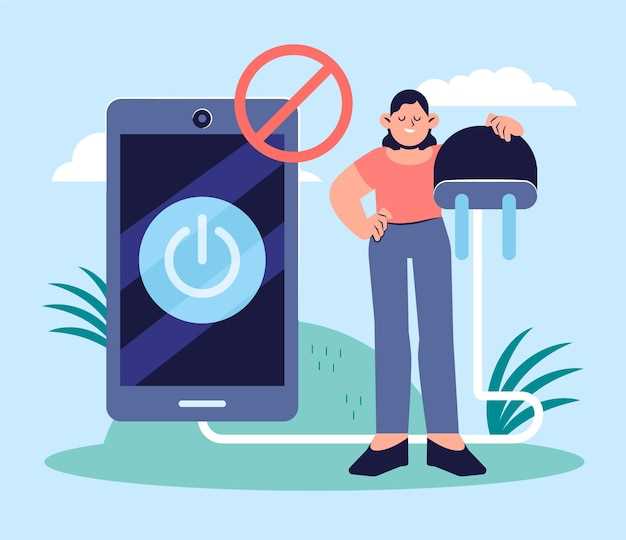
For those seeking to restore their mobile companion to its original factory settings, navigating the complexities of device reset can be a daunting task. However, with a clear understanding of the steps involved, this process can be accomplished seamlessly, even in the absence of a password. This comprehensive guide will illuminate the most effective methods for resetting your mobile device without the traditional password requirement, ensuring a swift and hassle-free experience.
Before embarking on this journey, it is imperative to acknowledge the inherent differences between various device manufacturers and operating systems. The specific steps required may vary depending on the intricacies of your particular model and software version. Nonetheless, the fundamental principles underlying the reset procedure remain consistent across platforms. By meticulously following the instructions outlined in this guide, you will be empowered to restore your device to its factory default settings swiftly and efficiently, regardless of the nuances of your device’s configuration.
Samsung Galaxy Factory Reset Guide
Table of Contents
Password Not Required
Performing a factory reset on your Samsung Galaxy device is a straightforward process that can be completed without the need for a password. This comprehensive guide will outline the necessary steps to guide you through the factory reset procedure.
| Step | Description |
|---|---|
| 1 | Power off your device. |
| 2 | Press and hold the Volume Up + Home (Bixby) + Power buttons simultaneously. |
| 3 | Release the buttons when the recovery screen appears. |
| 4 | Use the Volume Down button to navigate to “Wipe data/factory reset” and press the Power button to select it. |
| 5 | Confirm the reset by selecting “Yes.” |
| 6 | Wait for the reset process to complete. |
| 7 | Once the reset is finished, select “Reboot system now” and press the Power button. |
## Samsung Factory Reset with Recovery Mode
This method is ideal if you have forgotten your screen lock password or if your device is experiencing software issues. It involves accessing the device’s recovery mode, which allows you to perform various actions, including a factory reset.
### Button Combinations
To access recovery mode, you need to press a specific combination of buttons on your Samsung device. The button combination can vary depending on the model of your device. Here are some common button combinations:
| Device Model | Button Combination |
|—|—|
| Most Samsung Galaxy devices | Volume Up + Bixby + Power |
| Older Samsung Galaxy devices | Volume Up + Home + Power |
Backup Personal Data Before Resetting
Prior to restoring your device to its original settings, it is crucial to safeguard your valuable personal data. Resolving this issue inevitably entails wiping the device’s memory clean, erasing all stored information. Hence, it is of vital importance to create a comprehensive backup of your data before initiating the reset process.
Unlocking Your Galaxy Device After Factory Reset
Upon executing a factory reset on your Galaxy device, the protective measures safeguarding it may require additional actions for reactivation. Understanding the device’s security mechanisms is paramount to successfully regaining access after a reset.
This section delves into various scenarios that may arise when unlocking your Galaxy device post-reset, providing succinct solutions to guide you through the process effortlessly.
Additional Tips for Factory Resetting Without Password
In addition to the methods outlined above, here are some extra tips to enhance your success rate when attempting a factory reset without a password:
Charge Your Device: Ensure your device has sufficient battery life – preferably above 50% – to prevent interruptions during the reset process.
Use a Hard Reset Combination: Some Android devices support a dedicated hardware key combination that bypasses security measures and triggers a factory reset. Refer to the manufacturer’s instructions or online forums for specific key combinations.
Caution: Factory resetting your device will erase all data, including personal files, apps, and settings. Back up any important information before proceeding with this process.
Questions and Answers
What happens if I factory reset my Samsung Galaxy?
Factory resetting your Samsung Galaxy will erase all data and settings from the device, including apps, accounts, files, and media. It will restore the device to its original condition as if it was newly purchased. It’s important to back up your data before performing a factory reset.
Can I recover data after resetting my Samsung Galaxy?
No, factory resetting your Samsung Galaxy will permanently erase all data from the device. Once the data is erased, it cannot be recovered. That’s why it’s crucial to back up your data regularly before performing a factory reset.
 New mods for android everyday
New mods for android everyday



