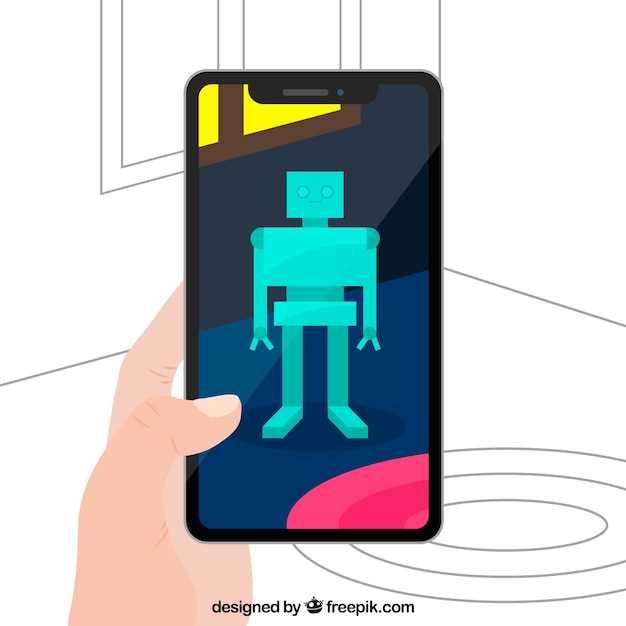
Does your Galaxy S21 exhibit sluggish performance, persistent bugs, or unresponsive apps? A factory reset may be the solution to restore it to its pristine condition. This procedure reverts the device to its original settings, removing all user-installed apps, data, and personal customizations while preserving the operating system.
While a factory reset can rejuvenate your S21, it’s important to approach it with caution. Once initiated, this process is irreversible, and all unsaved data will be lost. Therefore, it’s crucial to understand the procedure thoroughly and create a backup of your data before proceeding.
Before You Begin: Precautions and Preparations
Table of Contents
Before embarking on the process of resetting your device, it is crucial to take certain preparatory measures and precautions to ensure a seamless and successful reset.
The following table outlines some essential steps to consider:
| Step | Action |
|---|---|
| 1 | Backup Your Data: Ensure that you have a comprehensive backup of all important data stored on your device. |
| 2 | Remove Accounts: To prevent any potential issues, sign out of all your user accounts on the device before performing the reset. |
| 3 | Remove SIM and SD Cards: For security purposes, remove both the SIM and SD cards from your device prior to the reset process. |
| 4 | Charge Your Device: Ensure that the battery level of your device is above 50% or fully charged to avoid interruptions during the reset. |
| 5 | Locate the Recovery Menu Instructions: Familiarize yourself with the specific instructions for accessing the recovery menu on your device model. |
Step-by-Step Guide to Factory Resetting
This step-by-step guide will walk you through the comprehensive process of restoring your device to its original factory settings, wiping all data and applications. Factory resetting is necessary when you encounter persistent issues or intend to sell or give away the device.
Instructions:
- Power Off and Boot into Recovery Mode: Ensure the device is powered off. Then, simultaneously press and hold the Volume Up + Power buttons until a vibration occurs. Release the buttons when the Samsung logo appears.
- Navigate to Wipe Data: As the Recovery Mode screen loads, use the Volume buttons to navigate down to “Wipe data/factory reset” and press the Power button to select it.
- Confirm the Process: You will be prompted to confirm the factory reset. Use the Volume buttons to highlight “Factory data reset” and press the Power button to proceed.
- Restart the Device: Once the reset is complete, the device will prompt you to restart. Use the Volume buttons to navigate to “Reboot system now” and press the Power button to restart.
Please Note: Factory resetting will erase all user data, applications, accounts, and files. It is highly recommended to back up important data before performing a reset.
Recovery Mode Reset: An Alternative Option
An alternative to a factory reset on the Samsung Galaxy S21 series is a recovery mode reset. This method involves accessing the device’s recovery environment, which is a separate partition from the main operating system. It allows users to perform various system tasks, including wiping data and restoring the device to its original state.
To perform a recovery mode reset, follow these steps:
- Power off the device.
- Press and hold the Volume Up and Bixby buttons simultaneously.
- While holding the buttons, press and release the Power button.
- Release the Volume Up and Bixby buttons when the Samsung logo appears.
- Use the Volume buttons to navigate the recovery menu, and select Wipe data/factory reset.
- Confirm your selection by pressing the Power button.
- Select Factory data reset and press the Power button.
- Once the reset is complete, select Reboot system now.
Note: A recovery mode reset will erase all user data from the device, including apps, settings, and files. Be sure to back up important data before performing this operation.
Troubleshooting Common Reset Issues

While performing a reset on your Samsung Galaxy device, you might encounter certain difficulties. This section provides a comprehensive guide to resolve some of the commonly faced issues during the reset process, ensuring a smooth and successful reset experience.
Benefits and Consequences of Factory Reset
Factory resetting a device involves restoring it to its original factory settings, effectively wiping clean all user data, apps, and configurations. While this process can resolve various issues, it’s crucial to consider both its potential advantages and drawbacks before proceeding.
Benefits
| Benefit | Description |
|---|---|
| Resolves System Issues | Factory resetting can troubleshoot and fix software glitches, performance issues, and app malfunctions. |
| Enhances Performance | Removing unnecessary data and apps can boost device speed and optimize its functionality. |
| Removes Malware | Factory resetting can eliminate viruses, spyware, or other malicious software that may have compromised the device. |
| Prepares for Sale or Transfer | Factory resetting erases personal data, making it suitable for selling or transferring the device without privacy concerns. |
Consequences
| Consequence | Description |
|---|---|
| Data Loss | All user data, including photos, videos, contacts, and apps, will be permanently deleted. |
| Re-download and Re-install | Apps and files must be re-downloaded and reinstalled after factory resetting. |
| Loss of Customizations | Factory resetting reverts all device settings to default, eliminating personal preferences and customizations. |
| Potential Warranty Voiding | In some cases, factory resetting may void the device’s warranty unless authorized by the manufacturer. |
Best Practices for Post-Reset Recovery

Following a factory reset, implementing meticulous recovery practices is paramount. These measures ensure optimal device performance and safeguard your critical data. Here are some essential guidelines to enhance your post-reset recovery experience.
Question-Answer
What is a master reset and why would I need to do one?
A master reset, also known as a factory reset, is a process of restoring your Galaxy S21 to its original factory settings. This means that all data, apps, and settings will be erased from your device. It is often recommended to perform a master reset when your phone is experiencing major software issues, such as freezing, crashing, or unresponsive behavior. It can also be useful if you are selling or giving away your phone and want to remove all of your personal information.
I’ve lost my data after a master reset. Can I recover it?
Unfortunately, no. A master reset wipes all data from your device, including any files that were not backed up. If you did not back up your data before performing the reset, there is no way to recover it.
Will a master reset remove my Google account from my Galaxy S21?
Yes. A master reset will remove all accounts from your device, including your Google account. After the reset, you will need to sign in to your Google account again in order to use Google services.
 New mods for android everyday
New mods for android everyday



