
In the realm of smartphones, a ubiquitous feature often lurks, poised to intervene at the most inopportune moments. This enigmatic companion manifests in the form of a digital assistant, eager to offer its services. However, for some users, this well-intentioned aid becomes an unwelcome intrusion, disrupting their seamless interactions with their devices.
If you find yourself among those who seek to liberate their Samsung Galaxy S10 smartphone from the clutches of this relentless assistant, this comprehensive discourse will serve as your beacon of guidance. Within its pages, you will discover the secrets to silencing this persistent companion, empowering you to reclaim control over your device and restore harmony to your digital experience.
Deactivate Bixby Button Mapping
Table of Contents
To further customize your device’s functionality, you can disable the Bixby button mapping. This action unbinds the dedicated Bixby button, allowing you to reassign it to another function or application of your choice. By deactivating the preset mapping, you gain greater control over the physical button’s behavior, tailoring it to your specific preferences and usage patterns.
Disable Bixby Voice Assistant
If you find the Bixby voice assistant intrusive or unnecessary, you can easily disable it to enhance your user experience. The following steps will guide you through the process of deactivating the voice assistant.
| Steps | Action |
|---|---|
| 1 | Press and hold the Bixby button located on the left side of your device. |
| 2 | Navigate to the Bixby Settings menu from the options that appear. |
| 3 | Locate the option to disable Bixby Voice Assistant and toggle it off. |
| 4 | Confirm your selection to complete the deactivation process. |
Change Bixby Button Behavior
Customize the behavior of the dedicated button to suit your preferences. Remap it to launch specific apps, toggle various settings, or create shortcuts for frequently used tasks, enhancing the functionality of your device.
Customizing Button Behavior

To modify the button’s behavior, navigate to the “Settings” menu and locate the “Advanced Features” section. Select “Bixby Key” and choose from the available options:
| Option | Behavior |
|---|---|
| Open an app | Launches a preselected app when the button is pressed. |
| Quick command | Executes a specific task, such as opening a menu or toggling a setting. |
| Double press | Sets an action to be performed when the button is pressed twice in rapid succession. |
Bixby Home and Side Key Settings
Configure Bixby Home and Side Key settings to customize and optimize your device functionality. These settings allow you to tailor the virtual assistant and side button actions to your preferences, enhancing the user experience and streamlining your interactions with the device.
Remove Bixby Updates
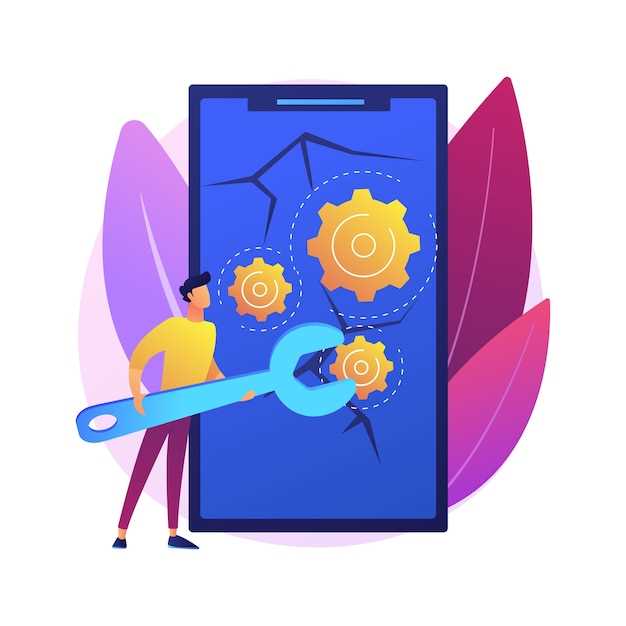
Continuously performing updates on your device can be frustrating, especially when it comes to unwanted apps like Bixby. To ensure that Bixby updates are no longer an annoyance, this guide provides a clear and efficient method to remove them.
Uninstall Bixby App
This section of the guide will focus on removing the Bixby app from your device altogether. While disabling Bixby prevents it from running in the background or being accessed from the side panel, uninstalling it eliminates the app from your phone’s system. This can free up storage space and ensure that there are no remnants of the app remaining on your device.
Question and Answer
How can I completely disable Bixby on my Samsung Galaxy S10?
To completely disable Bixby on your Galaxy S10, you need to remap the Bixby key and disable the Bixby Home and Bixby Voice features. Here’s a step-by-step guide:
Can I just uninstall Bixby from my phone?
No, Bixby is a system app and cannot be uninstalled from your Samsung Galaxy S10. However, you can disable it and prevent it from running.
Is there a way to disable Bixby without using the Bixby key?
Yes, you can disable Bixby without using the Bixby key by going into the Settings menu and disabling the Bixby Home and Bixby Voice features.
How do I remap the Bixby key to another function?
To remap the Bixby key to another function, go to the Settings menu and select “Advanced Features”. Then, tap on “Bixby Key” and choose your desired function from the available options.
Will disabling Bixby affect the functionality of my phone?
No, disabling Bixby will not affect the functionality of your Samsung Galaxy S10. However, you will no longer be able to use the Bixby key to access Bixby or other Bixby-related features.
 New mods for android everyday
New mods for android everyday



