
In the dynamic realm of technology, electronic devices accumulate a digital footprint known as the cache. This cache, much like physical clutter, can gradually accumulate, hindering device performance and responsiveness. For Samsung Galaxy smartphone users, understanding how to manage the cache is crucial for maintaining optimal device functionality.
Cache management involves selectively removing unnecessary files and data stored on the device. These files may include temporary internet data, app-related information, and other miscellaneous items. By purging this cache, users can free up valuable storage space and enhance overall device performance. This guide will provide a comprehensive, step-by-step approach to effectively manage the cache on Samsung Galaxy smartphones, ensuring a clutter-free digital experience.
How To Clear Cache On Samsung Galaxy
Table of Contents
Obtaining an optimal performance from your Samsung Galaxy device involves occasional maintenance, and clearing the cache is a crucial step in this process. Over time, cached data can accumulate, potentially slowing down your device and causing various issues. This guide will provide a comprehensive walkthrough on how to efficiently clear the cache on your Samsung Galaxy, restoring its peak performance and maximizing user experience.
Clear Cache Using Recovery Mode
This method is slightly more advanced but can be useful if your device is not responding or if other methods have failed.
Step 1: Enter Recovery Mode by turning off your device and then holding down the Power, Volume Up, and Home buttons simultaneously.
Step 2: Navigate to the “Wipe Cache Partition” option using the Volume keys and select it with the Power button.
Step 3: Confirm the action by selecting “Yes” or “Wipe Cache”.
Step 4: Restart your device once the cache is cleared.
| Advantages | Disadvantages |
|---|---|
| Thorough and effective method. | Requires some technical knowledge. |
| Can resolve complex device issues. | Data loss is possible if not done correctly. |
Clear Cache From App Settings

Unburden your apps from the weight of accumulated data by manually purging their stored cache through app settings. This targeted approach allows you to selectively free up space while maintaining the core functionality of individual applications. By following intuitive steps, you can effortlessly reclaim storage capacity and enhance the performance of your mobile device.
Clear System Cache From Recovery Mode
If you are unable to access your phone's settings or if the issue you are facing is related to the system cache, clearing the cache from recovery mode may be a viable solution. This procedure involves booting into a specialized recovery environment on your device and manually removing the cached files.
Clear Cache From File Manager
Another effective method for purging cached data is through the built-in File Manager application. This approach offers a direct pathway to specific directories where cached files are stored, allowing for targeted removal.
Clear Cache Using Third-Party Apps
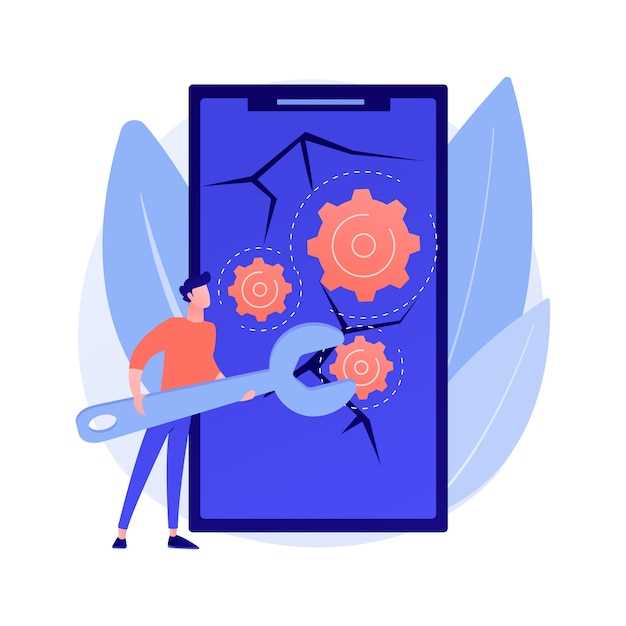
Enhance your phone’s performance by leveraging the efficiency of third-party applications designed specifically for cache management. These apps provide comprehensive features that augment the native cache-clearing capabilities of your device, promising a seamless and efficient cleaning experience.
Questions and Answers
What is the difference between cache and data?
Cache is temporary data stored by your device to make it faster to load frequently accessed content. Data, on the other hand, is the actual content of your apps and files. Clearing cache will not affect your apps or files, but it may make them load a little slower initially. Clearing data will delete all of the content in the app, including your settings and saved games.
How often should I clear the cache on my Samsung Galaxy?
It is not necessary to clear the cache on your Samsung Galaxy regularly. However, you may want to consider clearing the cache if you are experiencing any performance issues with your device. Clearing the cache can also free up storage space.
Can I clear the cache for individual apps on my Samsung Galaxy?
Yes, you can clear the cache for individual apps on your Samsung Galaxy. To do this, go to Settings > Apps. Then, tap on the app that you want to clear the cache for. On the app’s info page, tap on Storage. Then, tap on Clear cache.
Is it safe to clear the cache on my Samsung Galaxy?
Yes, it is safe to clear the cache on your Samsung Galaxy. Clearing the cache will not delete any of your important data. However, it may make your device load a little slower initially as it rebuilds the cache.
 New mods for android everyday
New mods for android everyday



