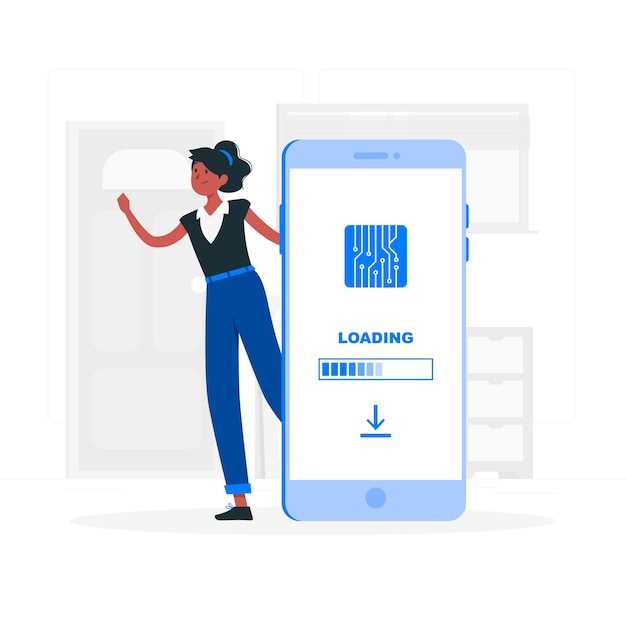
Your Samsung device is a treasure chest filled with countless wonders. However, amidst the myriad of apps and files, a hidden cache can accumulate, slowing down its performance like a weary traveler carrying an overly burdened pack. It’s time to embark on a digital decluttering journey, unearthing this hidden cache and restoring your device’s youthful agility.
How to Clear the Cache on Samsung Devices
Table of Contents
To keep your Samsung device performing smoothly and efficiently, it’s crucial to clear its cache periodically. The cache stores temporary data that accelerates the loading of frequently accessed content. However, over time, this accumulation can clutter the system and hinder performance.
Identify Cache Types
Understanding the types of cache on your Samsung device is crucial for proper cache management. Different types of cache serve different purposes and require specific approaches to optimize performance.
| Cache Type | Purpose |
|---|---|
| Application Cache | Stores temporary files and data related to installed apps to enhance performance |
| System Cache | Contains frequently accessed system files and data to streamline system operations |
| Dalvik Cache (ART Devices Only) | Houses optimized code for installed apps, improving app startup time |
| Browser Cache | Stores web page data, such as images and scripts, to expedite browsing |
| Media Cache | Holds downloaded media files, including music, videos, and images, for faster access |
Clear Cache via App Manager
Alternatively, you can purge cached data through the App Manager. This method provides more granular control, allowing you to target specific applications that are consuming excessive storage space. By selectively clearing the cache for individual apps, you can optimize performance without compromising system-wide functionality.
Use Device Care Option
For a comprehensive approach to maintaining your Samsung device’s optimal performance, utilize the built-in Device Care feature. This intuitive tool empowers you to optimize your device’s health and longevity with ease.
Clear Cache in Recovery Mode
A more thorough method of cache deletion is through Recovery Mode. This mode allows you to access advanced device settings and perform various system operations. To enter Recovery Mode, follow these steps:
- Power off your device.
- Press and hold the Volume Up and Power buttons simultaneously.
- Release the Power button when the Samsung logo appears, but continue holding the Volume Up button.
- Once in Recovery Mode, use the Volume buttons to navigate and the Power button to select options.
- Select “Wipe Cache Partition” from the menu.
- Confirm the cache wipe and reboot your device.
Wipe Cache Partition
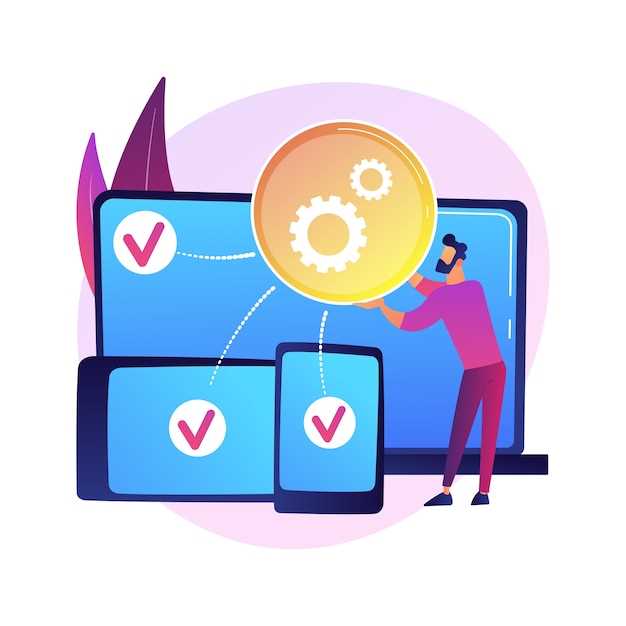
Further optimize your device’s performance by wiping the cache partition, erasing temporary files that can hinder smooth operation. This action does not affect personal data, ensuring a safe and efficient clearing process.
Additional Tips
For a more comprehensive cache management strategy, consider these additional tips:
– Utilize third-party cache cleaning apps, which can provide more granular control and automated cache removal.
– Regularly monitor and manage app permissions to prevent excessive cache accumulation.
– Disable background data usage for non-essential apps to minimize cache build-up.
– Factory reset your device as a last resort, as it will wipe all data and cache.
Q&A
What is cache and why is it important to clear it?
Cache is a temporary storage space on your device that stores frequently accessed data to improve performance. Clearing the cache can free up storage space, improve device performance, and resolve issues such as app crashes or slowdowns.
How often should I clear my cache?
It’s recommended to clear your cache every few weeks or months, depending on your usage patterns. If you notice any performance issues or storage space limitations, it’s a good idea to clear the cache.
Will clearing the cache delete my data?
No. Clearing the cache only removes temporary files and data, such as app preferences and website cookies. Your personal data, such as photos, messages, and contacts, will remain intact.
How can I clear the cache for a specific app?
To clear the cache for a specific app, navigate to Settings > Apps > [App Name] > Storage > Clear Cache.
Is there a way to automate cache clearing?
Some Samsung devices offer a built-in feature called Smart Manager that can automatically clear the cache on a regular basis. You can access this feature by navigating to Settings > Device Care > Smart Manager > Auto Optimize.
How do I clear the cache on a Samsung smartphone or tablet?
To clear the cache on a Samsung device, navigate to the “Settings” app, then select “Storage.” From there, tap on “Clear cache,” then confirm your selection by pressing “OK.”
Why is it important to clear the cache on a Samsung device?
Clearing the cache can help to improve the performance of your Samsung device by removing temporary files that may be slowing it down. It can also free up storage space and resolve some common issues, such as app crashes or freezing.
Videos
What does clearing/wiping cache partition do?
Reviews
John
**A Comprehensive Guide to Clearing Cache on Samsung Devices** As a tech-savvy user, I appreciate the importance of maintaining the optimal performance of my Samsung device. The cache, though often overlooked, plays a crucial role in boosting speed and efficiency. This step-by-step guide has proven invaluable in helping me clear the cache on my Samsung smartphone and restore its peak performance. **Understanding the Cache** The cache is a temporary storage space that stores frequently accessed data, such as app icons, website images, and recently opened files. While it can improve app and system responsiveness, it can also accumulate unnecessary data over time, leading to sluggish performance and reduced storage space. **Step 1: Access Settings** Begin by opening the “Settings” app on your Samsung device. Scroll down and select “Device Care.” **Step 2: Optimize Now** In the “Device Care” menu, tap on “Optimize now.” This will trigger a quick scan of your device, identifying any areas where performance can be improved. **Step 3: Clear Cache** Once the scan is complete, you will see a list of optimization options. Tap on “Clear cache.” Your device will begin clearing the cache, which may take a few minutes depending on the amount of data stored. **Step 4: Force Close Apps** After clearing the cache, it is recommended to force close all open apps to ensure that they load fresh data from the cache. To do this, long-press the “Recent Apps” button at the bottom of the screen and select “Close all” or “Force close all.” **Benefits of Clearing Cache** Regularly clearing the cache on your Samsung device offers numerous benefits: * **Improved performance:** By removing unnecessary data from the cache, your device can run faster and load apps more efficiently. * **Increased storage space:** Cache files can accumulate and take up valuable storage space. Clearing the cache can free up gigabytes of space for photos, videos, and other important files. * **Reduced app crashes:** Corrupted or outdated cache files can cause apps to crash. Clearing the cache ensures that apps are loading the latest and most stable versions of files. * **Better battery life:** Clearing the cache can reduce the amount of background activity on your device, which can extend battery life. **Conclusion** Clearing the cache on your Samsung device is a straightforward and effective way to improve performance, increase storage space, and enhance user experience. By following the steps outlined in this guide, you can ensure that your smartphone or tablet runs smoothly and efficiently for an optimal mobile experience.
David
As a Samsung user for many years, I found this guide on clearing the cache on Samsung devices to be incredibly helpful. The step-by-step instructions were easy to follow, and the screenshots provided were a great visual aid. Before reading this article, I had always thought that clearing the cache was a complicated process that required technical expertise. However, thanks to this guide, I now know that it’s actually quite simple. I’ve already cleared the cache on my Samsung Galaxy S10, and I’ve noticed a significant improvement in its performance. One thing that I particularly appreciated was the section on clearing the cache for individual apps. This is a great way to free up space on your device without having to delete the apps themselves. I used this feature to clear the cache for a few apps that I don’t use very often, and it freed up over 1GB of storage space. Overall, I highly recommend this guide to any Samsung user who wants to improve the performance of their device. It’s a quick and easy way to clear the cache and free up space, and it can make a big difference in the way your device runs.
Maria Jones
As a Samsung device user, I often encounter the need to clear the cache to improve performance and free up storage space. This guide has been an invaluable resource for me, providing clear and concise instructions that I can easily follow. The step-by-step approach is particularly helpful, as it breaks down the process into manageable chunks. The illustrations accompanying each step make it even easier to visualize what I need to do. I appreciate the emphasis on backing up important data before proceeding, as it gives me peace of mind that my files will be safe. One aspect that I found especially useful is the inclusion of different methods for clearing the cache. This allows me to choose the approach that best suits my needs and device model. Whether I want to clear the cache through the device settings, recovery mode, or third-party apps, the guide covers it all. I was particularly interested in the section on using third-party cache cleaning apps. I downloaded one of the recommended apps and found it to be incredibly easy to use. The app provided a comprehensive overview of my cached data and allowed me to selectively clear it, saving me time and effort. Overall, I highly recommend this guide to anyone who uses a Samsung device. It’s a valuable resource that has helped me keep my device running smoothly and efficiently. The clear instructions and helpful tips make it accessible even for those who are not tech-savvy like myself.
JohnDoe
As an avid Samsung user, I’ve encountered the occasional slowdown or performance issue on my devices. One effective solution that I’ve found is clearing the cache. Your guide provides clear and comprehensive instructions on how to do this, making it easy for users of all levels of technical expertise. The step-by-step approach is well-structured, starting with the basics like identifying the correct settings and ending with a thorough explanation of the potential benefits of cache clearing. The detailed screenshots and accompanying explanations are especially helpful for visual learners like me. One aspect that I found particularmente useful is the section on troubleshooting common problems. En este caso, you’ve anticipated potential issues that users might encounter and provided clear solutions. Esto es especialmente importante for users who may not be familiar with the process. I also appreciate the emphasis on the importance of regular cache clearing. While it’s tempting to ignore cache-related issues until they become significant, proactive maintenance can prevent them from occurring in the first place. Your guide serves as a valuable reminder to stay ahead of potential performance problems. One suggestion I have for improvement would be to include a section on the potential drawbacks of cache clearing. While it’s generally a beneficial practice, there are certain situations where it may not be advisable. For example, if a user has intentionally cached important data or files, clearing the cache could result in the loss of that information. Overall, this guide is an excellent resource for anyone who owns a Samsung device. It’s well-written, easy to follow, and provides valuable insights into the importance of cache management. By following the steps outlined in this guide, users can proactively maintain the performance of their devices and enjoy a smoother and more efficient user experience.
Luna
As a Samsung user, I found this article incredibly helpful in clearing the cache on my device. The step-by-step instructions were clear and easy to follow. I had been experiencing some slowdowns and performance issues, and clearing the cache definitely improved the functionality of my phone. One thing I particularly appreciated was the explanation of why clearing the cache is beneficial. I had always cleared my cache periodically without fully understanding the purpose behind it. Knowing that it can help free up storage space, improve performance, and resolve bugs gave me a better sense of the importance of this maintenance task. I also found the section on clearing the cache in specific apps to be useful. Sometimes, only certain apps cause issues, and it’s more efficient to clear their cache individually rather than clearing the entire device cache. The guide provided precise instructions for both methods, making it easy to customize the cache clearing process. Overall, I highly recommend this article to anyone who owns a Samsung device and wants to learn how to clear the cache effectively. It’s a straightforward and comprehensive guide that will help you keep your phone running smoothly and efficiently.
David Jackson
As a loyal Samsung user, I appreciate this clear and concise guide on how to clear the cache on my devices. I often find that my phone starts to slow down after a period of time, and clearing the cache has always been a quick and effective way to speed things up again. Your step-by-step instructions are easy to follow, even for those who aren’t particularly tech-savvy. The screenshots are also a great addition, as they provide visual aids for each step. I particularly appreciate the section on how to clear the cache for individual apps. Sometimes, I find that a particular app is causing my phone to run slowly, and being able to clear the cache for just that app is a convenient way to resolve the issue without affecting other apps. Overall, I highly recommend this guide to anyone who owns a Samsung device. It’s a simple and straightforward process that can make a significant difference in the performance of your phone or tablet. Here are a few additional tips that I’ve picked up over the years: * If you’re clearing the cache on a regular basis, I recommend using a specialized cleaning app. These apps can automate the process and make it even easier to keep your device running smoothly. * If you’re still experiencing slowdowns after clearing the cache, you may need to perform a factory reset. This will erase all data from your device, so be sure to back up your important files first. * If you’re not comfortable clearing the cache on your own, you can always take your device to a Samsung service center for assistance.
William Wilson
As a tech-savvy individual who heavily relies on my Samsung device for work and play, I understand the importance of maintaining its optimal performance. One essential aspect of this is clearing the cache, which I recently discovered through this comprehensive guide. Before delving into the step-by-step instructions, the article provides a clear and concise explanation of what cache memory is and why it needs to be cleared. This helped me grasp the concept and appreciate the benefits of regular cache clearing, including improved speed, reduced app crashes, and enhanced storage space. The guide takes a user-friendly approach by presenting the steps in a straightforward and easy-to-follow manner. I particularly liked the use of screenshots to illustrate each step, making it visually appealing and foolproof even for beginners. The detailed instructions cover both methods of clearing the cache: from the settings menu and using the recovery mode. As I followed the steps, I was impressed by how quickly and seamlessly the cache was cleared. The device responded noticeably faster, and some apps that had been experiencing occasional glitches ran smoother than before. The added storage space was also a welcome bonus, as I often run out of room due to my extensive app usage. However, I must mention that the article could have provided more insight into the potential drawbacks of clearing the cache. While it’s generally beneficial, there are certain instances where it may lead to lost data or other issues. A brief disclaimer or warning would have been helpful for readers who are less familiar with the consequences of cache clearing. Overall, “How to Clear the Cache on Samsung Devices: A Step-by-Step Guide” is a valuable resource for anyone looking to optimize their Samsung device. The clear instructions, visual aids, and practical benefits make it an essential guide for maintaining a responsive, efficient, and clutter-free smartphone or tablet. I highly recommend it to all Samsung users.
Robert
As an avid Samsung user, I appreciate the ease of use and intuitive features that make their devices stand out. However, like any technology, occasional maintenance is necessary to ensure optimal performance. One key aspect is clearing the cache, a process that can significantly enhance the user experience. The step-by-step guide provided in this article is concise and straightforward. It effectively outlines the necessary steps to clear the cache on Samsung devices, ensuring that users can regain their device’s full potential. I appreciate the attention to detail, such as providing screenshots to illustrate the process, which makes it even more user-friendly. Furthermore, the article emphasizes the importance of clearing the cache regularly, especially after installing new apps or updates. By doing so, users can prevent performance issues, app crashes, and sluggish behavior that can detract from the overall usability of their devices. One aspect that could be further expanded upon is the potential benefits of clearing the cache. While the article briefly mentions improved performance and reduced app crashes, a more in-depth explanation of how this process optimizes device functionality would be beneficial. Overall, this guide is an invaluable resource for Samsung users seeking to maintain the peak performance of their devices. By following the clear and concise instructions, users can effectively clear the cache and enjoy a smoother, more efficient mobile experience. I highly recommend this article to anyone looking to optimize their Samsung device.
 New mods for android everyday
New mods for android everyday



