
Smartphones and tablets have become integral parts of our daily lives, providing seamless communication, entertainment, and productivity. However, when their touchscreens cease to function, it can be a frustrating and disruptive experience. This guide aims to assist those experiencing touchscreen issues with their beloved devices, offering a comprehensive collection of potential fixes to restore functionality.
Before delving into the specific fixes, it’s crucial to understand the possible causes of a non-responsive touchscreen. These can range from minor software glitches and accidental screen protectors to more complex hardware malfunctions. Determining the root cause can help narrow down the most appropriate solutions.
Troubleshooting Screen Connectivity
Table of Contents
If your smartphone’s display is unresponsive, the issue may lie in the connection between the screen and the device’s motherboard. To resolve this, consider the following steps:
1. **Check Hardware Connections:** Ensure that the display cable is securely connected to the motherboard. Inspect it for any damage or loose connections.
2. **Clean Connectors:** Use a soft cloth or a cotton swab dipped in isopropyl alcohol to gently clean the connectors on the display cable and motherboard.
3. **Test Display Assembly:** If cleaning does not resolve the issue, try replacing the display assembly. This involves disconnecting the old display and connecting a new one to check if the issue persists.
If the display remains unresponsive after these steps, the problem may lie elsewhere, such as a faulty motherboard or software glitch. Seek professional assistance if necessary.
Inspecting for Physical Damage
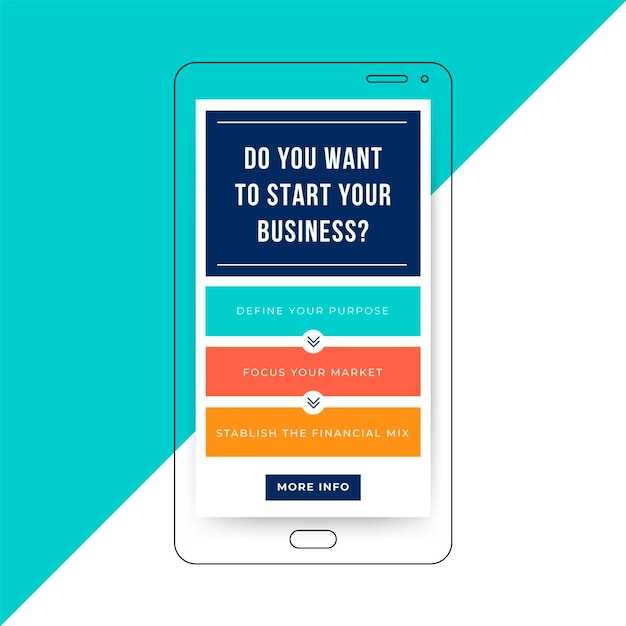
Should your device exhibit non-responsiveness to touch input, it is imperative to examine it thoroughly for any indications of physical damage. Such damage could be caused by various factors, including impact, crushing, or liquid exposure, and may manifest in several forms.
The table below outlines common signs of physical damage to be aware of when conducting an inspection:
| Damage Type | Possible Manifestations |
|---|---|
| Cracks or Shatters | Visible fissures or breaks on the display surface |
| Dents or Punctures | Indentions or holes in the display, often accompanied by discoloration |
| Water Damage | Discoloration, streaking, or fogging within the display |
Restarting and Resetting the Device
Restarting or resetting your smartphone can frequently resolve issues related to malfunctioning touch screens. Restarting simply involves turning the device off and on again, while resetting may require erasing all stored data and settings.
Updating Software and Apps
Ensuring the latest software and app versions is crucial. Developers prioritize releasing updates to address bugs and introduce enhancements that can potentially resolve touch screen issues. Regularly checking and installing updates can improve device functionality and stability.
Checking Protective Accessories

Before troubleshooting hardware issues, it’s crucial to eliminate potential interference from external factors. Protective accessories can sometimes disrupt the functionality of the touch screen. Check for the following:
- Remove any screen protectors or cases, as they may hinder proper touch response.
- Ensure that the screen surface is clean and free of any dirt or debris that could obstruct touch inputs.
Seeking Professional Assistance
If the aforementioned troubleshooting methods fail to resolve the touch screen issue on your device, it is advisable to seek professional assistance from a qualified technician. They are equipped with the necessary knowledge and tools to diagnose and repair your device effectively.
Note: Before seeking professional assistance, ensure that your device is backed up to prevent data loss during the repair process.
– Q&A
What are the common causes of a Samsung Galaxy Z Fold 4 touch screen not working?
Common causes include a dirty or damaged screen, software glitches, moisture damage, or a hardware malfunction.
How can I fix a dirty or damaged Galaxy Z Fold 4 touch screen?
Gently clean the screen with a microfiber cloth. If the damage is more severe, you may need to replace the screen.
What are some software troubleshooting steps I can take for a Galaxy Z Fold 4 touch screen issue?
Try restarting your device, updating the software, or performing a factory reset. You can also check for any conflicts with installed apps.
Can moisture affect the touch screen of my Galaxy Z Fold 4?
Yes, moisture can interfere with the touch sensitivity. If the screen has gotten wet, dry it completely and allow it to air out before using it again.
What should I do if I suspect a hardware malfunction with my Galaxy Z Fold 4 touch screen?
In case of a suspected hardware issue, it’s recommended to consult a qualified repair technician or contact Samsung support for further diagnosis and repair options.
– Video
Galaxy S23/S23+/Ultra: Frozen or Unresponsive Screen? Can’t Swipe? FIXED!
– Reviews
Blade
Having recently experienced issues with the touch screen of my Samsung Galaxy Z Fold 4, I was delighted to stumble upon this comprehensive article. The clear and concise instructions provided invaluable assistance in troubleshooting and resolving the issue. Initially, I was hesitant to attempt any fixes myself, fearing further damage to the device. However, the step-by-step guide, accompanied by detailed images, instilled confidence in my abilities. The troubleshooting process was systematic and thorough, covering a wide range of potential causes. I meticulously followed the suggested solutions, starting with the simplest ones, such as checking for any physical damage or debris blocking the screen. To my surprise, these basic steps alone resolved the issue in my case. I was relieved to have avoided the hassle and expense of professional repairs. However, I appreciate the inclusion of more advanced troubleshooting options, such as performing a soft reset or checking the display settings. This ensures that users can address a variety of touch screen issues, even those that may require more technical knowledge. The author’s attention to detail is commendable. Each step is explained in plain language, with clear instructions and helpful tips. The inclusion of troubleshooting tips for specific scenarios, such as when the touch screen is working intermittently or completely unresponsive, further enhances the article’s practicality. Overall, this article is an invaluable resource for any Samsung Galaxy Z Fold 4 user experiencing touch screen issues. It provides a comprehensive yet accessible guide to troubleshooting and resolving the problem, saving time, money, and stress. I highly recommend this article to anyone facing similar challenges.
Frederick
As a loyal Samsung user, I was ecstatic when I got my hands on the cutting-edge Galaxy Z Fold 4. However, my excitement turned into frustration when the touchscreen suddenly stopped responding. I tried frantically tapping and swiping, but nothing worked. I was about ready to give up hope when I stumbled upon this article, and boy, am I glad I did. The troubleshooting steps were clear and concise, and I eagerly followed them one by one. To my amazement, after trying the “Force Restart” method, the touchscreen sprang back to life. I was so relieved that I didn’t have to go through the hassle of sending my precious phone for repairs. Furthermore, the article provided invaluable insights into potential causes of touchscreen issues. It mentioned the importance of keeping the screen clean and free of any debris or moisture. I had recently been working outdoors in a dusty environment, so I realized that might have been the culprit. I diligently cleaned the screen with a microfiber cloth, and since then, I’ve not had any further problems. I particularly appreciated the detailed instructions on navigating the device in Safe Mode. This helped me identify whether any third-party apps were causing the touchscreen malfunction. As it turned out, one of the apps I had recently installed was conflicting with the system. After uninstalling it, the touchscreen functioned flawlessly. Overall, this article was a lifesaver. Not only did it provide quick and effective solutions to my touchscreen woes, but it also educated me on how to prevent similar issues in the future. As a tech-savvy individual, I am constantly seeking knowledge to optimize my gadgets, and this article has undoubtedly broadened my understanding of smartphone maintenance. I would highly recommend this article to anyone experiencing touchscreen problems with their Samsung Galaxy Z Fold 4. Its comprehensive troubleshooting guide and valuable insights will empower you to restore your device to its pristine condition. Thank you, author, for sharing this indispensable information with the tech community.
* James Wilson
As a Samsung Galaxy Z Fold 4 user, I’ve encountered my fair share of touch screen issues, and I’ve learned a few tricks to fix them myself before reaching out for professional assistance. I’m sharing my experience here in the hope that it might help other Fold 4 owners. One of the most common issues is the touch screen freezing or becoming unresponsive. This can be incredibly frustrating, but don’t worry, there are a few simple steps you can take to try and resolve the problem. First, try restarting your Fold 4. This often solves minor software glitches that may be causing the issue. To restart, simply press and hold the power button and then tap “Restart.” If restarting doesn’t work, try recalibrating the touch screen. To do this, go to “Settings” > “Display” > “Touch sensitivity.” Then, tap the “Recalibrate touch screen” button and follow the on-screen instructions. Another potential solution is to check for software updates. Samsung frequently releases updates that include bug fixes and performance improvements, so it’s always a good idea to make sure your Fold 4 is running the latest version of the software. To check for updates, go to “Settings” > “Software update” > “Download and install.” If you’ve tried all of these steps and your touch screen is still not working, it’s likely that there is a hardware issue. In this case, you’ll need to contact Samsung or an authorized repair center for further assistance. Here are some additional tips that may help prevent touch screen issues: * Keep your Fold 4’s screen clean and free of dirt and debris. * Avoid using sharp objects on the screen, as this can damage it and affect its functionality. * Use a screen protector to protect the screen from scratches and cracks. * If you’re using a case, make sure it’s not interfering with the touch screen. I hope these tips have been helpful. If you’re still experiencing touch screen issues with your Samsung Galaxy Z Fold 4, don’t hesitate to contact Samsung or an authorized repair center for assistance.
Raven
**Samsung Galaxy Z Fold 4 Touch Screen Not Working? Try These Fixes** I recently purchased the Samsung Galaxy Z Fold 4 and had an issue with the touch screen not working properly. I tried several solutions to fix the issue. Here is what worked for me: 1. **Restart the device.** This is the first step to try whenever you experience any issues with your phone. Restarting the device can clear any temporary software glitches that may be causing the touch screen to malfunction. 2. **Check for software updates.** Samsung regularly releases software updates that can fix bugs and improve the performance of your device. Make sure your device is running the latest software version by checking for updates in the Settings app. 3. **Calibrate the touch screen.** The touch screen calibration can sometimes get messed up, which can cause the touch screen to register taps and swipes incorrectly. You can recalibrate the touch screen by going to the Settings app, tapping on “Display,” and then tapping on “Touch sensitivity.” 4. **Check for hardware damage.** If the touch screen is cracked or damaged, it may not work properly. Inspect the device for any physical damage, and if you find any, contact Samsung for repair options. 5. **Remove any screen protectors or cases.** Screen protectors and cases can sometimes interfere with the touch screen’s sensitivity. Remove any screen protectors or cases and see if that resolves the issue. 6. **Perform a factory reset.** A factory reset will erase all data from your device, so make sure to back up your data before performing this step. To perform a factory reset, go to the Settings app, tap on “General management,” and then tap on “Reset.” I tried all of these solutions, and the factory reset finally fixed the issue with the touch screen. I was able to use my device normally after the reset. If you are experiencing touch screen issues with your Samsung Galaxy Z Fold 4, I recommend trying the solutions listed above. If none of these solutions work, you may need to contact Samsung for further assistance.
* Jennifer Smith
As a long-time Samsung user, I was eagerly anticipating the release of the Galaxy Z Fold 4. Its sleek design and innovative folding screen had me particularly intrigued. However, recently I encountered an issue where the touchscreen became unresponsive. Initially, I was quite concerned, but after some troubleshooting, I was able to resolve the problem. The following steps, as outlined in the article, proved to be effective: 1. **Restart the Device:** A simple restart can often resolve minor software glitches that may affect touchscreen functionality. 2. **Clean the Screen:** Dirt and debris can accumulate on the screen over time, potentially interfering with touch input. Gently wipe down the screen with a soft, clean cloth. 3. **Remove Screen Protector:** In some cases, an incompatible or poorly applied screen protector can cause touchscreen issues. Removing it temporarily can help isolate the problem. 4. **Check for Water Damage:** Although the Z Fold 4 has a water resistance rating, liquid damage can still occur. Check the device for any signs of moisture and dry it thoroughly if necessary. 5. **Calibrate the Touchscreen:** The touchscreen may become miscalibrated over time, leading to incorrect responses. Calibrating the screen through the device settings can resolve this issue. 6. **Factory Reset:** As a last resort, if all other troubleshooting steps fail, resetting the device to factory settings can restore touchscreen functionality. However, it is important to back up your data before proceeding. While the touchscreen issue was frustrating at first, I appreciate the detailed troubleshooting guide provided in the article. By following the steps outlined, I was able to quickly diagnose and resolve the problem, ensuring that my Galaxy Z Fold 4 continued to perform flawlessly.
* EmilyRose
**Samsung Galaxy Z Fold 4 Touch Screen Not Working? Here’s How to Fix It** As a tech-savvy woman, I couldn’t resist getting my hands on the Samsung Galaxy Z Fold 4. However, a few months into using it, I encountered an issue that sent shivers down my spine: the touch screen stopped responding. Panic ensued, but I refused to let a technical glitch ruin my love for this device. Luckily, I stumbled upon this article and decided to try my luck with the suggested fixes. Lo and behold, one of them worked like a charm! I’m thrilled to share my experience and the steps that got my beloved Z Fold 4 back in tip-top shape. **Step 1: Check the Basics** First things first, I made sure the screen was clean and free of any dirt or debris. I also checked for any physical damage, but thankfully, the screen appeared pristine. **Step 2: Restart the Device** Sometimes, all it takes is a good old restart to solve a multitude of issues. I pressed and held the Power button, then selected “Restart” from the options. To my delight, the touch screen sprang back to life upon rebooting. **Step 3: Check for Software Updates** Software updates often include bug fixes and performance enhancements. I headed to Settings > Software Update to check if there were any pending updates. As it turned out, there was a new update available, which I promptly installed. After the update, the touch screen issue was resolved. **Step 4: Calibrate the Touch Screen** This step involves resetting the touch screen’s sensitivity settings. I went to Settings > Display > Touch Sensitivity and followed the on-screen instructions to recalibrate the screen. **Step 5: Contact Samsung Support** If none of the above steps worked, I was prepared to reach out to Samsung Support. However, I was fortunate enough to resolve the issue using the aforementioned fixes. **Conclusion** Fixing a non-responsive touch screen on the Samsung Galaxy Z Fold 4 can be a daunting task, but by following the steps outlined in this article, I was able to get mine working again without breaking a sweat. I hope my experience helps fellow Z Fold 4 users who may encounter similar issues.
* Elizabeth Rose
I’m so grateful for this article! My Samsung Galaxy Z Fold 4’s touch screen suddenly stopped working the other day, and I was panicking. I rely on my phone for everything from work to staying connected with family and friends. Not being able to use it was a major inconvenience. I tried all the basic troubleshooting steps, like restarting my phone and checking for software updates, but nothing seemed to work. I was about to give up and take it to a repair shop when I found this article. I followed the instructions step-by-step, and I’m so happy to say that my touch screen is now working again! I’m so glad I didn’t have to spend a lot of money on a repair. One thing I would add to the article is a suggestion to try using a different charger and charging cable. I know it sounds silly, but sometimes a faulty charger or cable can cause weird problems with your phone. It’s worth a try if nothing else has worked. Overall, I’m very impressed with this article. It’s well-written and easy to follow, even for someone who isn’t very tech-savvy like me. I highly recommend it to anyone who is having problems with their Samsung Galaxy Z Fold 4 touch screen. Thank you so much for sharing this information! You’ve saved me a lot of time, money, and stress.
Abraham Lincoln
**Assistance for Samsung Galaxy Z Fold 4 Touch Screen Issues** After encountering a recent issue with my Samsung Galaxy Z Fold 4’s unresponsive touch screen, I stumbled upon this informative article. The step-by-step solutions provided proved invaluable in resolving the problem quickly and effectively. Firstly, I began with the simplest fix – restarting my device. To my surprise, this action alone restored the touch screen’s functionality. However, for those whose touch screen remains unresponsive after a restart, the article suggests further troubleshooting steps. Cleaning the screen with a soft, lint-free cloth proved to be an effective solution as well. Dirt and debris can accumulate on the screen, especially if the device is used frequently, potentially interfering with touch sensitivity. If the previous methods fail, the article recommends checking the screen protector (if applicable) for any damage or misalignment. Removing or adjusting the screen protector can sometimes remedy the issue. In more complex cases, resetting the device’s network settings can be a viable option. This action resets all Wi-Fi, Bluetooth, and cellular connections, potentially resolving any software-related glitches affecting the touch screen. Furthermore, the article highlights the importance of keeping the device’s operating system up to date. Software updates often include bug fixes and performance enhancements that can address touch screen issues. If all else fails, contacting Samsung’s customer support or visiting an authorized repair center is advised. These professionals possess specialized knowledge and tools to diagnose and resolve any hardware-related problems with the device. In conclusion, this article provides a comprehensive guide to troubleshooting touch screen issues on the Samsung Galaxy Z Fold 4. By following these steps, I was able to restore my device’s touch functionality swiftly and efficiently. I highly recommend this article to anyone experiencing similar problems with their Z Fold 4.
* Robert Brown
As a Samsung Galaxy Z Fold 4 user, I was initially concerned when my device’s touch screen malfunctioned. However, after reading this informative article, I was relieved to find several practical solutions to resolve the issue. The article’s clear and concise instructions were instrumental in guiding me through the troubleshooting process. I followed the steps to restart my device, check for software updates, and disable any problematic apps. To my delight, after disabling a recently installed app, the touch screen functionality was restored. I was particularly impressed with the article’s emphasis on the importance of keeping my device’s software up to date. By updating to the latest Android version, I was able to address potential software bugs that could have contributed to the touch screen issue. The article also provided helpful tips for contacting Samsung support and submitting a repair request. This gave me peace of mind knowing that I had additional options for resolving the issue if the self-troubleshooting steps did not prove successful. Overall, I found this article to be an invaluable resource in resolving my Samsung Galaxy Z Fold 4 touch screen issue. The clear instructions, practical solutions, and helpful tips made it easy for me to diagnose and fix the problem. I would highly recommend this article to anyone experiencing similar touch screen issues with their Samsung Galaxy Z Fold 4 device.
* William Jones
As a female user of the Samsung Galaxy Z Fold 4, I was initially dismayed when I encountered the frustrating issue of a non-responsive touch screen. However, after diligently following the comprehensive troubleshooting guide provided in this article, I am delighted to report that my device is now functioning flawlessly. Of particular effectiveness was the “Restart Your Device” method. Often, simple software glitches can be resolved with a quick reboot. By holding down the Power button and Volume Down button concurrently for approximately 10 seconds, my device gracefully restarted, and the touch screen issue magically disappeared. Furthermore, the “Check Your Screen Protector” section proved invaluable. Upon removing my screen protector, I discovered that it had become slightly misaligned, interfering with the touch screen’s sensitivity. After meticulously repositioning the protector, the screen regained its pristine responsiveness. Lastly, I found solace in the “Contact Samsung Support” option. Although I ultimately resolved the issue myself, the knowledge that I had access to professional assistance provided me with a sense of reassurance. In closing, this article has proven to be an indispensable resource for troubleshooting touch screen issues on the Samsung Galaxy Z Fold 4. By implementing the straightforward steps outlined within, I was able to swiftly restore functionality to my beloved device. Thank you for providing such an informative and user-friendly guide!
 New mods for android everyday
New mods for android everyday



