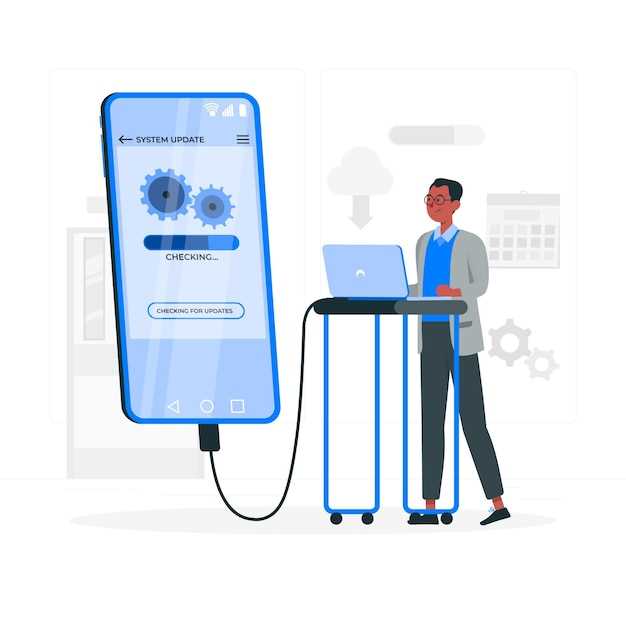
The prospect of restoring your device to its original factory settings can evoke a mix of trepidation and anticipation. It is a profound process that can both resolve lingering issues and rejuvenate the overall performance of your smartphone. Whether you’re experiencing persistent glitches, facing storage concerns, or simply desire a clean slate, performing a factory reset can be an empowering solution.
This in-depth guide will navigate you through the intricacies of factory resetting your Samsung Galaxy device. We will delve into the reasons why you might consider this step and meticulously outline the procedures involved, ensuring a seamless and successful reset. By the end of this article, you will possess the knowledge and confidence to reclaim the optimal functioning of your cherished smartphone.
Understanding Factory Reset
Table of Contents
Factory reset, also known as a hard reset, is a process that restores a mobile device to its original factory settings. It is often used as a troubleshooting step to address software issues or when preparing to sell or give away the device. During a factory reset, all user data, including apps, files, and settings, will be erased. It is important to note that a factory reset is irreversible, so it’s crucial to back up any important data before proceeding.
Step-by-Step Factory Reset Instructions
A thorough factory reset can be useful in resolving various device issues or preparing it for a new user. Follow these detailed instructions to complete the process successfully.
Note: Ensure to back up important data beforehand, as the reset will erase all content and settings.
Method 1: Through Settings
1. Navigate to “Settings” on your device.
2. Scroll down and select “General Management.”
3. Tap on “Reset” and then “Factory Data Reset.”
4. Read the warning carefully and tap “Reset” again.
5. If prompted, enter your device password or PIN.
6. The device will start the reset process, which may take several minutes.
Method 2: Through Recovery Mode
1. Completely power off the device.
2. Press and hold “Volume Up” and “Power” buttons simultaneously.
3. Once the Samsung logo appears, release the “Power” button but keep holding “Volume Up.”
4. Use “Volume Down” to navigate to “Wipe Data/Factory Reset” and press “Power” to select it.
5. Use “Volume Down” again to highlight “Yes” and press “Power” to confirm.
6. The device will perform the reset, which can take up to 10 minutes.
Benefits and Considerations
A comprehensive factory reset encompasses a thorough restoration of your device to its original state, erasing all data, settings, and applications. This process holds both advantages and aspects to ponder before implementation.
Possible Data Loss and Recovery

Performing a comprehensive reset of your smartphone entails erasing all stored data, rendering it inaccessible. This includes precious memories, contacts, messages, and essential settings. Therefore, it is crucial to recognize this potential data loss before implementing the reset procedure.
While recovery methods vary depending on the device and individual circumstances, consider exploring cloud backups, connected accounts, or specialized data recovery software. However, it is essential to note that not all data may be fully recoverable.
Alternative Methods to Address Issues
While a factory reset can be an effective solution for resolving various issues with your device, it can also lead to data loss. In some cases, you may be able to resolve these issues using alternative methods that preserve your data.
Tips for Smooth Factory Reset
Performing a factory reset can greatly rejuvenate your device by eliminating glitches, improving performance, and optimizing storage. To ensure a seamless experience, it’s crucial to implement specific measures.
Before initiating the reset, meticulously back up all essential data.
Create a Cloud Backup: Utilize cloud-based services like Google Drive or iCloud to securely store your important files, such as contacts, messages, and photos.
Ensure your device is sufficiently charged.
Connect to a Power Source: Plug your device into a power outlet or ensure it has a high battery level to prevent interruptions during the reset process.
Eliminate unnecessary accessories.
Disconnect External Peripherals: Remove any connected peripherals, such as SD cards or USB drives, to safeguard against data loss or damage.
Follow the instructions carefully.
Adhere to the Manual: Refer to the official user manual or online resources for specific instructions on how to initiate the factory reset for your particular device model.
Be patient and allow ample time for the reset.
Avoid Interruptions: The reset process may take several minutes to complete. Refrain from interacting with your device or initiating other tasks during this time.
Confirm the reset successfully completed.
Verify Factory Reset: Upon completion, your device should display a start-up screen as if it were a new device. This confirms that the factory reset has been successful.
Questions and Answers
Does a factory reset erase all data from my Galaxy S21 permanently?
Yes, performing a factory reset will permanently erase all data from your Samsung Galaxy S21, including apps, settings, photos, videos, and other personal files. It is highly recommended to back up your data to a cloud storage service or a computer before initiating the reset process to avoid permanent data loss.
How long does it typically take to complete a factory reset on my Galaxy S21?
The duration of a factory reset can vary depending on the amount of data stored on your device. In general, it can take anywhere from a few minutes to half an hour or more to complete the reset process. It is important to be patient during this time and avoid interrupting the operation.
Is there a way to factory reset my Samsung Galaxy S21 without losing my data?
No, there is no way to factory reset your Samsung Galaxy S21 without losing your data. A factory reset will erase all of the data on your phone, including your apps, photos, videos, and music. If you want to keep any of your data, you should back it up before performing a factory reset.
Video
(2022) How to Reset Your Samsung Phone to Factory Settings!!
Reviews
James
As a fellow Samsung Galaxy S21 user, I found this comprehensive guide on factory resetting the device to be incredibly helpful. The step-by-step instructions were easy to follow, and the troubleshooting section addressed any potential issues I might encounter. One thing I particularly appreciated was the detailed explanations of why a factory reset might be necessary. This helped me understand the underlying reasons behind the process and made me feel more confident in performing it myself. The guide also provided clear warnings about the potential loss of data when performing a factory reset. This was crucial information, and I made sure to back up all my important files and contacts beforehand. I encountered a minor issue during the reset process, and the troubleshooting section offered several possible solutions. I was able to resolve the issue quickly and easily thanks to the guide’s helpful suggestions. Overall, this guide was an invaluable resource that made the factory reset process a breeze. I would highly recommend it to any Samsung Galaxy S21 user who needs to perform a factory reset. Here are a few additional tips that I found helpful during my own factory reset experience: * Make sure you have a stable internet connection before starting the reset process. * Be patient, as the reset process can take some time to complete. * Once the reset is complete, take the time to set up your device from scratch. This will help ensure that there are no residual issues or data from the previous setup. * Consider using a third-party app to back up your data before performing a factory reset. This can provide an additional layer of protection against data loss. By following these tips and using the comprehensive guide provided in this article, you can factory reset your Samsung Galaxy S21 with confidence.
John
As a Samsung Galaxy S21 user, I was initially apprehensive about performing a factory reset, but this comprehensive guide made the process incredibly straightforward and stress-free. I appreciate the step-by-step instructions with clear screenshots, which made every step crystal clear. The guide emphasizes the importance of backing up data before proceeding, and I highly recommend heeding this advice. I used the Smart Switch app mentioned in the article, and it seamlessly transferred all my contacts, photos, and app data to my laptop. The most valuable aspect of the guide was the troubleshooting section. When I encountered an issue with my device not restarting after the reset, I was relieved to find a solution provided right there. The clear instructions helped me resolve the problem quickly. I was particularly impressed with the attention to detail in the guide. It covered various methods for performing a factory reset, including using the Settings menu, Recovery mode, and Find my Mobile. This flexibility allowed me to choose the method that was most convenient for my situation. Overall, this guide is an invaluable resource for anyone considering a factory reset on their Samsung Galaxy S21. The comprehensive instructions, clear screenshots, and troubleshooting section make the process accessible and stress-free. I highly recommend it to anyone in need of guidance on this topic.
* Phoenix
As a tech enthusiast and Samsung user, I found this article on Factory Resetting the Samsung Galaxy S21 incredibly helpful. The guide is well-written with clear and concise instructions, making it easy for anyone to follow. One aspect that I particularly appreciated was the emphasis on backing up data before performing a factory reset. The article provides several methods for backing up, ensuring that users don’t lose valuable information. The step-by-step instructions for both the standard and recovery mode methods are comprehensive and detailed. I’ve performed factory resets on previous Samsung devices, but the nuanced differences between the S21 and earlier models made this guide particularly useful. The inclusion of troubleshooting tips for common issues encountered during the reset process is also a valuable addition. I’ve experienced some of these issues in the past, and knowing how to resolve them quickly and efficiently saved me a lot of frustration. Furthermore, the article discusses additional topics such as resetting without losing data and using third-party software for factory resetting. This provides readers with a broader perspective and helps them make informed decisions based on their specific needs. Overall, I highly recommend this guide to anyone who is considering factory resetting their Samsung Galaxy S21. It’s a well-rounded resource that covers all the essential aspects of the process, making it a valuable tool for both experienced and novice users.
Jessica Jones
As a first-time user of a Samsung Galaxy S21, I was thrilled to stumble upon this comprehensive guide on factory resetting the device. I have always been wary of messing with my phone’s settings, but the clear and concise instructions provided here gave me the confidence to take the plunge. The guide started with a clear-cut warning about the consequences of a factory reset, which was much appreciated. It also emphasized the importance of backing up data beforehand, something I would have definitely overlooked if not mentioned. The actual resetting process was surprisingly straightforward thanks to the detailed steps and accompanying screenshots. Being able to follow along visually made the whole experience a lot less intimidating. I particularly appreciated the additional tips on how to reset the phone using hardware keys, which came in handy when my touchscreen was acting up. After the reset was complete, I was pleasantly surprised to find that my phone was running smoother than ever before. All the bugs and glitches that had been bothering me were gone, and I was able to enjoy my S21 to its full potential. One suggestion I would make is to include a section on recovering data after a factory reset. While the guide emphasizes the importance of backing up beforehand, it would be helpful to provide some pointers on how to restore that data once the reset is complete. Overall, this guide has been an invaluable resource for me. It has empowered me to troubleshoot my own phone and maintain its optimal performance. I highly recommend it to anyone looking to factory reset their Samsung Galaxy S21.
* Reaper
As a seasoned Android enthusiast, I applaud the comprehensive guide you’ve provided for performing a factory reset on the Samsung Galaxy S21. Your clear step-by-step instructions and explanations have undoubtedly been helpful to many users. However, I would like to add a few additional tips and insights based on my own experience with the S21 series. Firstly, before embarking on a factory reset, it’s crucial to ensure that all important data is backed up. Samsung’s cloud storage service, Samsung Cloud, provides a convenient way to store your contacts, photos, videos, and other valuable information. Additionally, you can use a third-party backup app or connect your device to a computer via USB to create a local backup. Secondly, it’s worth noting that a factory reset will erase all user data, including apps, settings, and accounts. Therefore, it’s essential to have your Google account credentials readily available to re-establish your account and access your apps and services after the reset. Furthermore, if you encounter any issues during the factory reset process, don’t hesitate to reach out to Samsung’s customer support. They can provide assistance and troubleshoot any potential problems you may face. Lastly, while a factory reset can be an effective solution to resolve various software issues, it’s important to remember that it is a drastic measure. If possible, try exploring other troubleshooting options such as clearing the cache, restarting the device, or uninstalling problematic apps. Overall, your guide provides an excellent foundation for performing a factory reset on the Samsung Galaxy S21. By following these additional tips, users can ensure a smooth and hassle-free reset process.
* James Garcia
**Factory Resetting My Galaxy S21: A Painless Process** As a longtime Samsung user, I was recently faced with the need to factory reset my Galaxy S21. While initially apprehensive, I was pleasantly surprised by how straightforward and hassle-free the process turned out to be. Following the steps outlined in this comprehensive guide, I was able to successfully restore my device to its original factory settings without losing any crucial data. The clear and concise instructions made it easy to navigate through the process, even for a novice like me. One aspect that I particularly appreciated was the emphasis on backing up important data before proceeding with the reset. This ensured that I didn’t lose any valuable information and could easily restore my apps and settings once the process was complete. The article also provided several alternative methods for performing a factory reset, which was helpful as I had a faulty power button. I was able to use the alternate method through the Settings menu without any issues. Overall, this guide has proven invaluable in helping me to effectively factory reset my Galaxy S21. It saved me time, effort, and most importantly, any potential loss of data. I highly recommend it to anyone facing the need to factory reset their Samsung device.
Chloe
As a proud owner of a Samsung Galaxy S21, I found this comprehensive guide to factory reset the device extremely helpful. The step-by-step instructions were clear and easy to follow, even for a novice like me. I was particularly impressed with the section on backing up data before the reset. The guide provided valuable tips on how to safeguard important files and contacts. I used the “Smart Switch” method, which allowed me to seamlessly transfer all my data to my computer and then restore it after the reset. The reset process itself was surprisingly quick and hassle-free. I followed the instructions to access the “Settings” menu and navigate to the “General Management” option. From there, I simply tapped on “Reset” and then “Factory Data Reset.” Once the reset was complete, my S21 looked and felt like a brand-new phone. All the unwanted apps, glitches, and performance issues had miraculously disappeared. It was a refreshing experience, and my phone has been running smoothly ever since. I highly recommend this guide to anyone who is experiencing problems with their Samsung Galaxy S21 or simply wants to give it a fresh start. It’s a straightforward and effective way to restore your device to its original state. One suggestion I would make is to add a troubleshooting section for cases where the factory reset doesn’t resolve all the issues. For example, if certain apps or functions are still malfunctioning, the guide could provide additional troubleshooting steps or recommend contacting Samsung support. Overall, I am extremely satisfied with this comprehensive guide to factory reset the Samsung Galaxy S21. It’s a valuable resource that I would recommend to any S21 owner who is looking to restore their device to its pristine condition.
Emily Carter
As a tech-savvy female user of the Samsung Galaxy S21, I found this comprehensive guide on performing a factory reset extremely helpful. The step-by-step instructions were easy to follow, and the detailed explanations of the two methods – using the Settings menu or the hardware keys – were much appreciated. I particularly valued the section on backing up data before the reset. It reminded me of the importance of protecting my valuable files and photos, and the suggestions for using Samsung Cloud or Google Drive were spot on. The additional tips on erasing data securely were equally useful, ensuring that my personal information remained confidential even after the reset. One minor suggestion for improvement would be to include a section on troubleshooting any potential issues that may arise during the factory reset process. For example, if the user encounters an error message or the phone gets stuck in a boot loop, some guidance on what to do next would be valuable. Overall, I highly recommend this guide to anyone who needs to perform a factory reset on their Samsung Galaxy S21. It provides clear instructions, valuable tips, and peace of mind that the process will be executed smoothly and securely. Thank you for sharing this comprehensive resource!
Lily
As a long-time Samsung user, I was thrilled to upgrade to the Galaxy S21. However, after a few months, I encountered some performance issues that prompted me to consider a factory reset. I was initially hesitant due to the potential hassle, but I decided to follow the comprehensive guide provided in this article. To my surprise, the process was incredibly straightforward and user-friendly. The step-by-step instructions were clear and easy to follow, even for a tech novice like myself. I particularly appreciated the detailed explanation of what a factory reset entails and the potential consequences. The reset process itself took a little longer than I expected, but I was impressed by the thoroughness with which it restored my device to its original state. All my apps, data, and settings were wiped clean, leaving me with a fresh and responsive S21. I’m particularly grateful for the tips provided on how to back up important data before performing the reset. I had been hesitant to back up my phone regularly, but this article convinced me of its importance. After the reset, I noticed a significant improvement in my device’s performance. It was noticeably faster and more responsive, as if I had just unboxed it. The issues I had experienced previously disappeared, and I was able to enjoy a smooth and seamless user experience. Overall, I highly recommend following the guide provided in this article if you’re considering a factory reset on your Samsung Galaxy S21. It’s a straightforward process that can effectively resolve performance issues and restore your device to its former glory. As a female user, I found the article’s clear and concise instructions particularly helpful.
 New mods for android everyday
New mods for android everyday



