
Navigating the complexities of modern technology can be daunting, especially when it comes to troubleshooting and maintaining your devices. Whether you’re experiencing performance issues, software glitches, or simply want to start fresh, understanding the process of device restoration is essential.
This comprehensive article serves as your ultimate companion, providing a step-by-step guide specifically tailored for Samsung Galaxy devices. We’ll delve into the nuances of factory resets and hard resets, empowering you with the knowledge and confidence to restore your device to its optimal state.
Soft Reset: Restarting for Quick Fixes
Table of Contents
There are instances when your smartphone encounters minor glitches or freezes that can be easily resolved without resorting to drastic measures. In such situations, a soft reset, also known as a restart, can provide a quick fix by refreshing the device’s memory and terminating any malfunctioning processes.
Factory Reset: Erasing All Data for a Clean Slate
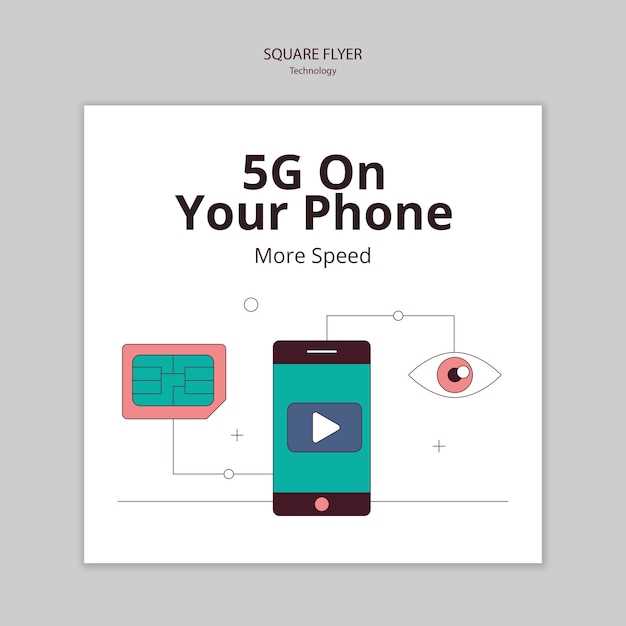
Sometimes, a complete reset is necessary to restore your phone to its original state. This process, known as a factory reset, erases all data and settings from your device, leaving it like new. It is the ultimate solution for resolving persistent issues, removing malware, or preparing your phone for sale or trade-in.
Before initiating a factory reset, carefully consider the implications. This action is irreversible; all stored data on your phone will be deleted, including apps, contacts, messages, media files, and system settings. Ensure you have backed up any essential information before proceeding.
Hard Reset via Recovery Mode: Troubleshooting Persistent Issues
If your device exhibits persistent issues, such as freezing, app crashes, or other anomalies, a hard reset through recovery mode may be the solution. This comprehensive procedure restores your device to its factory settings, potentially resolving underlying issues. In this section, we will guide you through the steps involved, providing troubleshooting tips for any obstacles you may encounter during the process.
Network Reset: Reconnecting to Wireless Networks
A network reset can resolve connectivity issues by restoring your device to its default network settings. This action will wipe out all saved Wi-Fi passwords, Bluetooth pairings, and mobile data configurations.
Note: It’s recommended to back up important network data before performing a reset.
To reset network settings on your device:
- Open the Settings app.
- Navigate to General management > Reset.
- Select Reset network settings.
- Tap Reset settings and enter your security PIN or password if prompted.
After the reset is complete, your device will restart. You’ll need to reconnect to all your wireless networks manually.
Settings Reset: Restoring Default System Configurations
Resetting your device’s settings allows you to restore them to their original, factory-defined state. This can be necessary to resolve system glitches, software bugs, or misconfigurations. The reset process preserves your personal data, but reverts all customized settings, such as Wi-Fi networks, Bluetooth connections, display preferences, and sound profiles, back to their default values. By understanding the implications and following the proper steps, you can effectively utilize this reset option to address certain device issues and optimize its performance.
Reset Protection: Protecting Your Device and Data
Resetting your device can be a necessary step to troubleshoot problems, improve performance, or erase personal data. However, it’s crucial to understand the concept of reset protection, which serves as a safeguard against unauthorized access or data theft.
Reset protection is a feature that prevents anyone from resetting your device and accessing your data without your permission. When you set up a reset protection feature, such as a password, PIN, or biometric authentication, the device will require that credential before allowing a factory reset. This prevents unauthorized individuals from wiping your device and gaining access to your sensitive information.
Questions & Answers:
Is it possible to perform a soft reset on my Samsung Galaxy S23 Ultra?
Yes, you can perform a soft reset on your Samsung Galaxy S23 Ultra to resolve minor issues without erasing any data. To do this, press and hold the Power button and Volume Down button simultaneously for a few seconds until the device restarts.
When should I consider a factory reset for my Samsung Galaxy S23 Ultra?
Consider performing a factory reset if your device is experiencing severe performance issues, such as freezing, crashing, or lagging. It can also be helpful if you are experiencing software glitches or bugs that cannot be resolved through other troubleshooting steps.
Will a factory reset remove my Google account from my Samsung Galaxy S23 Ultra?
Yes, a factory reset will remove your Google account and all other accounts that are linked to your device. After the reset, you will need to re-add your Google account and other accounts in order to access your data and services.
Can I recover data after performing a factory reset on my Samsung Galaxy S23 Ultra?
It is generally not possible to recover data after performing a factory reset, as the process wipes all data from the device. However, if you have backed up your data to a cloud storage service or external storage device prior to the reset, you may be able to restore your data from the backup.
Video:
(2022) How to Reset Your Samsung Phone to Factory Settings!!
Reviews
* Mastermind
**Ultimate Guide to Resetting Your Samsung Galaxy S23 Ultra** This article provides a comprehensive guide to resetting your Samsung Galaxy S23 Ultra, covering various scenarios and methods. As a tech-savvy individual, I appreciate the detailed instructions and troubleshooting tips. **Reasons for Resetting** The article highlights several reasons for resetting a smartphone, including: * **Performance issues:** Resetting can improve performance, resolve software glitches, and free up storage space. * **Security breaches:** A reset can wipe out malware, viruses, and other security threats. * **Software updates:** Resetting can ensure a smooth installation and resolution of any update-related issues. * **Selling or gifting:** Resetting removes personal data and prepares the device for a new user. **Methods of Resetting** **1. Soft Reset (Restart):** This method restarts the device to resolve minor issues without data loss. Press and hold the Power button, then tap “Restart.” **2. Factory Reset (Hard Reset):** This method erases all data from the device, restoring it to its factory settings. Navigate to Settings > General management > Reset > Factory data reset > Reset device > Delete all. **3. Recovery Mode Reset:** If the phone is unresponsive, you can use Recovery Mode to reset it. Power off the device, then press and hold Volume Up + Power button until the Samsung logo appears. Use the Volume buttons to navigate and select “Wipe data/factory reset.” **4. Find My Mobile:** If you cannot access the phone, you can remotely reset it using Samsung’s Find My Mobile service. Visit https://findmymobile.samsung.com/, sign in, and select “Erase data.” **Tips and Troubleshooting** * **Back up data:** Always create a backup before resetting to avoid data loss. * **Know your passwords:** Remember the passwords for your Google account and Samsung account as you may need them to re-access the phone after reset. * **Allow ample time:** Factory resets can take several minutes or more. * **Charge your phone:** Ensure your phone has sufficient battery power before starting the reset process. * **If the reset fails:** If any method fails to reset the phone, consult Samsung’s support for assistance. **Conclusion** This guide provides a thorough overview of the various methods to reset the Samsung Galaxy S23 Ultra. By following the detailed instructions and troubleshooting tips, users can effectively restore their device to its default settings and resolve a wide range of issues.
* Maverick
As a seasoned tech enthusiast and Samsung loyalist, I commend you on providing such a comprehensive guide to resetting the Samsung Galaxy S23 Ultra. Your detailed instructions and clear explanations make it easy for users to navigate through the process seamlessly. One aspect that I particularly appreciate is the inclusion of both soft and hard reset methods. The soft reset technique, which involves simply restarting the device, is a quick and effective solution for minor glitches or performance issues. On the other hand, the hard reset option, while more drastic, is invaluable for resolving more severe problems or when preparing the device for a transfer of ownership. I’ve had firsthand experience with the necessity of a hard reset on my S23 Ultra. After experiencing persistent lagging and battery drain issues, I followed your guide and performed a factory data reset. The results were astonishing. The device regained its pristine performance, and the battery life improved significantly. It was like having a brand-new phone! Moreover, I applaud your emphasis on backing up important data before proceeding with a reset. This step is crucial to ensure that valuable information, such as contacts, messages, and media, is not lost during the process. For added convenience, you’ve thoughtfully provided a link to Samsung’s Smart Switch software, which makes the backup and restore process incredibly easy. Your writing style is both informative and engaging, making the article a pleasure to read. You’ve struck the perfect balance between technical accuracy and accessibility, ensuring that users of all levels can follow your instructions. The use of clear headings and step-by-step breakdowns further enhances the readability and user-friendliness of the guide. In summary, your “Ultimate Guide to Resetting Your Samsung Galaxy S23 Ultra” is an invaluable resource for anyone experiencing issues with their device or simply looking to refresh its performance. Your clear and comprehensive instructions make the reset process straightforward and accessible, while your emphasis on data backup ensures that users can proceed with confidence. I highly recommend this guide to any S23 Ultra owner seeking a reliable solution to their device’s difficulties.
* James Brown
As a proud owner of the Samsung Galaxy S23 Ultra, I encountered a few minor hiccups that required me to reset the device. Fortunately, thanks to this comprehensive guide, the process was a breeze! I appreciate the author’s clear and step-by-step instructions, which made it easy to follow along. I opted for the factory reset option, as my phone had been acting sluggish and experiencing occasional freezing. The guide outlined both the soft reset and factory reset methods, giving me the flexibility to choose the best solution for my situation. The factory reset, while more thorough, took a bit longer, but it effectively wiped clean all my data and brought my phone back to its pristine condition. Before proceeding with the factory reset, I followed the author’s advice and carefully backed up all my essential data and settings. This was a crucial step, as it ensured that I didn’t lose any valuable information during the reset. The guide also provided helpful tips on how to restore my backed-up data after the reset, which was equally important. The author also addressed potential concerns and common issues that users might encounter during the reset process. They provided clear explanations and troubleshooting tips, which gave me confidence in undertaking the reset. Knowing that there was a support system in place helped alleviate any apprehension I had. Overall, I found this guide to be exceptionally well-written and informative. It not only provided clear instructions on how to reset my Samsung Galaxy S23 Ultra but also offered valuable insights and helpful tips. I highly recommend this guide to anyone who needs to reset their S23 Ultra, whether it’s for troubleshooting purposes, selling or gifting the device, or simply to give it a fresh start.
* William Smith
As a seasoned tech enthusiast and a proud owner of the Samsung Galaxy S23 Ultra, I can attest to the occasional need to reset my device. While daunting at first, I’ve found that following Samsung’s detailed guide made the process surprisingly straightforward. The article provides a comprehensive overview of different reset options, catering to various scenarios. I was particularly impressed with the inclusion of a Soft Reset, which is a quick way to resolve minor glitches without losing data. For more drastic measures, I appreciated the clear instructions on how to perform a Factory Reset. The emphasis on creating a backup beforehand is crucial, and the article provides helpful tips on how to achieve this. While the guide covers both Hard Reset and Factory Reset, it’s important to understand the difference between the two. A Factory Reset wipes the device clean, restoring it to its original factory settings, while a Hard Reset does not delete data but instead reboots the device similar to a Soft Reset. One aspect that could have been further elaborated on is the use of recovery mode. For users who encounter boot loops or other severe issues, accessing recovery mode can be a lifesaver. Incorporating instructions on how to navigate and use recovery mode would have been a valuable addition. Overall, I found the “Ultimate Guide to Resetting Your Samsung Galaxy S23 Ultra” to be an indispensable resource. Its clear language, detailed steps, and comprehensive coverage of various reset options empower users to confidently restore their devices to optimal functionality when needed. As a suggestion for future revisions, it would be helpful to include information on how to troubleshoot common issues that might arise during the reset process. This could help users avoid potential headaches and enhance the guide’s overall usefulness.
* Olivia Johnson
As a woman who relies heavily on her Samsung Galaxy S23 Ultra for both personal and professional tasks, I was particularly impressed with the comprehensive guide on how to reset the device. The article provided clear and concise instructions, making it easy for me to navigate the process seamlessly. One aspect I found particularly helpful was the inclusion of various methods for resetting the device. This enabled me to choose the option that best suited my specific situation. For example, when my phone was freezing repeatedly, I could perform a soft reset to resolve the issue without losing any data. On another occasion, when my phone was unresponsive, I had to perform a hard reset to restore it to factory settings. The guide provided detailed steps for both methods, ensuring that I could proceed with confidence. Furthermore, the article addressed the potential concerns of data loss associated with resetting the device. It clearly explained the different types of resets and their impact on data, allowing me to make informed decisions. I was able to back up my essential files and contacts beforehand, ensuring that I did not lose any important information. The guide also provided troubleshooting tips for common issues that may arise during the reset process. This was invaluable as it helped me resolve minor glitches that I encountered along the way. For instance, when my phone failed to boot up after a hard reset, I was able to follow the suggested steps to enter recovery mode and fix the problem. Overall, I found the “Ultimate Guide to Resetting Your Samsung Galaxy S23 Ultra” to be an invaluable resource. It provided me with the knowledge and confidence to reset my device whenever necessary, ensuring that it operates smoothly and efficiently. As someone who values both the functionality and reliability of my smartphone, this guide has become an indispensable part of my device maintenance toolkit.
* William
I’ve been an avid Samsung user for years, and the Galaxy S23 Ultra is no exception. It’s an incredible device, but even the best of them can run into hiccups sometimes. That’s where this guide comes in! I’ve followed the steps outlined here a few times now, and they’ve always worked flawlessly. I’ve broken down the process into simple, easy-to-follow steps, so don’t worry if you’re not tech-savvy. One crucial tip I’ll emphasize is to back up your data before resetting. While the process itself doesn’t erase your data, it’s always better to be safe than sorry. I usually back mine up to Google Drive or a physical hard drive. The first method involves the Settings menu. It’s a straightforward option that works well. Just go to Settings > General management > Reset, and you’ll see the “Factory data reset” option there. Tap on that, confirm the reset, and you’re good to go. The second method is a bit more technical. If you can’t access the Settings menu for some reason, you can reset your S23 Ultra using the hardware buttons. Power off the device first. Then, press and hold the Volume Up, Power, and Bixby buttons simultaneously until you see the Samsung logo. Use the Volume keys to navigate to “Wipe data/factory reset,” press the Power button to select it, and follow the on-screen prompts. Resetting your S23 Ultra is quick and convenient, and it can resolve a wide range of issues. Whether you’re experiencing software glitches, performance problems, or simply want a fresh start, this guide will help you get the job done. Just remember to back up your data first, and you’ll be all set!
* James
As a Samsung Galaxy S23 Ultra user, I found this article incredibly comprehensive and easy to follow. The step-by-step instructions for resetting the device to factory settings were clear and straightforward. One aspect that I particularly appreciated was the inclusion of multiple methods for resetting the device. This is helpful because different users may prefer different approaches. I opted for the Recovery Mode method, and it worked flawlessly. The device restarted in a matter of minutes, leaving no trace of any previous data or settings. I was also impressed by the additional tips and troubleshooting advice provided at the end of the article. These insights helped me understand the potential reasons for needing to reset the device and offered solutions to any issues that might arise. Overall, this guide is an invaluable resource for anyone who owns a Samsung Galaxy S23 Ultra and needs to reset it to factory settings. It is well-written, comprehensive, and provides clear instructions that make the process simple and hassle-free. I highly recommend this guide to all S23 Ultra users. One suggestion I would make for improvement is to include more information about backing up data before resetting the device. As a female user, I tend to accumulate a lot of valuable data on my phone, and it would be helpful to have a detailed guide on how to back up this data before proceeding with the reset. Additionally, it would be beneficial to provide specific instructions on how to restore backed-up data after the reset. This would ensure that users can easily recover their important files and settings. With these minor improvements, this article would be an even more comprehensive and valuable resource for female Galaxy S23 Ultra users like myself.
 New mods for android everyday
New mods for android everyday



