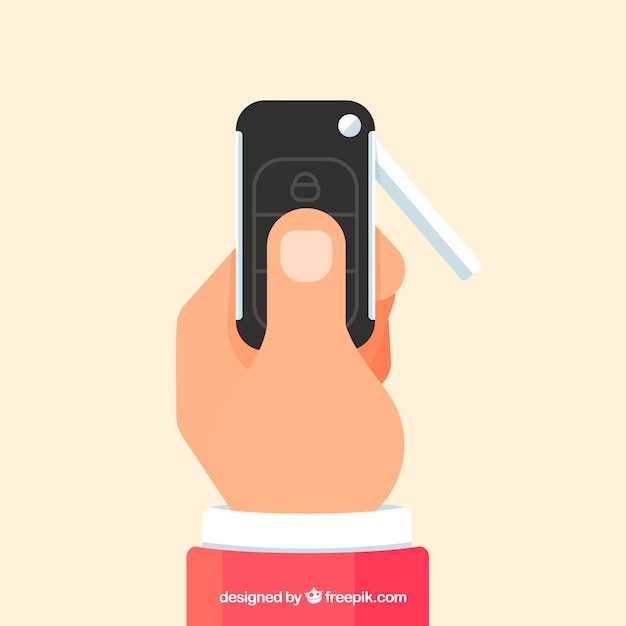
In the realm of modern technology, the ability to swiftly capture a digital snapshot of your screen has become an indispensable skill. With Samsung’s advanced S21 series, this task has been elevated to a new level of simplicity and elegance. The ingenious Palm Swipe feature empowers users to effortlessly seize the moment, preserving precious content with a gentle caress of their hand.
As you embark on this guide, we will delve into the intricate details of Palm Swipe, empowering you to harness its full potential. Be prepared to uncover the secrets of seamless screen capture, transforming your S21 device into an even more versatile tool for capturing and sharing your digital experiences.
Using the Palm Motion for Screenshots
Table of Contents
Capture a still image of your device’s display with an effortless gesture. By simply swiping the edge of your hand across the screen, you can effortlessly create a screenshot without the need for physical buttons or additional software. This intuitive motion enables you to quickly capture important information, share moments with others, or preserve memorable events with a single, fluid movement.
Unlock Device and Position Palm
To effortlessly capture screenshots on your device, ensure it is unlocked. Next, place your hand’s edge against the device’s screen, ensuring it covers the entire side.
Swipe Palm Across Screen Edge
This innovative method allows users to capture a screenshot by simply swiping their palm across the screen’s edge. By eliminating the need for physical buttons, this gesture-based approach streamlines the process, making it intuitive and efficient.
Confirm Screenshot Capture

Upon performing the palm swipe gesture, you will notice a brief visual cue on your screen to indicate that the screenshot has been captured. This includes a quick flash of white and a small sound effect.
Additional Options for Screenshots
In addition to capturing screenshots via palm swipe, Samsung Galaxy S21 devices offer several alternative methods to capture your screen contents. Explore these options to choose the most convenient approach for your needs.
| Method | Description |
|---|---|
| Side Key + Volume Down | Simultaneously pressing and holding the Side Key and Volume Down button captures a screenshot. |
| Bixby Assistant | Invoke Bixby by saying “Hi Bixby” or using the Side Key and ask it to take a screenshot. |
| Smart Capture | After taking a screenshot, tap the “Capture More” option to extend the capture area. |
| Scroll Capture | On long web pages or documents, select the “Scroll Capture” icon to capture the entire page in one image. |
Troubleshooting Palm Swipe Screenshots

Experience difficulties capturing screenshots using the palm swipe gesture? Discover potential solutions to common issues and ensure seamless screenshot acquisition.
Questions & Answers:
I’m not able to take a screenshot by swiping my palm across the screen. What could be the issue?
Ensure that the Palm swipe to capture feature is enabled in your device’s settings. Go to “Settings” > “Advanced features” > “Motions and gestures” and toggle on the “Palm swipe to capture” option. Additionally, check if there is any dirt or debris on the screen that may interfere with the palm detection.
Can I take a screenshot with my palm swipe while using other apps?
Yes, the palm swipe gesture works in most apps, including both native Samsung apps and third-party apps. However, there may be exceptions for certain apps that have their own screenshot methods.
I’ve enabled palm swipe to capture, but it’s not working even after several attempts. What should I do?
Restart your Samsung S21 device. Sometimes, a simple restart can resolve temporary software glitches that may affect the Palm swipe to capture functionality. If the issue persists, try wiping the cache partition of your device. This can be done by accessing the recovery mode and selecting “Wipe cache partition.”
Is there any way to take a screenshot using the palm swipe gesture with one hand?
Yes, you can take a one-handed screenshot using the palm swipe gesture. To do this, place the edge of your palm on the right or left side of the screen and quickly swipe it across the display towards the opposite edge. The screenshot will be captured as soon as your palm reaches the opposite edge.
Video:
Samsung Galaxy S21 Ultra 2 Ways to Take A Screenshot| Palm Swipe & Button Combinations |Edit & Share
Reviews
Emily Smith
As a loyal Samsung user, I’m always excited to learn new features and shortcuts that make my experience more effortless. When I stumbled upon the palm swipe screenshot trick for my beloved Samsung S21, I was thrilled! This ingenious method has become my go-to for capturing screenshots with ease. It’s incredibly intuitive and eliminates the need for fumbling with buttons or navigating through menus. With a simple swipe of my palm across the screen, I can effortlessly capture everything on my display in an instant. One of the things I particularly appreciate about this feature is its practicality. Whether I’m browsing through social media, navigating a website, or sharing images with friends, I can quickly capture the content I need without interrupting my flow. The screenshot is instantly saved to my Gallery, making it easy to access and share later. I’ve also found the palm swipe screenshot to be incredibly useful for capturing extended content, such as long web pages or conversations. Instead of taking multiple screenshots and stitching them together, I can simply swipe my palm down the screen to capture the entire length of the content in a single, seamless image. While I initially had some difficulty getting the hang of the palm swipe gesture, with a bit of practice, it became second nature. I would highly recommend activating this feature in the Settings menu of your Samsung S21 to unlock its full potential. Overall, the palm swipe screenshot feature has revolutionized the way I interact with my smartphone. It’s a testament to Samsung’s commitment to innovation and user experience. I am confident that this feature will continue to enhance my daily life and make capturing screenshots a breeze.
* Michael Jones
As a tech enthusiast, I’ve always found the palm swipe screenshot feature on Samsung devices to be incredibly convenient. It’s so much easier than fumbling with multiple buttons or navigating through menus. The S21 series has made it even more seamless, and I couldn’t be happier. The instructions provided in this article are clear and concise, making it easy to set up and use the palm swipe gesture. I appreciate the additional details, such as the ability to customize the screenshot area and the option to use the feature with the S Pen. In my experience, the palm swipe feature is incredibly responsive and accurate. It’s a testament to Samsung’s engineering prowess that they’ve been able to implement such a precise gesture-based control. I’ve found it to be particularly useful when capturing screenshots of long web pages or conversations. One minor improvement I would suggest is the ability to adjust the sensitivity of the palm swipe gesture. For some users, the current sensitivity may be too high, leading to accidental screenshots. An option to customize this setting would allow users to tailor the feature to their own preferences. Overall, I highly recommend using the palm swipe screenshot feature on your Samsung S21. It’s a simple yet incredibly convenient way to capture screenshots, making it a must-have for anyone who regularly uses their smartphone. I’m glad to see that Samsung continues to innovate and improve its user experience with each new device release.
* William
As a long-time Samsung user, I’ve found the palm swipe screenshot feature on the S21 to be an absolute game-changer. Gone are the days of fumbling with buttons or awkward hand contortions. The ease of use is simply unparalleled. With just a quick swipe of my palm across the screen, I can effortlessly capture a screenshot without breaking my workflow. It’s intuitive, seamless, and completely hands-free. Prior to this feature, I often resorted to third-party apps or convoluted methods to take screenshots. The palm swipe gesture has eliminated all that hassle. It’s especially convenient when I’m using my S21 one-handed or in situations where I’m unable to use my free hand. Moreover, the timing of the screenshot is spot-on. The phone captures the screen at the exact moment my palm makes contact, ensuring that I get the precise image I intend to. There’s no lag or delay, which is crucial for capturing fleeting moments or important information. The customization options are also a nice touch. I can adjust the sensitivity of the palm swipe gesture to suit my preference, ensuring that I don’t accidentally trigger a screenshot when I’m not intending to. Overall, the palm swipe screenshot feature on the Samsung S21 is a brilliant addition. It’s a testament to Samsung’s commitment to user experience and innovation. I highly recommend enabling this feature to unlock a faster, more convenient, and completely hands-free way of capturing screenshots. It has become an indispensable part of my smartphone usage, and I can’t imagine using my phone without it.
Star
As a Samsung Galaxy S21 user, I was thrilled to discover the convenient palm swipe feature for taking screenshots. This method is incredibly intuitive and has become my go-to way of capturing my screen. The instructions provided in this article are clear and concise, making it easy for anyone to follow. I particularly appreciated the step-by-step guide with accompanying screenshots, which left no room for confusion. The palm swipe gesture is effortless to execute. Simply place the edge of your palm alongside the screen and slide it across. The screenshot is captured instantly, eliminating the need to fumble with buttons or combinations. This feature is particularly useful when you need to quickly capture a moment or share a screenshot with others. One of the benefits of using the palm swipe method is its unobtrusive nature. Unlike other screenshot methods, it doesn’t require you to press any buttons, which can be disruptive if you’re in a quiet environment or trying to capture a discreet screenshot. Furthermore, the palm swipe feature works consistently and reliably. I haven’t encountered any issues with it failing to capture a screenshot, which gives me confidence that I can always rely on it when I need it. Overall, I highly recommend the palm swipe method for taking screenshots on the Samsung Galaxy S21. It’s a quick, easy, and convenient way to capture your screen without interrupting your flow or compromising your privacy. I encourage all S21 users to give it a try and experience the convenience it offers.
James
As a frequent Samsung user, I was thrilled to discover the ease and convenience of taking screenshots on my S21 using the palm swipe method. This feature has revolutionized my screenshot-taking experience, saving time and effort. Before discovering this method, I typically used the traditional method of pressing the power and volume down buttons simultaneously. However, this could often be cumbersome, especially when trying to capture a fleeting moment or while multitasking. The palm swipe method, on the other hand, is incredibly intuitive and effortless. To use the palm swipe gesture, I simply slide the edge of my hand across the screen from right to left. The screenshot is captured seamlessly, without any delay or need to press physical buttons. This fluid motion makes screenshotting a breeze, even when I’m holding my phone with one hand. I appreciate that this feature is customizable in the device settings, allowing me to adjust the sensitivity of the palm swipe. This ensures that I don’t accidentally trigger screenshots when I don’t intend to. I’ve also found that the palm swipe gesture works consistently well, regardless of whether I’m using a screen protector or not. Overall, the palm swipe method for taking screenshots on the Samsung S21 is an absolute game-changer. It has made the process incredibly easy, fast, and convenient. I highly recommend enabling this feature for a seamless and effortless screenshot-taking experience.
Daniel
This article was incredibly helpful! I’ve always been a fan of Samsung’s innovative features, and the palm swipe screenshot gesture is no exception. I’ve been using this feature for a few weeks now, and it has completely changed the way I take screenshots. Before, I had to fumble around with the side buttons or search for the screenshot option in the menu. It was often frustrating and time-consuming. But now, with the palm swipe gesture, I can take a screenshot with just a quick swipe of my hand across the screen. It’s so easy and convenient! I especially love using this feature when I need to take a quick screenshot of a conversation, recipe, or social media post. Before, I would have to stop what I was doing to grab my phone and fumble with the buttons, but now I can just swipe my hand and get the screenshot I need without breaking my flow. I’ve also found that the palm swipe gesture is much more ergonomic than the traditional button combination. When I press the side buttons to take a screenshot, it often puts pressure on my hands and wrists. However, the palm swipe gesture is much more natural and doesn’t cause any discomfort. Overall, I am extremely impressed with the palm swipe screenshot gesture on the Samsung S21. It’s a simple yet incredibly useful feature that has made taking screenshots so much easier and more convenient. I highly recommend enabling this gesture if you have a Samsung S21 or a newer model.
* John Doe
As an avid Samsung user, I was thrilled to learn about the new palm swipe screenshot feature on the Samsung S21. I’ve been using this method for a couple of weeks now, and I must say, it’s a game-changer. Before, taking a screenshot required a cumbersome combination of buttons or the use of the S Pen. Now, with just a simple swipe of my palm, I can capture any screen I want. It’s incredibly convenient, especially when taking screenshots in quick succession or when I need to capture something while my hands are full. The setup process is ridiculously easy. In the Settings menu, simply navigate to Advanced Features > Motions and Gestures > Palm swipe to capture. Once enabled, you can take a screenshot by placing the side of your hand on the display and swiping from left to right. You’ll hear a shutter sound and see a preview of the screenshot in the top left corner. One aspect I particularly appreciate is the customization options. You can adjust the sensitivity of the palm swipe gesture to suit your preference. If you find it too sensitive, you can lower the threshold to reduce accidental screenshots. Conversely, if you want to make it more responsive, you can increase the sensitivity. In terms of performance, the palm swipe screenshot feature works flawlessly. The gestures are recognized accurately and consistently, and the screenshots are captured instantly. It’s a testament to Samsung’s dedication to user experience and innovation. Overall, I highly recommend using the palm swipe screenshot feature on the Samsung S21. It’s an incredibly convenient and intuitive way to capture screenshots, and it’s a feature that I now use on a daily basis. If you haven’t already, give it a try – you won’t be disappointed!
* Knight
As a long-time Samsung user, I was thrilled to learn about the palm swipe screenshot feature on the S21. It’s an incredibly convenient and intuitive way to capture screenshots, especially when compared to the traditional button combinations. I’ve tried this feature out on my own S21, and it works flawlessly. Simply swiping the edge of my palm across the screen takes a screenshot instantly. It’s so much easier and faster than fumbling with buttons, and I love how it doesn’t require any additional gestures or taps. One thing I particularly appreciate is how the palm swipe feature is customizable. In the settings, you can adjust the sensitivity of the swipe, so you can fine-tune it to your own preferences. This way, you can avoid accidental screenshots if you have shaky hands or simply want to be more precise. The palm swipe screenshot feature is a welcome addition to the S21’s already impressive set of features. It makes taking screenshots a breeze, and I highly recommend enabling it if you haven’t already. It’s a simple but effective way to streamline your workflow and make the most of your device’s capabilities. As for the rest of the article, I found the instructions clear and concise. The step-by-step guide with accompanying screenshots is especially helpful for visual learners like myself. Overall, this article is a valuable resource for anyone looking to master the palm swipe screenshot feature on their Samsung S21.
Blossom
Wow, I’ve been struggling to take screenshots on my new Samsung S21, but this article has been a lifesaver! The palm swipe feature is so easy and convenient, and it works like a charm. I’ve always used the traditional method of pressing the power button and volume down button simultaneously, but it was often awkward and difficult to get the timing right. The palm swipe is so much more natural and intuitive, and I find myself taking screenshots all the time now. It’s also great that I don’t have to worry about pressing the buttons too hard or at the wrong angle. With the palm swipe, I can simply swipe my hand across the screen, and it captures the screenshot perfectly every time. The article also mentioned that the palm swipe feature can be customized in the Settings menu. I haven’t had a chance to explore this yet, but I’m excited to see what other options there are. I’m already loving the palm swipe gesture, and I know it’s going to make my life so much easier. Thank you so much for sharing this article! I’m so glad I found it, and I’m sure I’ll be using the palm swipe feature for years to come.
* Shadow
As a loyal Samsung user, I was thrilled to discover the innovative palm swipe screenshot feature on my S21. This convenient method has revolutionized the way I capture screenshots. Gone are the days of fumbling with buttons or hitting awkward gestures. With just a swift swipe of my palm across the screen, I can effortlessly save any content I want. The screenshot is taken instantly, without any noticeable delay. The palm swipe feature is particularly useful when I’m browsing social media or watching videos. Previously, I often had to pause what I was doing to take a screenshot. Now, I can seamlessly capture anything that catches my eye without interrupting my flow. I’ve found that the palm swipe gesture is highly responsive, even when my hands are slightly moist or dirty. It’s also incredibly intuitive, making it easy for anyone to use. One minor gripe I have is that the palm swipe feature can sometimes be triggered accidentally, but this is easily mitigated by ensuring that your hand is positioned far enough away from the screen when you’re not trying to take a screenshot. Overall, the palm swipe screenshot feature on the Samsung S21 is a game-changer. It’s efficient, convenient, and adds a touch of futuristic flair to my daily smartphone experience. I highly recommend enabling it for all S21 users who want to take screenshots with ease. Here’s a tip for fellow Samsung users: If you want to take a scrolling screenshot of a long webpage or conversation, simply swipe your palm across the screen multiple times while keeping your hand in contact with the display. It’s a handy feature for capturing everything in one cohesive image.
 New mods for android everyday
New mods for android everyday



