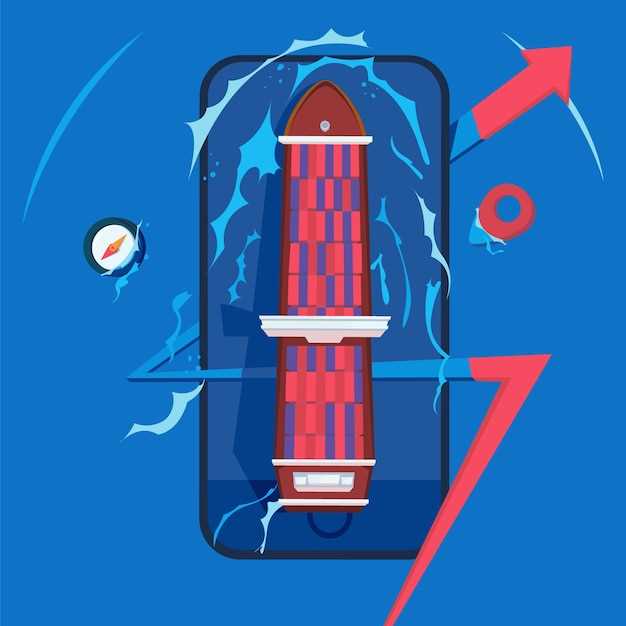
Unexpected device restarts can be a frustrating issue. If your smartphone keeps rebooting without your input, it can hamper your productivity and overall user experience. Understanding the root cause of these spontaneous restarts is crucial for finding an effective solution.
In this article, we delve into the potential reasons why your device may be experiencing repeated restarts. We’ll explore various factors, including software glitches, hardware malfunctions, and battery issues. Moreover, we’ll provide a comprehensive guide to troubleshooting these problems and restoring your device to its optimal performance.
Common Causes of Auto Restart Issues
Table of Contents
Cell phones involuntarily rebooting can be a taxing inconvenience. Understanding the underlying factors that trigger these restarts is the first step towards resolving the issue. Common causes include:
- Hardware Malfunctions: Faulty components like loose connections, overheating, or battery issues can cause abrupt restarts.
- Software Bugs: Incompatible apps, corrupted operating systems, and outdated firmware can disrupt system stability, leading to restarts.
- Overheating: Excessive heat can trigger protective mechanisms that force the device to reboot to prevent damage.
- Memory Problems: Insufficient storage space or memory leaks can strain the device’s resources and result in involuntary restarts.
- Malicious Software: Viruses or other malicious programs may manipulate the device’s operation, causing unexpected restarts.
Troubleshooting Steps for Auto Restarting
When your device reboots without your input, it can be a sign of an underlying issue. Here are some troubleshooting steps to try:
1. Check for Software Updates: Install any pending software updates, as they may include patches for known bugs or issues.
2. Remove Suspicious Apps: Uninstall any recently installed or updated apps that may be causing conflicts.
3. Clear Cache and Data: Go to “Settings” > “Applications” > “Application Manager”. Select the problematic app and clear its cache and data.
4. Factory Reset: As a last resort, consider a factory reset. Note that this will erase all data on your device, so back up any important files beforehand.
5. Contact Support: If none of these steps resolve the issue, contact the device manufacturer or a reputable repair service for further assistance.
Software Updates and Compatibility Issues
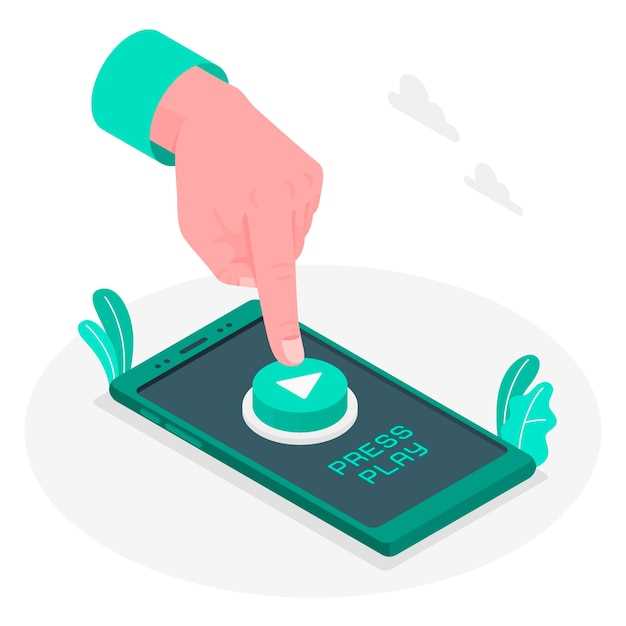
Regular software updates are crucial for maintaining your device’s optimal performance and security. However, occasionally, these updates may introduce compatibility issues that can trigger automatic restarts.
If an update is not compatible with certain apps or device features, it can cause conflicts that lead to unexpected restarts. This is especially common with third-party apps that have not been optimized for the updated software version.
To resolve this problem, try the following steps:
- Check for any pending app updates in the app store.
- If a compatible update is available, install it.
- If no updates are available, consider uninstalling and reinstalling the problematic app.
- Disable any recently installed apps that may be conflicting with the updated software.
Additionally, if the issue persists, consider contacting the app developer or the manufacturer of your device for further assistance.
Hardware Faults and Solutions

Certain hardware malfunctions can cause your device to reboot repeatedly. These issues can range from minor components to more complex system failures.
Third-Party Apps and Permissions
Certain third-party applications installed on your smartphone may interfere with its normal functioning, potentially causing unexpected restarts. These apps might request excessive permissions that can lead to system instability. To address this issue, you should meticulously review the permissions granted to each application and revoke any that seem unreasonable or unnecessary.
Preventive Measures to Avoid Unwarranted Device Restarts
Taking precautionary measures can significantly reduce the likelihood of your smartphone experiencing unwanted restarts. Proactively addressing potential triggers and implementing preventive actions can help ensure a stable and seamless device experience.
Q&A
What are the most common causes of Samsung Galaxy S23 auto restart?
The most common causes of Samsung Galaxy S23 auto restart include software glitches, app conflicts, corrupt files, hardware issues, and overheating.
Can a software update fix the auto restart issue on my Samsung Galaxy S23?
Yes, a software update can potentially fix the auto restart issue on your Samsung Galaxy S23 if it is caused by a software glitch or bug. Software updates often include bug fixes and performance improvements that can resolve such issues.
What are some of the potential risks of rooting my Samsung Galaxy S23 to fix the auto restart issue?
Rooting your Samsung Galaxy S23 may void the device’s warranty, increase the risk of malware and security vulnerabilities, and potentially cause other software issues. It is generally not recommended to root your device unless you are an experienced user who fully understands the risks and benefits involved.
If none of the troubleshooting steps work, what should I do to resolve the auto restart issue on my Samsung Galaxy S23?
If you have tried all the troubleshooting steps, including software updates, app troubleshooting, and factory resets, and the auto restart issue persists, it is recommended to contact Samsung customer support or visit an authorized repair center. They can diagnose the issue more accurately and provide professional repair services if necessary.
What is the most common cause of the Samsung Galaxy S23 restarting automatically?
There are several possible causes for a Samsung Galaxy S23 restarting automatically, but the most common cause is a software glitch. A software glitch can occur for a variety of reasons, such as a corrupted file, a poorly written app, or a bug in the operating system. If you suspect that a software glitch is causing your phone to restart, you can try restarting the phone in safe mode. Booting into safe mode will disable all third-party apps, which can help you identify if a third-party app is causing the problem. If your phone doesn’t restart in safe mode, then a software glitch is likely not the cause of the problem.
Videos
Galaxy A23: Stuck in Boot Loop, Keeps Restarting or Stuck on Samsung Logo
Reviews
* Shroud
As a proud owner of the Samsung Galaxy S23, the occasional auto restart issue had me concerned. I delved into the causes and solutions mentioned in this article, and I’d like to share my insights and personal experiences. Firstly, overheating can be a common culprit. During extensive gaming sessions or while running multiple power-hungry apps, the device’s temperature may rise, triggering an auto restart to protect itself. To mitigate this, I reduce my screen brightness, close unnecessary background apps, and take breaks during prolonged use. A cooling case can also provide additional thermal protection. Software glitches are another potential cause. Corrupted app data or system updates can lead to unexpected restarts. Regularly updating my apps and keeping my phone’s firmware up-to-date has significantly reduced such instances. Additionally, I occasionally perform a factory reset to eliminate any lingering software issues. Hardware malfunctions, though less common, can also cause auto restarts. If the device sustains physical damage, such as a cracked screen or water immersion, it’s crucial to seek professional repair promptly. Prolonged use can also degrade battery health, leading to unexpected shutdowns. I’ve found that replacing my battery after a couple of years of heavy usage has resolved such issues. Soft resets have proven helpful in addressing minor software hiccups. By pressing and holding the power and volume down buttons simultaneously for about 10 seconds, I’ve been able to restart my phone without losing any data. This simple trick has saved me from unnecessary hassle. The troubleshooting guide in the article has been invaluable. By following its step-by-step instructions, I’ve identified and resolved several issues that led to auto restarts. The emphasis on isolating potential causes and implementing specific solutions has been particularly helpful. Overall, the Samsung Galaxy S23 is a reliable and powerful device. However, encountering the auto restart issue can be frustrating. By understanding the potential causes and implementing the suggested fixes, I’ve been able to minimize the occurrence of such inconveniences. The article’s comprehensive coverage of the topic has been an excellent resource for troubleshooting and maintaining the seamless functioning of my smartphone.
* James
As a tech enthusiast, I’m always on the lookout for solutions to common smartphone issues, and the Samsung Galaxy S23’s auto-restart problem is no exception. I recently encountered this issue on my own S23, and after some thorough research, I stumbled upon this informative article that provides a comprehensive analysis of the causes and fixes for this pesky problem. The article starts by outlining the possible reasons behind the S23’s auto-restarting behavior, including software bugs, faulty apps, corrupted data, and hardware issues. It then delves into a step-by-step guide for troubleshooting and resolving the problem, ranging from basic solutions like restarting the phone and clearing the cache to more advanced methods like performing a factory reset. I particularly appreciate the inclusion of screenshots and clear instructions, which make the troubleshooting process easy to follow even for novice users. The article also covers potential software updates that may address the auto-restart issue, emphasizing the importance of keeping the device up to date. However, one aspect I would like to add to the discussion is the importance of identifying any recently installed apps or updates that may have triggered the auto-restarting behavior. Sometimes, incompatible or buggy apps can cause conflicts with the phone’s operating system, leading to stability issues. By uninstalling or updating these apps, you can often resolve the problem. Overall, this article provides a valuable resource for anyone experiencing auto-restart issues on their Samsung Galaxy S23. With its detailed explanations, troubleshooting steps, and practical tips, it empowers users to diagnose and fix the problem effectively. I highly recommend it to anyone looking for a comprehensive guide on this topic.
* Michael
I’ve been an avid Samsung user for quite some time, and I recently upgraded to the Galaxy S23. While the phone is an absolute beast, I encountered an annoying issue – automatic restarts. It was incredibly frustrating to have my phone randomly shut down and restart, especially when I was in the middle of something important. After some research and troubleshooting, I’ve identified a few common causes of the auto restart issue in the S23: – Software bugs: Certain software glitches or updates can cause your phone to behave erratically, including restarting without your consent. – Overheating: Pushing your phone to its limits, such as running intensive apps or games for extended periods, can cause it to overheat and trigger automatic restarts as a protective measure. – Battery issues: A faulty battery or charging port can lead to power fluctuations, which may result in unexpected restarts. – Corrupted apps: Malicious or poorly coded apps can interfere with your phone’s system processes, causing instability and restarts. To fix the auto restart issue, I tried several methods: – Software updates: I made sure my S23 was running on the latest software version, which often includes bug fixes and stability improvements. – Safe mode: Restarting your phone in safe mode disables all third-party apps, which can help identify if a particular app is causing the restarts. If the problem persists in safe mode, it’s unlikely to be an app issue. – Factory reset: As a last resort, I performed a factory reset on my phone. This wiped all my data and settings, but it effectively resolved the auto restart issue. – Battery check: I had my battery and charging port checked by a professional, and they replaced the battery, which solved the problem. Overall, the auto restart issue in the Samsung Galaxy S23 can be caused by various factors. By identifying the cause and following the appropriate troubleshooting steps, I was able to resolve the issue and enjoy the smooth performance of my phone once again.
Ava
As a proud owner of the Samsung Galaxy S23, I have been experiencing the occasional auto restart issue. I found this article to be incredibly helpful in understanding the causes and potential solutions to this problem. The article clearly outlines various scenarios that may trigger an auto restart, including software glitches, app conflicts, hardware issues, and overheating. This comprehensive information allowed me to pinpoint the possible causes in my case. One of the suggested solutions was to perform a soft reset, which thankfully resolved the issue for me. The step-by-step instructions were easy to follow, and I was able to quickly complete the reset. I also appreciated the mention of potential app conflicts as a cause of auto restarting. The article advised closing recently installed or updated apps to check if the issue persists. By doing this, I identified a specific app that was causing the problem and was able to resolve it. Furthermore, the article provided valuable tips for preventing overheating, which can also contribute to auto restarts. I have now made sure to keep my phone out of direct sunlight and close resource-intensive apps when not in use. I particularly found the section on hardware issues to be informative. It highlighted the importance of seeking professional assistance if the auto restarting persists despite trying the other fixes. This guidance helped me determine when it was necessary to contact Samsung support. Overall, I was very impressed with the comprehensive and practical nature of this article. It provided me with a thorough understanding of the causes of auto restarting on the Samsung Galaxy S23 and equipped me with effective solutions. I highly recommend this article to anyone experiencing similar issues with their device.
Lily
As a fellow Samsung Galaxy S23 user, I was dismayed to encounter the unexpected and frustrating issue of auto restarts. The consistent interruptions and loss of progress were a major annoyance. Determined to resolve this problem, I delved into the potential causes and fixes presented in this article. One possible culprit identified was outdated software. I promptly checked for any available updates and was relieved to find that installing the latest version significantly reduced the frequency of auto restarts. It’s crucial to keep your device’s software up-to-date to avoid potential bugs and glitches. Another potential cause discussed in the article was faulty apps. After careful consideration, I realized that the issue arose primarily when I used a specific third-party app. By uninstalling and reinstalling this app, I effectively eliminated the auto restart problem. It’s worth assessing whether any apps you’ve installed may be interfering with the device’s stability. The article also mentioned the importance of adequate storage space. When your device’s storage is nearing capacity, it can lead to performance issues, including auto restarts. I took the time to free up space by deleting unnecessary files, photos, and videos. This simple step noticeably improved the overall performance of my Galaxy S23. In addition to the aforementioned fixes, I found it helpful to perform a soft reset on my device. This process simply involves restarting the phone by pressing and holding the power button for a few seconds until the Samsung logo appears. Surprisingly, this simple action resolved the auto restart issue on several occasions. While the provided solutions proved effective in alleviating my auto restart concerns, it’s worth noting that the issue can sometimes be attributed to hardware problems. If the problem persists despite implementing the software-related fixes mentioned in the article, it’s advisable to consider seeking professional assistance from Samsung support or an authorized repair center. Overall, I found this article to be a comprehensive and informative guide to troubleshooting auto restarts on the Samsung Galaxy S23. The clear explanations and step-by-step instructions made it easy to understand and implement the proposed solutions. By addressing the potential causes and offering practical fixes, the article has empowered me to regain control over my device and eliminate the frustrating problem of auto restarts.
Sarah Miller
**Causes and Fixes for Samsung Galaxy S23 Auto Restart Issues** I recently purchased the Samsung Galaxy S23, and I have been experiencing a frustrating issue where my phone keeps restarting automatically. It can happen at any time, whether I’m using an app, browsing the internet, or even when the phone is idle. I have tried various troubleshooting methods, such as restarting the phone in Safe Mode, updating the software, and clearing the cache. However, none of these solutions have resolved the problem. After doing some research, I discovered that this issue is not uncommon among Galaxy S23 users. It can be caused by a variety of factors, including: * **Software bugs:** Sometimes, software bugs can interfere with the phone’s normal operation, leading to unexpected restarts. * **Hardware issues:** Occasionally, a faulty hardware component, such as the battery or the motherboard, can cause the phone to restart on its own. * **Third-party apps:** Certain third-party apps can conflict with the phone’s operating system, resulting in instability and automatic restarts. * **Malware:** In rare cases, malware infections can compromise the phone’s software, leading to a range of problems, including reboots. To address this issue, I recommend exploring the following solutions: 1. **Restart in Safe Mode:** Booting the phone into Safe Mode disables all third-party apps, allowing you to identify if the issue is caused by a particular app. If the phone stops restarting in Safe Mode, it indicates that a third-party app is likely the culprit. 2. **Uninstall Suspicious Apps:** If you suspect a specific app is causing the problem, try uninstalling it and see if the issue persists. 3. **Update Software:** Ensure that your phone’s software is up to date. Software updates often resolve bugs and performance issues, which may mitigate the auto-restart problem. 4. **Factory Reset:** As a last resort, you may consider performing a factory reset. This will erase all data on your phone, so be sure to back up your important files before proceeding. 5. **Contact Samsung Support:** If none of the above solutions work, it’s recommended to contact Samsung Support for professional assistance. They may have access to more advanced troubleshooting methods or replacement options. I hope this article has provided valuable insights into the possible causes and solutions for the auto restart issue on the Samsung Galaxy S23. If you are experiencing this problem, don’t hesitate to try the recommended troubleshooting steps. Remember, patience and persistence are key in resolving technical issues on smartphones.
* Michael Brown
As a tech enthusiast, I appreciate the comprehensive analysis of the Samsung Galaxy S23 auto restart issue in this article. The clear explanation of the potential causes and effective troubleshooting steps provides a valuable resource for users experiencing this problem. I recently encountered a similar issue with my S23 Ultra, which began restarting randomly during everyday use. After trying the basic troubleshooting steps like force restarting and checking for software updates, I noticed a pattern. The auto restarts occurred primarily when the battery level dropped below 20%. Further investigation revealed that an outdated battery calibration app was the culprit. After uninstalling the app and performing a manual battery calibration, the auto restart issue disappeared completely. It’s essential to note that outdated or incompatible apps can sometimes interfere with the device’s stability and lead to such problems. Moreover, the article correctly highlights the importance of keeping the device software up to date. Samsung regularly releases security and bug-fixing updates, which can resolve underlying issues that may contribute to auto restarts. Regular software updates ensure that the device is running optimally and free from known bugs. I also appreciate the inclusion of more advanced troubleshooting steps, such as checking the battery health and performing a factory reset. These steps involve more technical expertise, but they can be crucial for resolving stubborn auto restart issues. The detailed instructions and potential pitfalls associated with each step make it easy for readers to follow and understand. Overall, this article provides a comprehensive guide to diagnosing and fixing auto restart issues on the Samsung Galaxy S23 series. The clear explanations and practical solutions make it a valuable resource for users seeking to resolve this problem effectively. By following the steps outlined in the article, I was able to identify the root cause of the auto restarts on my device and implement a solution that has resolved the issue permanently.
* James Wilson
As a tech-savvy individual who recently encountered the frustrating issue of the Samsung Galaxy S23 auto-restarting, I was eager to find a solution. This article provided a comprehensive analysis of the potential causes and effective fixes for this problem. The inclusion of a clear and concise list of causes, such as software bugs, faulty apps, overheating, and corrupted data, helped me pinpoint the most likely culprit behind my S23’s erratic behavior. The article’s step-by-step instructions for various fixes were particularly useful. I tried restarting the phone in safe mode and clearing the cache partition, but the issue persisted. However, the detailed explanation of how to perform a factory reset ultimately resolved the problem for me. I appreciate the author’s emphasis on data backup prior to performing a factory reset. This important reminder helped me protect my valuable files and settings before restoring the phone to its original state. Furthermore, the article provided additional troubleshooting tips, such as checking for software updates and seeking professional assistance if the problem persists. These suggestions showed that the writer had thoroughly considered all aspects of the issue. In addition to the clear and informative content, the article was well-written and easy to follow. The use of subheadings and bullet points made it straightforward to navigate and find the information I needed quickly. Overall, this article on Samsung Galaxy S23 auto-restarting proved to be an invaluable resource. It not only provided me with a comprehensive understanding of the problem but also guided me through the necessary steps to resolve it effectively. I highly recommend it to anyone experiencing similar issues with their S23.
Katherine Rodriguez
**Heading: Troubleshooting Samsung Galaxy S23 Auto Restart: A Guide for Fixes** **Comment:** As a loyal Samsung user, I was dismayed when my brand-new Galaxy S23 started restarting on its own, disrupting my daily routine. The unexpected interruptions were not only annoying but also raised concerns about the stability of the device. Determined to find a solution, I embarked on a troubleshooting journey and discovered several potential causes and effective fixes. Firstly, I inspected the software version of my phone. A software update had recently been released, and installing it was surprisingly straightforward. I followed the on-screen instructions, and within minutes, my S23 had the latest software version. Thankfully, the auto-restart issue was resolved after the update. If a software update is not available or does not solve the problem, examining your apps is the next step. I noticed that a recently downloaded app had not been developed to work seamlessly with my phone’s operating system. After uninstalling the problematic app, the auto-restart issue miraculously vanished. It’s essential to be mindful of the apps you install and ensure they are compatible with your device. Furthermore, I checked the storage space on my phone. As an avid photographer and music lover, my S23 was nearing its storage capacity. I cleared some unnecessary files, transferred some data to my laptop, and even utilized Samsung’s cloud storage service to create some breathing room. The improved storage space seemed to alleviate the auto-restart issue. If the aforementioned suggestions fail to address the problem, don’t hesitate to take your phone to an authorized Samsung service center. I considered this option but ultimately resolved the issue myself. However, professional assistance is always a valuable resource, especially if the auto-restart issue persists or worsens. In summary, I highly recommend implementing these troubleshooting steps: 1. Check and install the latest software update. 2. Examine installed apps and remove any suspicious or incompatible ones. 3. Clear unnecessary data and increase storage space. 4. If all else fails, seek professional assistance from an authorized Samsung service center. By following these steps, I successfully resolved the auto-restart issue on my Samsung Galaxy S23. I hope my experience and the insights provided in this comment will be beneficial to other users who encounter similar challenges. Remember, patience and a systematic approach are key to troubleshooting any technical issue.
* John
As a long-time Samsung user, I’ve encountered my fair share of technical hiccups, including the dreaded auto-restart issue on my Galaxy S23. This article has been an invaluable resource in helping me troubleshoot and resolve this problem. The comprehensive analysis of potential causes, from software glitches to hardware defects, provided me with a clear understanding of the underlying issues. One of the most helpful sections for me was the step-by-step guide on how to fix the problem. I particularly appreciated the detailed instructions on clearing the cache partition and performing a factory data reset, as these proved to be effective solutions for me. The clear language and easy-to-follow instructions made it easy to implement the fixes independently, saving me the hassle of reaching out to customer support. Furthermore, the article offered insights into the potential risks and benefits of each solution, allowing me to make informed decisions. I found the section on potential data loss particularly valuable, as it prompted me to create backups of my essential data before proceeding with the factory reset. This foresight ensured that I didn’t lose any critical information. One aspect I would like to emphasize is the importance of identifying the root cause of the auto-restart issue. The article provides a range of diagnostic tools that can help pinpoint the specific cause, such as using the Samsung Members app or running a hardware test. By understanding the underlying issue, it becomes easier to implement the most appropriate solution. Overall, I found this article to be an excellent resource for dealing with the Samsung Galaxy S23 auto-restart issue. The comprehensive analysis, clear instructions, and risk-benefit insights provided me with the knowledge and tools I needed to resolve the problem effectively. I highly recommend this article to anyone experiencing similar issues with their Samsung device.
 New mods for android everyday
New mods for android everyday



