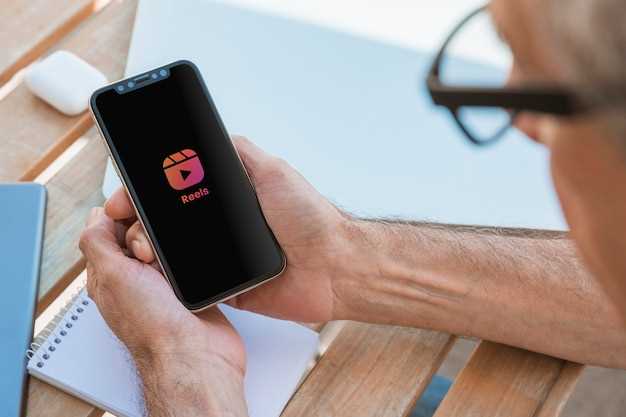
Ensuring the unwavering protection of personal data and device access necessitates meticulous measures. This guide delves into the intricate process of regaining access to your device by navigating the labyrinthine world of password recovery. While the specific steps may vary depending on your device’s make and model, this comprehensive roadmap provides a nuanced understanding of the fundamental principles involved.
In this technological landscape, where devices have become an extension of our daily lives, safeguarding our digital havens is paramount. This guide will empower you with the knowledge and confidence to effectively recover your device’s password, whether it’s an intricate alphanumeric combination or a complex biometric identifier. By meticulously following the outlined steps, you can regain control of your digital fortress and safeguard your sensitive information.
Secure Samsung Galaxy Password Reset
Table of Contents
Resetting your Samsung Galaxy password securely ensures your data stays protected. This guide provides a step-by-step process to safely unlock your device if you’ve forgotten your password or PIN.
Unlocking Your Device
Regaining access to your locked device requires a methodical approach. This comprehensive section will guide you through the process, ensuring you regain control of your cherished technology effortlessly.
Reset via Find My Mobile
This method allows you to reset your device remotely using the Find My Mobile service provided by Samsung. It requires that Find My Mobile be activated on your device beforehand.
To initiate the reset via Find My Mobile:
- Visit the Find My Mobile website and sign in to your Samsung account.
- Locate your device on the map and select it.
- Click on the “Erase Device” option.
- Follow the on-screen instructions to complete the reset process.
| Pros | Cons |
|---|---|
| Remote reset | Requires prior setup |
| Easy to use | May not be effective if Find My Mobile is disabled |
Samsung Recovery Mode
Samsung Recovery Mode, also known as Recovery Mode, is a hidden partition on Samsung devices that provides access to advanced options and settings outside of the normal operating system. It can be used to perform various tasks, including system recovery, software updates, and troubleshooting.
Alternative Methods
In addition to the standard password reset methods, there are several alternative options that may be suitable for certain situations. These methods utilize different approaches to regain access to your device.
Troubleshooting Tips
If you’re having trouble resetting your Samsung Galaxy device’s password, there are a few things you can try to troubleshoot the issue.
Question-Answer
Can I reset my Samsung Galaxy password by visiting a Samsung service center?
Yes, you can. To do so, you need to take your Samsung Galaxy device to a Samsung service center and provide proof of ownership. The service center will then reset your password for you.
 New mods for android everyday
New mods for android everyday



