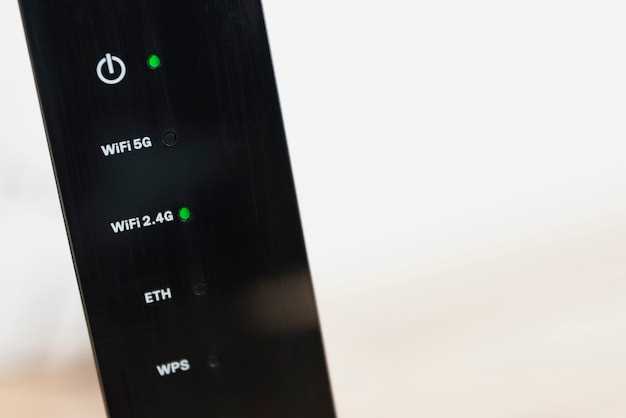
Experiencing technical difficulties with your advanced Samsung device? A simple reboot could be the solution that rejuvenates its performance and restores its seamless functionality. This comprehensive guide will take you through a step-by-step process, empowering you to effectively refresh your smartphone and optimize its capabilities.
Whether you encounter unresponsive apps, sluggish performance, or battery drain, a reboot can often resolve these issues by clearing cached data, terminating unnecessary processes, and allowing the system to reload essential services. By following the instructions outlined below, you can perform a reboot with confidence, ensuring your Samsung Galaxy S23 operates at its peak efficiency.
Understanding the Purpose of Restarting
Table of Contents
Restarting a device involves temporarily powering it off and then turning it back on. This action can serve a multitude of purposes, ranging from resolving glitches to enhancing overall performance.
When a device encounters errors or malfunctions, restarting it can often reset internal processes and clear out any temporary issues. It’s analogous to giving your computer a fresh start, allowing it to reload its operating system and applications without any previous glitches lingering in the background.
In addition to resolving problems, restarting can also improve performance. Over time, devices can accumulate temporary data and cached files that occupy memory and slow down operations. Restarting can clear out these temporary files, freeing up memory and giving your device a performance boost.
Identifying the Common Causes of Restarts
Frequent restarts on your device can be frustrating and hinder your productivity. Understanding the underlying triggers can help you take proactive measures to prevent these interruptions.
| Reason | Description |
|---|---|
| Software Bugs | Defective software updates or incompatible apps can lead to system instabilities, triggering restarts. |
| Overheating | Excessive battery usage, heavy processing tasks, or high ambient temperatures can cause the device to overheat, forcing it to restart. |
| Memory Issues | Insufficient memory (RAM or storage) can strain the device’s operating system, leading to unexpected shutdowns. |
| Battery Malfunctions | A faulty battery can disrupt power supply and cause intermittent restarts. |
| Hardware Faults | Internal component failures, such as damaged sensors or loose connections, can trigger system crashes and restarts. |
Performing a Soft Restart
A soft restart, also known as a soft reset, is a quick and simple way to refresh your device without losing any data. It can resolve minor glitches and improve performance. Here’s how to perform a soft restart:
Performing a Hard Restart
Should a standard restart prove ineffective, a hard restart may be necessary to regain control over your device. This procedure involves simultaneously pressing certain keys to force a shutdown and subsequent reboot, effectively clearing any persistent software issues.
Avoiding Data Loss
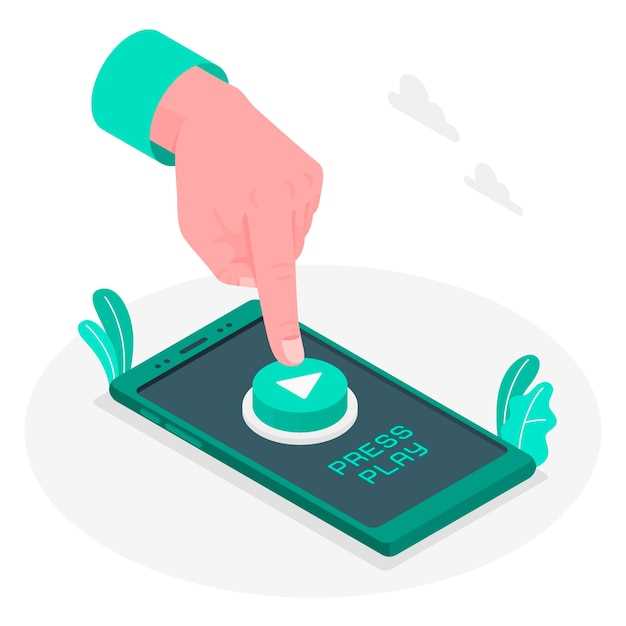
Before restarting your device, it’s crucial to ensure that you have taken necessary precautions to prevent data loss. Your personal information, including contacts, messages, media files, and applications, can be compromised if not properly backed up.
| Method | Description |
|---|---|
| Cloud Backup | Use cloud services like Google Drive or Samsung Cloud to store your data. |
| Local Backup | Connect your device to a computer and make a manual backup using Smart Switch or other file transfer software. |
| Auto Backup | Enable automatic backups in your device’s settings to regularly save your data to the cloud. |
| Third-Party Apps | Consider using third-party backup apps that provide additional features and customization options. |
Troubleshooting Restart Issues
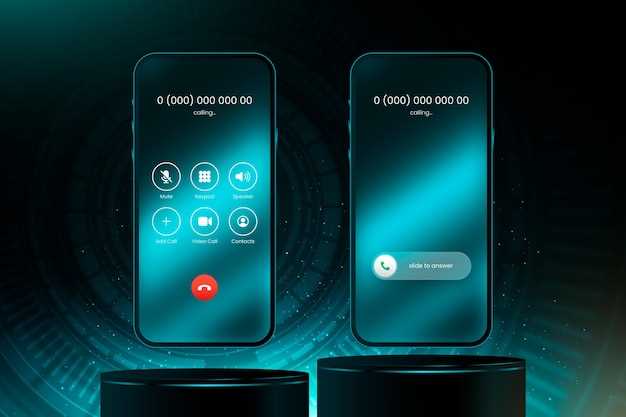
Despite following the steps outlined above, you may occasionally encounter difficulties during the restart process. This section explores common troubleshooting measures to address these issues:
| Issue | Solution |
|---|---|
| Device Fails to Restart | Ensure the device is connected to a power source. If the battery is depleted, power it on for several minutes before attempting to restart. |
| Device Restarts Continuously | Identify and remove any third-party applications or software that may be interfering with the system. Consider performing a factory reset if the issue persists. |
| Stuck in Boot Loop | Enter Recovery Mode by holding specific key combinations during startup. Perform a factory reset or flash the device’s firmware to resolve the issue. |
Question-Answer
What is the purpose of restarting my Samsung Galaxy S23?
Restarting your Samsung Galaxy S23 can resolve various software issues, improve performance, clear RAM, and free up storage space, leading to an enhanced user experience. It can also fix certain app crashes or freezes and update the system with pending changes.
How often should I restart my Galaxy S23?
Restarting your Galaxy S23 on a regular basis is recommended to maintain optimal performance and stability. Generally, it is a good idea to restart it at least once a week or whenever you experience any performance issues or software glitches.
What are the benefits of restarting my Galaxy S23?
Restarting your Galaxy S23 offers numerous benefits, including improved performance by clearing cached data, resolving software issues by ending problematic processes, freeing up RAM by closing background apps, and applying pending system updates for enhanced functionality and security.
Are there any risks involved in restarting my Galaxy S23?
Restarting your Galaxy S23 typically does not pose any risks or result in data loss. However, it is recommended to save any unsaved work or data before restarting to prevent any potential loss.
What is the difference between restarting and factory resetting my Galaxy S23?
Restarting your Galaxy S23 involves temporarily powering it off and then back on, which refreshes the system and clears temporary data. On the other hand, factory resetting completely wipes all data and settings from your device, returning it to its original out-of-the-box state. Factory resetting should only be considered as a last resort to resolve major software issues that cannot be fixed through other means.
 New mods for android everyday
New mods for android everyday



