
Your Samsung tablet, a hub of digital experiences and applications, accumulates a wealth of data over time. This accumulation can manifest as a collection of temporary files and residual information, known as the cache, which may hinder its optimal performance. Regular cache clearing serves as a rejuvenating measure, enhancing the overall user experience and ensuring seamless operation.
Cache management involves the judicious removal of these transient files, liberating storage space and mitigating potential performance issues. By periodically performing this simple maintenance task, you can keep your tablet operating at peak efficiency and preserve its long-term health, ensuring uninterrupted enjoyment of its versatile features.
Clear Cache on Samsung Tablet
Table of Contents
If your Samsung tablet is behaving abnormally, clearing the cache can often resolve performance issues. The cache is a temporary storage area where the system stores frequently used data to improve access speed. Over time, the cache can accumulate unnecessary or outdated information, slowing down the device.
By clearing the cache, you can remove this temporary data without affecting user settings or personal files. This process can improve overall performance, solve app crashes, and free up storage space.
Why You Should Clear Cache

Periodically purging your devices of unnecessary data can improve their overall performance and functionality. Clearing the cache, a temporary storage space that holds frequently accessed files, can address a range of common issues. It can free up storage space, resolve performance glitches, enhance stability, and even improve security by removing outdated or corrupted files.
Step-by-Step Guide to Clear Cache
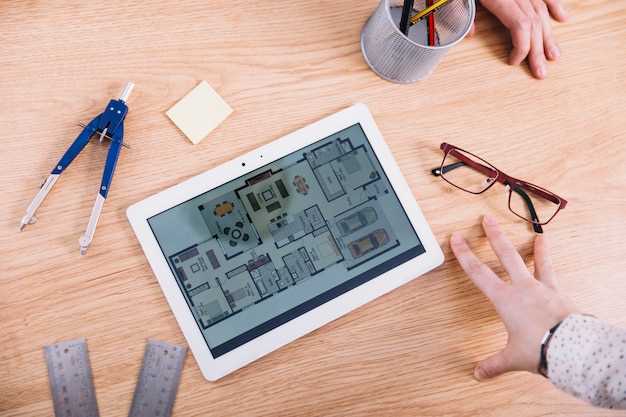
To declutter your device and improve its performance, consider eliminating temporary data, also known as cache. This guide provides detailed steps to purge this stored information from your tablet, enhancing its functionality and efficiency.
- Access Settings: Launch the settings application on your tablet. Typically, this can be found in the app drawer or on the home screen.
- Locate Storage: Navigate through the settings menu until you find the “Storage” option. This section manages the device’s storage space and provides access to clearing cached data.
- Identify Cache Files: Within the storage settings, locate the “Cached data” or “Other apps” category. This category contains temporary files generated by various applications.
- Confirm Deletion: Tap on the “Cached data” or “Other apps” option and select the “Clear cache” button. A confirmation prompt may appear; confirm your decision to proceed with the deletion.
- Restart Device: After the cache has been cleared, it’s recommended to restart your tablet. This allows the device to refresh its system and optimize performance based on the updated cache status.
Alternative Methods for Clearing Cache
In addition to the aforementioned methods, there are several alternative ways to purge your device’s cached data. These approaches encompass a range of techniques, each suited to specific situations or user preferences.
One such alternative involves the utilization of device maintenance tools. Many modern Android devices come equipped with built-in maintenance features that facilitate the removal of unnecessary files, including cached data. To access these tools, navigate to the Settings menu and locate the Device Maintenance or Device Care option.
Another viable option for clearing cache is through third-party applications. Numerous reputable apps are available in the Google Play Store that are specifically designed to assist with cache management. These applications offer a comprehensive suite of features, allowing users to easily identify and delete cached data from various sources. Some popular choices in this category include CCleaner and SD Maid.
Finally, for users who prefer a more manual approach, it is possible to clear cache on an app-by-app basis. To do this, navigate to the Settings menu, select Apps, and then choose the desired application. Within the app’s settings, locate the Storage or App Info section and look for options related to clearing cache or data.
Benefits of Clearing Cache
Regularly clearing your device’s cache provides numerous advantages, significantly enhancing its overall performance and user experience. Firstly, it frees up valuable storage space, allowing you to store more essential files, apps, and content.
Moreover, it boosts your device’s speed and responsiveness by eliminating unnecessary data that may clog up its memory and slow down processes. By purging accumulated temporary files, the system can allocate resources more efficiently, resulting in smoother navigation, faster loading times, and reduced lags.
Additionally, cache clearance helps improve your device’s stability and security. It removes outdated or corrupted data that may conflict with system updates or cause software glitches. Eliminating these potential hazards enhances the overall reliability and integrity of your device.
Additional Tips for Maintaining Performance
In addition to clearing the cache, there are several other helpful tips to maintain optimal performance on your Samsung tablet. By following these suggestions, you can ensure your device runs smoothly and efficiently.
Question-Answer
How often should I clear the cache on my Samsung tablet?
Smartphones and tablets make our lives easier due to their portability and convenience. However, with time, all these temporary downloaded files and logs may cause your device storage to get full, leading to various issues such as freezing and slow performance. To avoid these issues, it’s important to clear the cache on your device regularly. It can help free up storage space and may improve the overall performance of your Samsung tablet. To keep your device running smoothly and efficiently, it is generally recommended to clear the cache every one to two weeks.
Is it safe to clear the cache on my Samsung tablet?
Yes, it is completely safe to clear the cache on your Samsung tablet. The cache is a temporary storage space where your tablet stores data from apps and websites to help them load faster when you revisit them. Clearing the cache does not delete any important data or settings, and it will not affect the functionality of your apps or websites. It simply removes the temporary data and frees up storage space on your device.
Will clearing the cache delete my personal data?
Clearing the cache on your Samsung tablet will not delete any of your personal data, such as photos, videos, documents, or contacts. The cache stores only temporary files and data that are used to speed up the loading process of apps and websites. When you clear the cache, these temporary files are removed, but your personal data remains intact.
 New mods for android everyday
New mods for android everyday



