
Embark on a transformative journey of digital renewal with our definitive guide to restoring your Samsung phone’s pristine state without the hassle of a password. Whether burdened by forgotten credentials or malfunctioning software, this meticulously crafted manual will empower you with the knowledge and step-by-step instructions to revitalize your device as if it were brand new.
This comprehensive guide will delve into the intricacies of both conventional and advanced methods for restoring your phone, ensuring that no matter the circumstances, you can regain control and restore its optimal functionality. We will meticulously explore each method, providing clear and concise instructions tailored to various Samsung phone models and operating systems.
Prepare to unlock the secrets of Samsung’s robust recovery system and rediscover the transformative power of a factory reset. With our expert guidance, you will emerge from this process with a phone that operates flawlessly, free from the shackles of forgotten passwords and software glitches, ready to embark on a new chapter of seamless digital experiences.
How to Factory Reset Samsung Phone
Table of Contents
If you encounter persistent issues or need to erase your device, a factory reset can restore it to its original state. By completely wiping all data, settings, and apps, it offers a fresh start and potentially resolves various problems.
Resetting with Recovery Mode
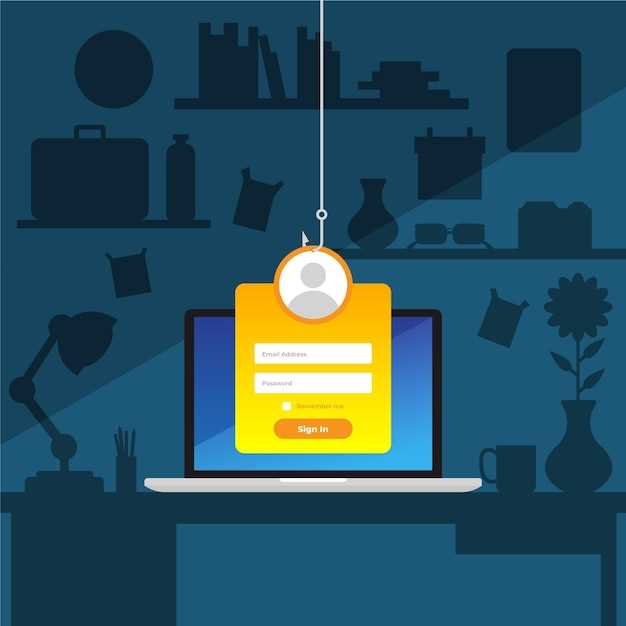
This method allows you to bypass the lock screen and password by accessing the device’s recovery mode. It’s a more advanced technique, so follow the steps carefully:
| Step | Instructions |
|---|---|
| 1 | Power off the device. |
| 2 | Press and hold the Volume Up, Power, and Home buttons simultaneously (for devices without a Home button, hold Power and Volume Up). |
| 3 | When the Android recovery screen appears, release the buttons. |
| 4 | Use the Volume buttons to navigate to “Wipe data/factory reset.” |
| 5 | Press the Power button to select it. |
| 6 | Confirm the reset by selecting “Yes.” |
| 7 | Reboot the device after the reset. |
Resetting with Find My Mobile
Recovering access to locked Samsung devices can be facilitated through Samsung’s Find My Mobile service. This remote access feature empowers users to remotely wipe their devices, thereby erasing all data and settings, including any forgotten passwords or lock screen patterns.
To utilize this service, ensure that you have created a Samsung account and registered your device with Find My Mobile. Once registered, access the Find My Mobile website on another device and sign in with your Samsung account credentials.
Locate and select your locked device within the Find My Mobile dashboard. Navigate to the “Erase Device” option and confirm your choice. This action will trigger a remote factory reset, effectively removing all data and restoring your device to its original state.
Resetting with External Software
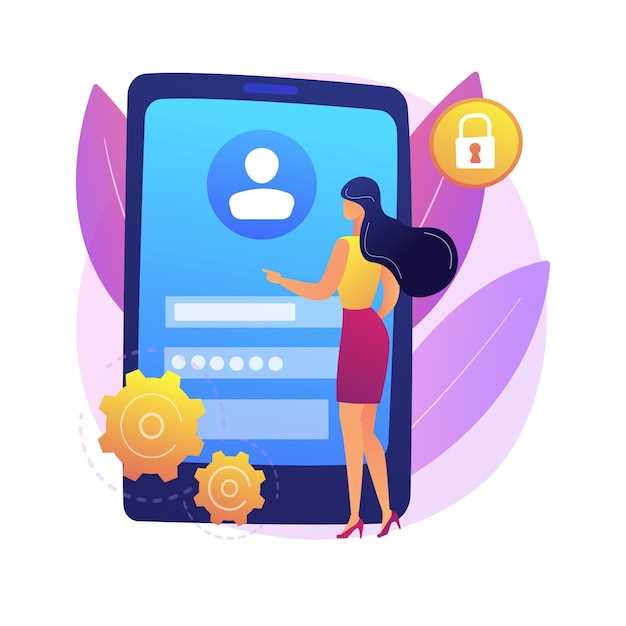
If you are unable to perform a factory reset using the traditional methods outlined above, you can consider using external software to accomplish the task. These software tools allow you to bypass the lock screen and initiate a system reset from an external device.
Advantages:
- Bypass locked screens: External software can overcome lock screen restrictions, enabling you to reset your device even if you have forgotten the password or PIN.
- Remote access: Some software allows you to perform a reset remotely, providing convenience if you cannot physically access your device.
- Comprehensive functionality: External software often offers additional features such as data recovery, device debugging, and firmware updates.
## Understanding the Risks of Factory Reset
Before proceeding with a factory reset, it’s crucial to be aware of the associated risks. This comprehensive process reverts your device to its original factory settings, potentially resulting in the loss of valuable data. Understanding the potential consequences is essential to ensure an informed decision before taking this step.
Restoring Data After Reset
Undergoing a factory reset can be a necessary step to restore a device to its original state, but it often comes at the cost of losing valuable data. If you have recently reset your phone, there are several strategies you can employ to recover your lost information.
Note: The effectiveness of these methods depends on whether you had previously enabled backup services or taken manual steps to preserve your data.
Question-Answer
Can I factory reset my Samsung phone without knowing the password? I forgot it.
Yes, there are several methods to factory reset your Samsung phone even if you have forgotten the password. One common method is using the physical buttons on your phone to enter Recovery Mode, where you can perform a factory reset.
I have a Samsung Galaxy S20. Is the factory reset process different for different Samsung phone models?
The factory reset process may vary slightly depending on the specific Samsung phone model you have. However, the general steps outlined in this guide should apply to most Samsung devices. If you encounter any differences, consult your phone’s user manual for specific instructions.
Will factory resetting my Samsung phone erase all my data? What should I back up before resetting?
Yes, factory resetting your Samsung phone will erase all data from your device, including apps, photos, contacts, and messages. Before resetting your phone, it is essential to back up any important data you want to keep. This can be done using Samsung Cloud, Google Drive, or other backup solutions.
My Samsung phone is freezing and won’t respond to any buttons. Can I still factory reset it?
If your Samsung phone is not responding, you can try force restarting it by pressing and holding the Power and Volume Down buttons simultaneously for about 7-10 seconds. Once the phone restarts, you should be able to access Recovery Mode and perform a factory reset.
I tried all the methods in the guide, but my Samsung phone still won’t factory reset. What else can I do?
If you are unable to factory reset your Samsung phone using the methods described in the guide, you may need to contact Samsung support or visit an authorized service center. They can provide further assistance in resolving the issue and performing a factory reset on your device.
Why can’t I access my Samsung phone to perform a factory reset?
There are several reasons why you might not be able to access your Samsung phone to perform a factory reset. For example, you may have forgotten your password, the screen may be cracked or damaged, or the phone may be locked due to security reasons. In these cases, you will need to use one of the alternative methods described in the article to factory reset your phone.
Is it possible to factory reset my Samsung phone without using the power button?
Yes, it is possible to factory reset your Samsung phone without using the power button. One way to do this is to use the Volume Up and Bixby buttons instead. First, turn off your phone. Then, press and hold the Volume Up and Bixby buttons simultaneously. When the Android logo appears, release the buttons. You will then be able to use the Volume Up and Down buttons to navigate to the “Wipe data/factory reset” option and use the Bixby button to select it.
 New mods for android everyday
New mods for android everyday



