
The Samsung Note 9, a technological marvel, seamlessly combines power and versatility. However, like any sophisticated device, it can occasionally accumulate clutter that hinders its optimal performance. Fortunately, a simple yet effective solution exists: clearing the cache. In this comprehensive article, we will guide you through a step-by-step process to purge unnecessary data and restore your device’s pristine efficiency.
Cache, a temporary storage area, holds recently accessed data, allowing for faster retrieval when needed. While it serves a crucial purpose, excessive cache can lead to sluggish performance, erratic behavior, and even storage issues. By selectively removing this transient data, you can free up space, enhance responsiveness, and prolong the overall lifespan of your Samsung Note 9.
Clear Cache on Samsung Note 9
Table of Contents
If your Samsung Note 9 is acting sluggish or running out of storage space, clearing the cache can help. A cache is a small storage area that stores data from apps to help them load faster. Over time, this data can become outdated or corrupted, causing issues with app performance. Regularly clearing the cache on your Samsung Note 9 can free up space and improve overall device performance.
Why Clear Cache on Note 9?

Cache accumulates temporary data to enhance performance and expedite access to frequently used apps and functions. However, excessive cache can overburden your device, leading to sluggishness, glitches, abnormal battery discharge, and other issues. Clearing cache frees up storage space, optimizes performance, and rejuvenates your Note 9’s overall efficiency.
Regular cache maintenance prevents app crashes and freezes. It eliminates corrupted or obsolete data that may interfere with system functionality. Moreover, clearing cache improves battery life by reducing background activities and unnecessary power consumption caused by cluttered cache.
By erasing cache, you can troubleshoot and resolve performance-related problems without resorting to extreme measures like factory reset. It’s a simple yet effective maintenance task that enhances the user experience and extends the lifespan of your Note 9.
Method 1: Clear Cache from App Settings
For a targeted approach to managing cache data, consider clearing it within individual app settings. This method allows you to remove cached information selectively, focusing on specific apps that may be consuming excessive storage space or causing performance issues.
Method 2: Clear Cache from Recovery Mode
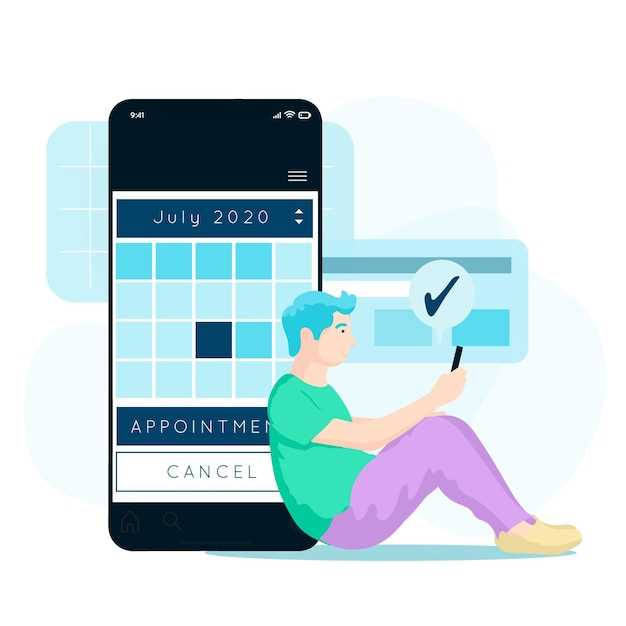
Alternatively, access Recovery Mode to purge cache. This method is particularly beneficial when the device becomes unresponsive or fails to boot normally. It operates outside the Android operating system, ensuring thorough cache removal.
Method 3: Clear Cache with Third-Party Apps
If the built-in methods don’t cut it, consider leveraging third-party apps specifically designed to optimize device performance. These apps can delve deeper into your device’s cache, removing redundant files and optimizing storage space. Additionally, they often provide comprehensive cleaning options, such as removing duplicate files, managing cached data, and terminating unnecessary background processes that consume system resources and slow down your device.
Additional Tips for Cache Management
To optimize your device’s performance and preserve storage, it’s essential to adopt effective cache management practices. Here are some additional tips to help you manage your cache efficiently:
Questions and Answers
How often should I clear the cache on my Samsung Note 9?
The frequency of clearing the cache depends on your usage patterns. However, it’s generally recommended to clear the cache every few weeks or as needed when you notice performance issues or storage space constraints.
Is clearing the cache safe for my Samsung Note 9?
Yes, clearing the cache is generally safe for your Samsung Note 9. It only removes temporary files and does not affect personal data, settings, or installed apps.
How often should I clear my cache on my Samsung Note 9?
The frequency with which you should clear the cache on your Samsung Note 9 depends on how heavily you use your device and what types of apps you use. If you notice that your device is running slowly or experiencing performance issues, clearing the cache can help improve performance. It is generally recommended to clear the cache at least once a month, or more frequently if you use your device heavily.
Will clearing the cache delete my personal data?
No, clearing the cache will not delete any of your personal data, such as photos, videos, contacts, or messages. The cache stores temporary files and data that are created by apps and websites, and deleting these files will not affect your personal data.
 New mods for android everyday
New mods for android everyday



