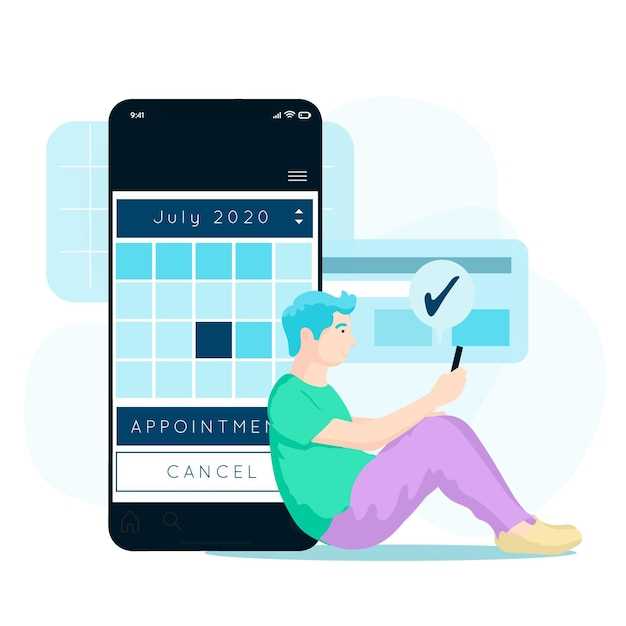
Experiencing difficulty connecting to cellular data on your device can be a frustrating inconvenience. Fear not, for this comprehensive guide will lead you through a series of troubleshooting steps, empowering you to restore seamless network access and maintain uninterrupted communication on your mobile companion.
Before embarking on our diagnostic journey, let us emphasize the importance of ensuring that your device is not in an area with known network coverage issues. Additionally, ensure that your account is current and has sufficient data allowance. Now, let’s delve into the potential causes and solutions for this common connectivity quandary.
Troubleshooting Samsung S20 Ultra Data Connectivity Problems
Table of Contents
If encountering connectivity difficulties with your S20 Ultra, it’s crucial to implement systematic troubleshooting to pinpoint and resolve any underlying issues. This section delves into potential causes and provides practical steps to address them, restoring seamless data connectivity to your device.
Software Bugs or Updates
Software-related glitches or recent updates can occasionally disrupt data connectivity. To address this, consider the following:
• Check for software updates: Downloading the latest official updates can resolve bugs and enhance device performance.
• Restart the device: A simple restart can refresh the system and potentially resolve connectivity issues.
• Check for third-party apps: Antivirus software or other apps can sometimes interfere with data connectivity. Disable them temporarily to check if they are the cause.
• Perform a factory reset: As a last resort, a factory reset can erase all data and restore the device to its original settings. Note that this should only be done after trying other troubleshooting steps.
Incorrect APN Settings
Improperly configured Access Point Names (APNs) can impede a device’s ability to establish a secure connection to the cellular network. An APN serves as a gateway between the device and the cellular carrier, facilitating communication and data transfer. If these settings are incorrect or missing, the device may encounter difficulties connecting to the internet or performing other cellular-related tasks.
To resolve this issue, it is crucial to verify and rectify the APN settings. This can be achieved by comparing the current settings with the information provided by the cellular carrier. In most cases, the correct APN settings can be obtained from the carrier’s website or technical support team. Once the correct settings are established, the device should be able to establish a stable connection to the cellular network.
| Parameter | Description |
|---|---|
| Name | The name of the APN |
| APN | The address of the APN |
| Username | The username for the APN (if required) |
| Password | The password for the APN (if required) |
Hardware Issues
Physical defects or malfunctions within the device’s hardware can impede network connectivity. These issues may manifest in various forms and require technical intervention to resolve.
Network Coverage Issues
In certain areas, network coverage can be spotty or nonexistent. Urban areas typically have reliable coverage due to the proximity of cell towers. However, rural areas, mountainous regions, or areas with dense infrastructure can experience coverage limitations. Obstructions like buildings, hills, or foliage can also interfere with signal reception.
Carrier Issues
In some cases, network connectivity issues on the Samsung S20 Ultra may be attributed to problems with the service provider. Factors such as network congestion, outages, or incorrect network configurations can disrupt data connectivity. To address this, it’s recommended to reach out to the carrier and inquire about any ongoing network issues or system maintenance in your area. The carrier can provide up-to-date information and assist in resolving any problems related to their services.
Other Connectivity Solutions
Explore additional solutions to enhance your network connection on your mobile device. These alternative methods may provide a robust and stable connection, ensuring uninterrupted data services.
Questions and Answers
How do I fix the “Mobile Data Not Available” error on my S20 Ultra?
This message usually indicates that there are no active mobile data subscriptions, outdated APN settings, or network connectivity issues. Check your account balance, ensure you have a valid APN configured, and check with your cellular provider to confirm network availability.
Why is my S20 Ultra stuck on “Searching for network” and not connecting?
Poor network reception, a malfunctioning SIM card, or outdated software can cause this. Try moving to a different location, ensure the SIM is properly inserted and active, and check if there are any software updates available.
I’m getting very slow mobile data speeds on my S20 Ultra. What can I do?
Slow speeds could be caused by network congestion, interference, or device settings. Try switching to a different network band (e.g., from 4G to 3G), check if there are any obstructions causing signal interruption, and ensure that your data roaming settings are enabled if applicable.
How do I reset my S20 Ultra’s network settings to troubleshoot data issues?
To reset the network settings, go to “Settings” > “General Management” > “Reset” > “Reset network settings.” This will clear all Wi-Fi, Bluetooth, and mobile data connections, so you will need to reconfigure them afterward.
I’ve tried all of the above suggestions, but I’m still having mobile data problems on my S20 Ultra. What could be the issue?
If you have exhausted the common troubleshooting steps, the issue may be hardware-related. Contact your cellular provider or Samsung support for further assistance. They may need to examine the device for any physical damage or perform more advanced diagnostics.
 New mods for android everyday
New mods for android everyday



