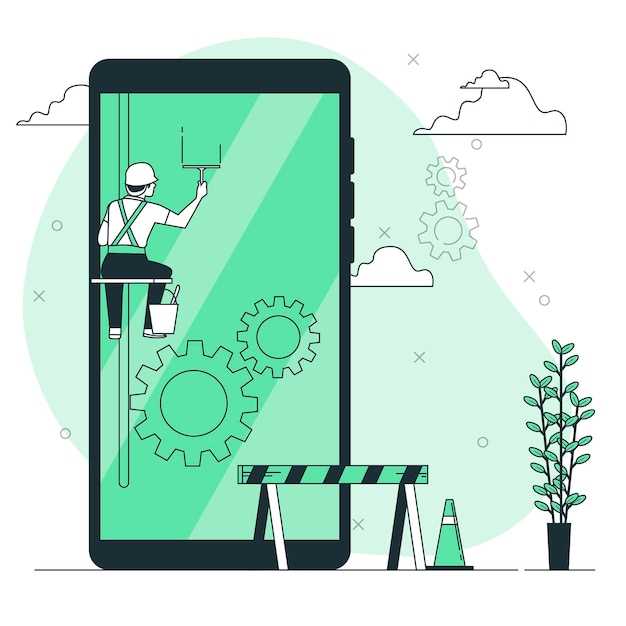
Modern smartphones rely heavily on wireless connectivity to access information and communicate. However, when mobile data stops functioning, it can be a frustrating and isolating experience. This article is dedicated to providing quick fixes and comprehensive troubleshooting steps to help you resolve mobile data connectivity problems on your esteemed smartphone.
The causes of mobile data issues can be diverse, ranging from network outages to incorrect device settings. In this guide, we will delve into the potential sources of the problem and explore a range of solutions to restore seamless connectivity.
Check Your Network Coverage
Table of Contents
To ensure you have an active internet connection, it is crucial to verify your network coverage. Check if you are within the service area of your cellular provider. If you are in a remote location or an area with poor signal reception, this could be the reason for the connectivity issue. Try moving to a different location or searching for a Wi-Fi network to establish a stable connection.
Ensure Airplane Mode is Disabled
Verify that Airplane Mode is not activated as it inhibits all wireless connections, including cellular data. When Airplane Mode is enabled, the device will display an airplane icon in the status bar. To disable Airplane Mode, access the device’s Settings menu and locate the “Network & Internet” or “Connections” section. Disable the “Airplane Mode” toggle to restore wireless connectivity, allowing you to access cellular data.
Enable Mobile Data in Settings
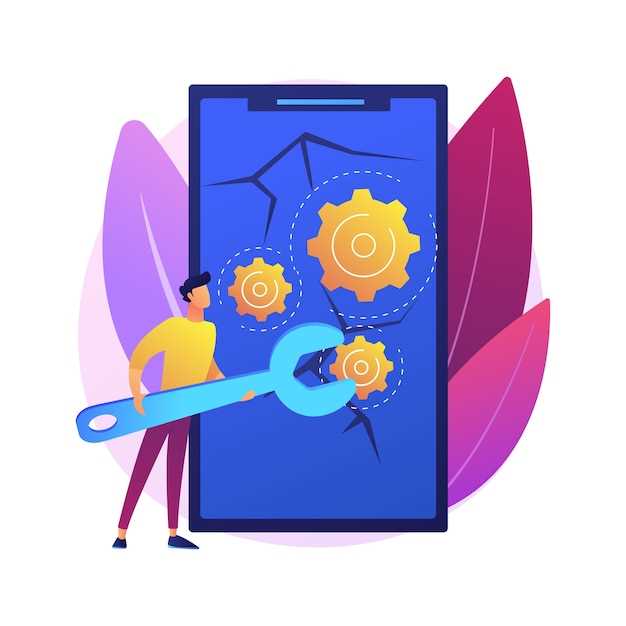
Verify if mobile data is enabled on your device’s network settings. If disabled, follow these steps to activate it:
- Navigate to “Settings”.
- Select “Connections”.
- Tap on “Mobile Networks”.
- Toggle the “Mobile Data” switch to the “On” position.
Once activated, mobile data should be accessible on your Android smartphone.
Restart Your Samsung S21
If your Samsung device is experiencing issues with its mobile data connection, a simple restart can often resolve the problem. Restarting your device refreshes its software and clears any temporary glitches that may be affecting its functionality.
Check for Carrier Updates
Network providers regularly release updates to enhance connectivity and resolve issues. Checking for carrier updates can be a quick and effective way to address mobile data connectivity problems.
| Steps | Explanation |
|---|---|
| Go to “Settings” | Access the device’s settings menu. |
| Select “Software Update” | Check for system updates, which may include carrier updates. |
| Tap “Check for Updates” | Initiate the update check process. |
| Follow any on-screen instructions | Apply any available updates as prompted. |
After completing these steps, restart the device and check if the mobile data connection has been restored. If an update was available and applied, it may have included a fix for the mobile data issue.
Contact Your Carrier for Support
If you’ve tried all the troubleshooting steps and your phone’s cellular data is still not working, it’s time to contact your carrier. They can help you identify any issues with your account, network, or device that may be causing the problem. Here’s how to contact your carrier for support:
1. Check your carrier’s website or app for contact information.
2. Call your carrier’s customer service phone number.
3. Visit a local carrier store in person.
Questions and Answers
What are some quick fixes if my Samsung S21 mobile data is not working?
Restart your device – this often resolves temporary glitches. Check your network settings to ensure they are correct. Reset your APN (Access Point Name) settings to ensure you have the correct configuration for your carrier. Turn off Wi-Fi to force your device to use mobile data.
I’ve tried the quick fixes but my mobile data is still not working. What could be the problem?
Check for any physical damage to your SIM card or SIM card tray. Ensure your account is active with your carrier and that you have sufficient data allowance. Confirm that your device’s software is up to date, as outdated software can cause functionality issues. Try resetting your network settings to restore them to default configurations. If none of these steps resolve the issue, you may need to contact your carrier for further troubleshooting.
One of my apps is not connecting to the internet over mobile data. What can I do?
Check the app’s permissions to ensure it has access to mobile data. Clear the app’s cache and data to remove any corrupted files. Try uninstalling and reinstalling the app. Check if other apps are experiencing the same issue, as this could indicate a broader network problem.
I’m traveling internationally and my Samsung S21 mobile data is not working. Why is this happening?
Ensure that your device is unlocked for international use. Contact your carrier to activate international roaming and confirm data usage rates. Check that your device’s network settings are configured correctly for the country you are visiting. Consider purchasing a local SIM card to avoid high roaming charges.
I’ve tried all the troubleshooting steps but my mobile data is still not working. What are my options now?
If none of the suggested troubleshooting steps have resolved the issue, it’s recommended to contact Samsung customer support. They can provide further assistance, diagnose any hardware or software problems, and recommend additional solutions. You may also consider visiting an authorized Samsung repair center for professional diagnosis and repair if necessary.
How can I fix my Samsung S21’s mobile data issue?
Check the APN settings, toggle Airplane mode, reset network settings, and ensure your account is active with your carrier.
 New mods for android everyday
New mods for android everyday



