
Taking digital snapshots of your device’s screen is a commonplace activity in today’s technology-driven world. However, when this seemingly simple action fails to execute as expected, it can be a source of frustration. If you find yourself unable to capture a screenshot on your mobile device, do not despair. This comprehensive guide will meticulously outline an array of proven solutions to restore your screenshot capabilities with ease.
As we delve into the technical intricacies that govern screenshot functionality, we will explore both hardware and software-related factors that may be hindering the process. From identifying physical button malfunctions to resolving software glitches, this guide will provide a step-by-step roadmap to effectively troubleshoot and remedy screenshot issues, ensuring that you can seamlessly capture and share your desired content once again.
Verify Button Combinations
Table of Contents
Confirm the combinations of physical buttons on your smartphone or tablet to capture screenshots.
| Device Type | Button Combination |
|---|---|
| Android Smartphones | Power + Volume Down |
| Android Tablets | Power + Volume Down |
| iOS Smartphones | Power + Volume Up |
| iOS Tablets | Power + Volume Up |
Check for Software Updates

It’s essential to maintain up-to-date software on your device for optimal functionality. Regularly check for and install any available software updates, as they may include bug fixes or enhancements that could resolve the screenshot issue.
Force Restart Your Device
If your screenshot is still not functioning correctly after trying the previous troubleshooting steps, a more drastic solution may be necessary. Force restarting your smartphone will terminate all running processes, including any potential software glitches that could be hindering the screenshot feature.
Toggle Palm Swipe to Capture
One convenient feature to try is enabling the Palm Swipe to Capture option on your Android smartphone. This allows you to take a screenshot by swiping the edge of your hand across the screen. Here’s how to enable this feature on your device:
| Step | Instructions |
|---|---|
| 1 | Open the Settings app on your phone. |
| 2 | Select the “Advanced Features” or “Gestures” option. |
| 3 | Look for the “Palm Swipe to Capture” setting and toggle it on. |
Enable Developer Options
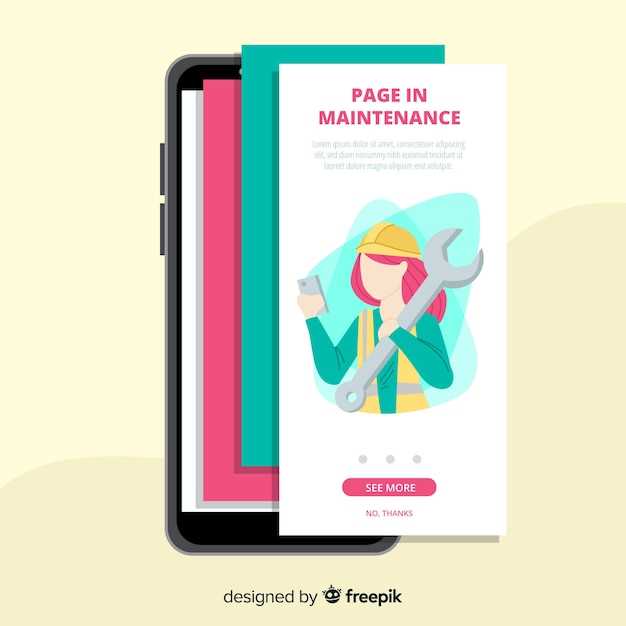
If the standard troubleshooting methods have failed to resolve the screenshot issue on your smartphone, you can consider enabling Developer Options. This feature unlocks advanced settings and options that are typically hidden from regular users.
Factory Reset Your Device
If all else fails, you can try performing a factory reset on your device. This will wipe all data from your device, including any settings, apps, and files. As such, it is important to back up your data before proceeding.
| Steps to Factory Reset: |
|---|
| 1. Go to Settings. |
| 2. Tap on “General Management”. |
| 3. Tap on “Reset”. |
| 4. Tap on “Factory Data Reset”. |
| 5. Tap on “Reset Device”. |
| 6. Enter your password or PIN. |
| 7. Tap on “Continue”. |
| 8. Tap on “Delete All”. |
 New mods for android everyday
New mods for android everyday



