
Navigating through myriad technological devices, we often encounter situations where seamless connectivity eludes us. These frustrating instances can range from unreliable Wi-Fi connections to sluggish data speeds, leaving us yearning for a swift and effective solution. Fortunately, modern smartphones are equipped with an unassuming but potent feature: the network settings reset.
Delving into the intricacies of this reset unveils a process that meticulously restores your device’s network configurations to their factory defaults. This comprehensive overhaul effectively eliminates any lingering inconsistencies or corrupt settings that may have disrupted connectivity. By summoning the power of this reset, you embark on a journey towards revitalized wireless connections, bidding farewell to the constraints of network woes and embracing seamless connectivity once more.
Samsung Galaxy S23 Network Reset
Table of Contents
The network reset function on the Samsung Galaxy S23 enables users to restore the device’s network settings to their default configurations. This can prove beneficial in resolving connectivity issues or enhancing network performance. The reset process clears all saved Wi-Fi passwords, Bluetooth pairings, and other network-related settings, effectively starting the device’s network functionality from scratch.
By performing a network reset, users can troubleshoot network connectivity problems, resolve issues with specific network services, improve signal strength, or prepare the device for use with a new carrier or network configuration.
Troubleshooting Connectivity Problems
If you encounter difficulties connecting your device to a network, consider the following troubleshooting steps to identify and resolve the underlying cause:
Check Network Accessibility:
- Ensure that the network you’re attempting to connect to is operational and accessible.
- Verify if other devices can establish a connection to the same network.
Disable and Re-enable Wi-Fi/Cellular Data:
- Toggle the Wi-Fi or cellular data connection on your device to refresh the network interface.
- Wait a few minutes after disabling and re-enabling the connection to allow the device to re-establish communication.
Restart Your Device:
- A simple restart can often resolve temporary connection glitches.
- Power off your device, wait a few seconds, and then turn it back on.
Check for Software Updates:
- Ensure that your device’s software is up to date as updates may include fixes for network connectivity issues.
- Navigate to the system settings and check for any available updates.
Contact Your Network Provider:
- If you continue to experience connectivity problems despite trying the troubleshooting steps above, contact your network provider.
- They can assist in diagnosing and resolving issues related to the network infrastructure or account settings.
Step-by-Step Guide to Reset Network Settings
To re-establish connectivity, resetting network configurations can be a potent solution. This comprehensive guide provides a step-by-step approach to restore network settings on your device, enabling seamless connections.
Addressing Common Network Issues
When encountering network connectivity challenges, several common issues may be the root cause. To effectively resolve these issues, it’s essential to identify and address them systematically.
Weak Signal: Examine the signal strength in your immediate vicinity. Consider moving closer to the source or adjusting the antenna orientation for improved reception.
Incompatible Network: Verify that your device is configured to connect to the correct network. Ensure the network settings match the provider’s specifications.
Incorrect Credentials: Check if the login credentials you’re using are accurate. Reconfigure the network connection with the correct password or username.
Router Issues: Investigate the router’s status and ensure it’s functioning properly. Reset the router if necessary to eliminate any temporary glitches.
Firewall or VPN Interference: Disable any active firewall or virtual private network (VPN) configurations. These may hinder network connectivity.
Benefits of Resetting Network Settings
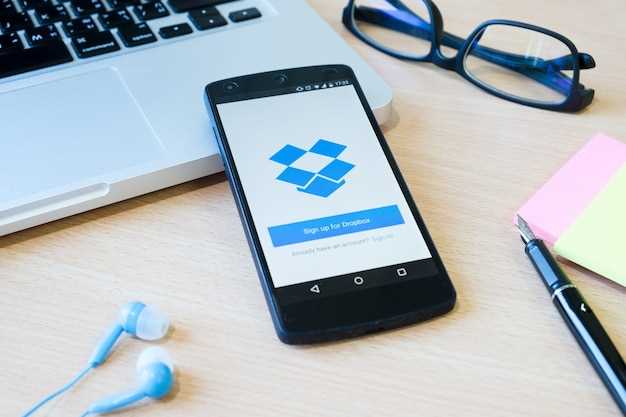
Resetting network settings can provide numerous advantages, ranging from optimizing connectivity to resolving various network-related glitches. Common benefits include:
* Improved Network Stability: Resetting network settings can resolve issues such as Wi-Fi dropouts, slow connection speeds, and poor signal strength by re-establishing connections with default settings.
* Resolution of Connectivity Problems: If your device is experiencing connectivity issues like the inability to connect to certain networks or difficulty accessing the internet, resetting network settings can often restore functionality.
* Enhanced Battery Life: Resetting network settings can optimize your device’s energy consumption by removing any lingering network settings that may be draining the battery.
* Elimination of Network Errors: If you encounter persistent network errors or unknown connection messages, resetting network settings can clear these errors and help restore normal functioning.
* Prevention of Network Conflicts: When multiple networks overlap or interfere with each other, resetting network settings provides a clean slate and can prevent conflicts from impacting connectivity.
* Preparation for New Network Setup: When changing network providers or setting up a new connection, resetting network settings ensures that your device has optimal configurations and is ready for the new setup.
Important Considerations Before Resetting
Before performing a network settings reset, it is vital to acknowledge the potential consequences. This action will erase all network-related configurations and data, including:
| Data Removed | Impact |
|---|---|
| Wi-Fi passwords | Re-entering passwords will be necessary for each Wi-Fi network |
| Bluetooth connections | Paired devices will need to be reconnected |
| Mobile data settings | Access Point Names (APNs) and other network configurations may be altered |
| VPN configurations | Virtual Private Networks will need to be re-established |
Additionally, it is crucial to ensure data backup before resetting network settings. If important messages, contacts, or other data are stored solely on the device, they may be lost.
It is advisable to first consider alternative troubleshooting methods, such as restarting the device, updating software, or manually configuring network settings, before resorting to a reset.
Q&A:
What does resetting network settings do?
Resetting network settings will delete all Wi-Fi networks, Bluetooth connections, and mobile data settings. This can be helpful if you’re having trouble connecting to a network or if you’re experiencing other network-related issues.
Will I lose my data if I reset network settings?
No, you will not lose any of your data if you reset network settings. However, you will need to re-enter your Wi-Fi passwords and Bluetooth connections.
When should I reset network settings?
You may want to reset network settings if you’re having trouble connecting to a network, if you’re experiencing other network-related issues, or if you’ve recently changed your network password. You can also reset network settings if you’re having trouble with Bluetooth or GPS.
 New mods for android everyday
New mods for android everyday



