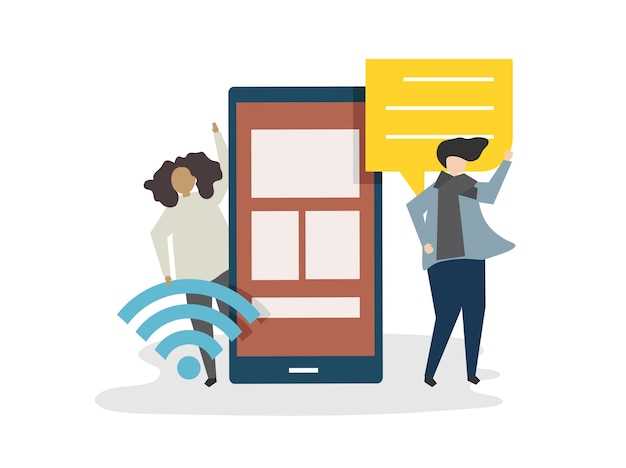
The digital realm has revolutionized communication, with text messages becoming an integral part of our daily lives. However, the default text size may often prove challenging for some individuals, particularly those with impaired vision or simply seeking improved readability. Fortunately, there are accessible solutions that empower users to tailor text dimensions to their specific needs.
Adjusting text size is not merely a matter of aesthetics; it has significant implications for comprehension and user experience. Enlarging the text can significantly improve readability, reducing strain on the eyes and enabling users to grasp information swiftly and efficiently. Moreover, this simple modification can enhance the accessibility of digital content for individuals with visual impairments, empowering them to participate fully in digital communication.
Customize Font Size on Android Devices
Table of Contents

Tweak your Android device’s font size to enhance readability and visual comfort. This customizable feature allows you to increase or decrease the text size in various apps and system settings to suit your preferences. Whether you struggle with small fonts or prefer larger text for better visibility, personalizing the font size ensures an optimal reading experience.
Adjust Message Text on iOS Devices
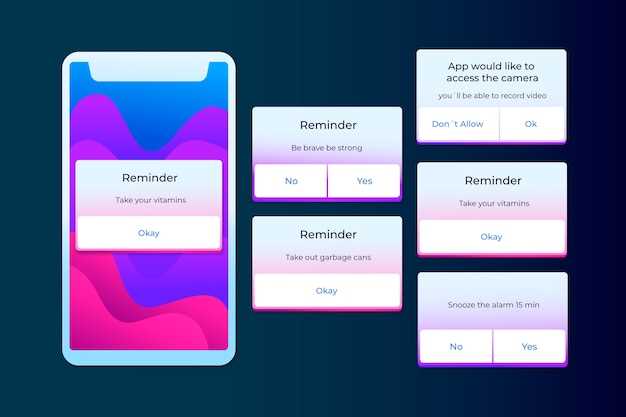
For seamless reading and comprehension on iOS devices, consider modifying the message text size. This ensures optimal readability without straining your eyes, especially in dimly lit environments.
| Step | Instructions |
|---|---|
| 1 | Open the “Settings” app. |
| 2 | Navigate to “Accessibility” and select “Display & Text Size.” |
| 3 | Under “Larger Text,” use the slider to increase the font size to your preference. |
| 4 | Change the “Display Zoom” level if necessary for increased magnification. |
Utilize Accessibility Features for Enhanced Legibility
Harnessing built-in accessibility features empowers users to customize their viewing experience, ensuring optimal legibility. These features transcend the limitations of text size adjustments, addressing various challenges and preferences for enhanced readability.
Use Third-Party Apps for Enhanced Visibility
If native text size adjustment options leave you wanting more, consider employing third-party applications to further enhance the readability of your messages. These versatile solutions offer a wide array of customization features, empowering you to tailor font sizes, colors, and even background hues to suit your precise preferences. By leveraging these external tools, you can create an optimal viewing experience that aligns with your visual needs and preferences.
Zoom In on Specific Messages for Detailed Readability
Sometimes, you might encounter a message that requires more scrutiny. Whether it’s a complex instruction, an intricate plan, or a message containing intricate details, you’ll want to be able to enhance its readability for a thorough comprehension.
Fortunately, many messaging platforms provide a feature that allows you to zoom in on specific messages. This feature comes in handy when you need to focus on the finer details of a message without losing sight of the context. With a simple gesture or tap, you can enlarge the message, making it easier to read and understand.
Ensure Message Compatibility After Resizing
After modifying message dimensions, it’s crucial to safeguard message accessibility across platforms to ensure seamless communication. This section will explore strategies to guarantee message compatibility, allowing recipients to view and comprehend resized messages without encountering any disruptions or errors due to device limitations or technological disparities.
Q&A:
How can I change the font size of my text messages?
To resize the text of your text messages, you’ll need to adjust the display settings on your phone. The exact steps may vary depending on your device, but generally, you can find the display settings in the “Settings” app. Look for an option labeled “Font size” or “Text size” and adjust it to your desired preference. Some devices may also offer a “Zoom” feature, which allows you to enlarge the entire screen, including the text in your messages.
My eyesight is not very good. Is there a way to make the text messages larger and easier to read?
Yes, you can increase the font size of your text messages to make them easier to read. As mentioned in the previous answer, find the display settings on your phone and adjust the “Font size” or “Text size” option. You can also enable the “Zoom” feature if available on your device. Additionally, some messaging apps offer accessibility features that allow you to customize the text appearance, such as changing the font, color, and background contrast.
 New mods for android everyday
New mods for android everyday



